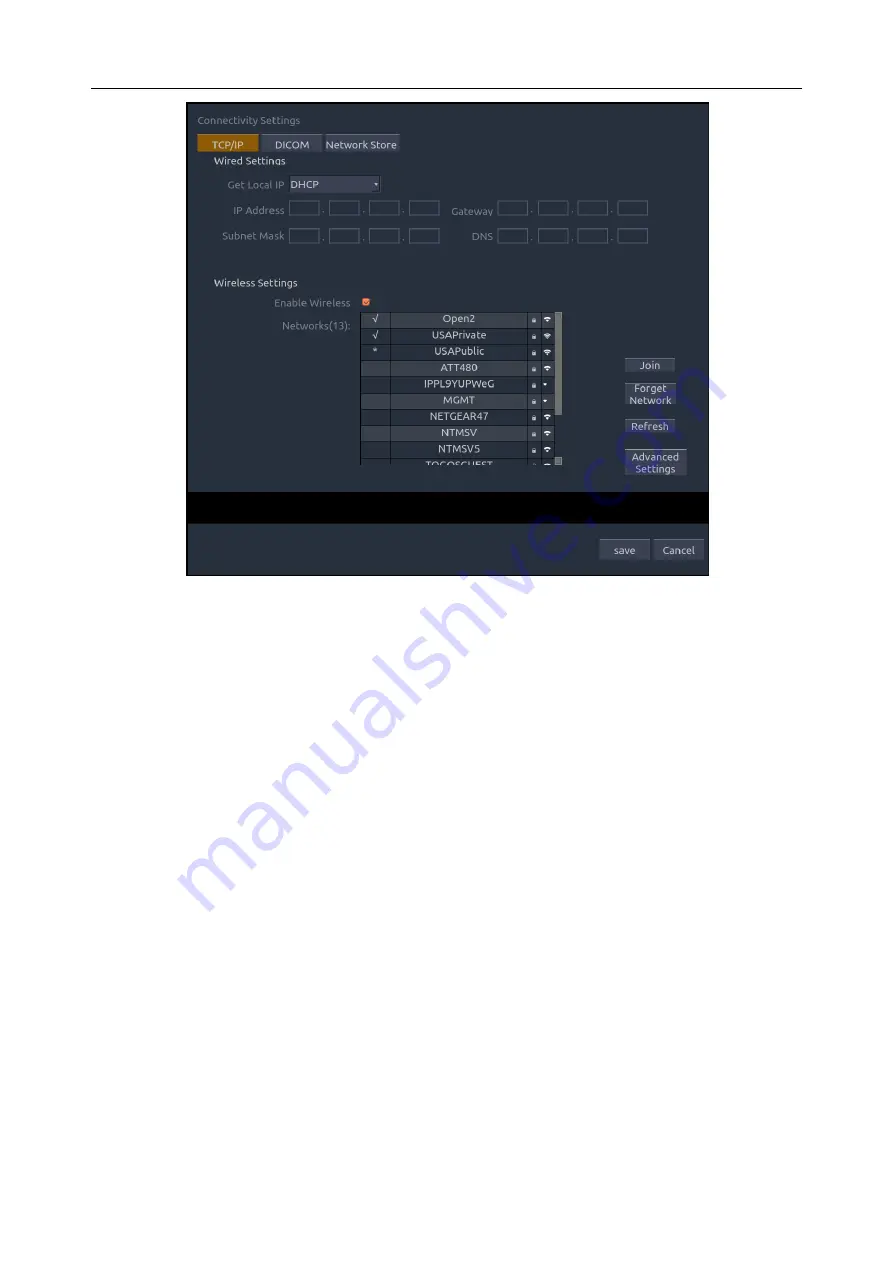
Acclarix AX4 Diagnostic Ultrasound System User Manual Utilities
- 117 -
Figure 9-6 TCP/IP settings
Wired Settings
:
The following settings apply when connecting an system to a wired network via the network port
on the side of the system.
Get Local IP
: Either Manually entered (Static) or DHCP. The correct setting will depend
on how your DICOM network is administrated. If you are unsure, try DHCP first.
Generally a Static IP is only needed if the target PACS system requires it. If it is needed,
contact your network IT manager.
IP Address, Subnet Mask, Gateway, DNS
: These settings determine how the system
communicates with your network. If you chose DHCP then your network router will set
these automatically. If you chose Manually Entered IP then contact your network IT
manager for the appropriate settings.
Wireless Settings
:
Enable Wireless
: This will turn the wireless radio on/off. No wireless networks are
displayed when this is disabled.
Networks
: When wireless is enabled the system will search for wireless networks that are
available and display them in this list. Networks that have been previously accessed will
show up with a asterisk (“*”). If there is currently an active network it will show up with
an checkmark (‘
√
’). If the network requires a password it shows up with a lock icon.
Each displayed network shows the strength of the wireless signal.
Refresh
: Clicking on this button updates the list of displayed networks.
The following controls require that a wireless network has been selected from the network
list. Click on the name of a network to select it.






























