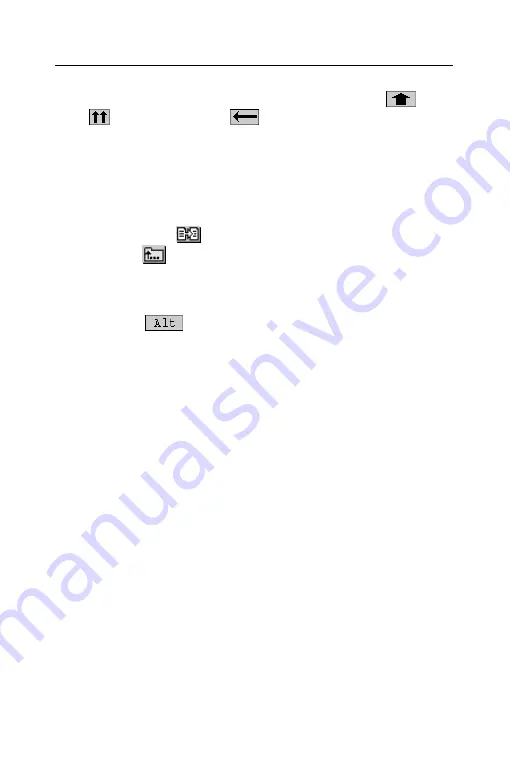
ECTACO SpeechGuard™ TL-4
User Manual
18
5.
Tap
New phrase
. The
EDITOR WIZARD
will open.
6.
Type your phrase by using the virtual keyboard. Use
for
Shift
,
for
Caps Lock
,
and
for
Backspace
.
7.
Tap
Next
. If you receive the
Word is unknown
popup (the
problem word will be mentioned in the popup text), tap the check
mark to close it and then please check spelling of the problem
word or just replace it with a synonym.
8.
If the phrase translation is gender-dependent, select
depends
.
Otherwise, select
does not depend
. To copy the translation of an
existing phrase, tap
. When searching a phrase within
subtopics, tap
to go up one level. Tap on the desired phrase
to copy its translation. You will see the
Translation copied
message. Tap on the check mark to close the popup.
9.
Tap
Next
and then type the translation(s) by using the virtual
keyboard. Tap
to access accented or Cyrillic (when the
target language is Russian) letters. To switch between
male/female fields, just tap on the respective line.
10.
Tap
Next
. You will see the recording screen.
11.
Tap
Record
and then say the phrase translation. To switch
between male/female fields, just tap the appropriate check box.
The voice translation will be recorded and saved into the device
memory.
12.
Tap
Finish
. Now you can find your phrase in
MY
SPEECHGUARD
.
Edit an Existing Phrase
You may want to edit some phrases and/or their translations to
make them perfectly match your actual situation.
Before you can edit a phrase, it must be either created or placed in
MY SPEECHGUARD
topic. The following steps show how to do
that.
1.
Navigate to the phrase you want edited and then highlight it by
tapping with the stylus.
2.
Press the
Add
button. The selected phrase will be added to
MY
SPEECHGUARD
. Alternatively, tap on the word
MENU
in the
upper part of the screen. The following menu will appear.








































