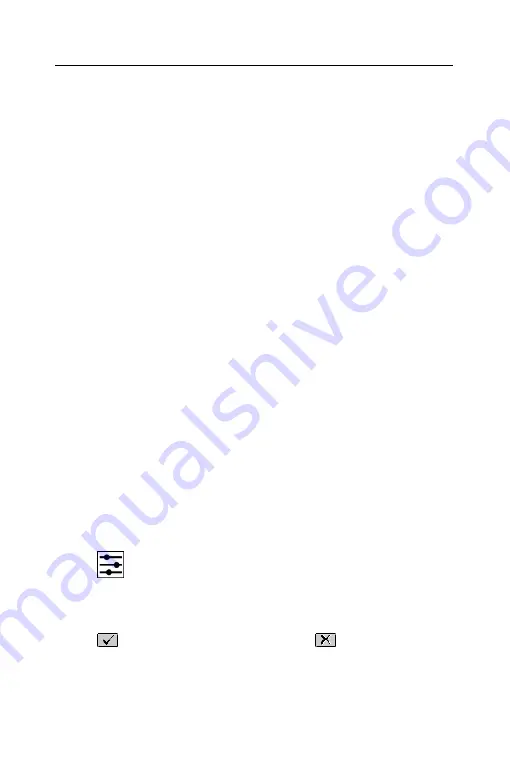
ECTACO SpeechGuard™ TL-4
User Manual
25
4.
Insert the battery into the compartment and screw two screws
back.
Remove MMC
You may need to remove the MMC, for example, to replace it with
a new one containing new linguistic and voice data.
1.
Turn the device off by using the
On/Off
button.
2.
Open the battery compartment and remove the battery.
3.
Remove the MMC from the slot.
Reset the Device
If you want to restore the default settings for your device or, in the
rare event of a program failure, to recover, you will need to
perform a reset procedure. This can be done in one of the
following ways.
Reset by Using the Reset Button
1.
Unfix the rubber strip on the right-hand side of the device (see
General View
on page 4).
2.
Unscrew the removable cap of the stylus – it will serve you as a
reset pin.
♦
Note:
The
Reset
button can also be accessed with any thin
object such as a paper clip. Never use a needle or a sharp pin
for this purpose since it can damage the device.
3.
Press the
Reset
button. The device will reboot.
Reset via the Setup Section
1.
Go to the
Setup
section by pressing the
Setup
button, or just tap
on the word
MENU
in the upper part of the screen and then select
Settings
in the appeared menu.
2.
Tap
or press the
Left
/
Right
buttons to open the
System
Settings
screen.
3.
Tap
Restore
. You will receive a popup asking you to confirm
restoring.
4.
Tap
to restore the default settings or
to cancel the
restore process.















