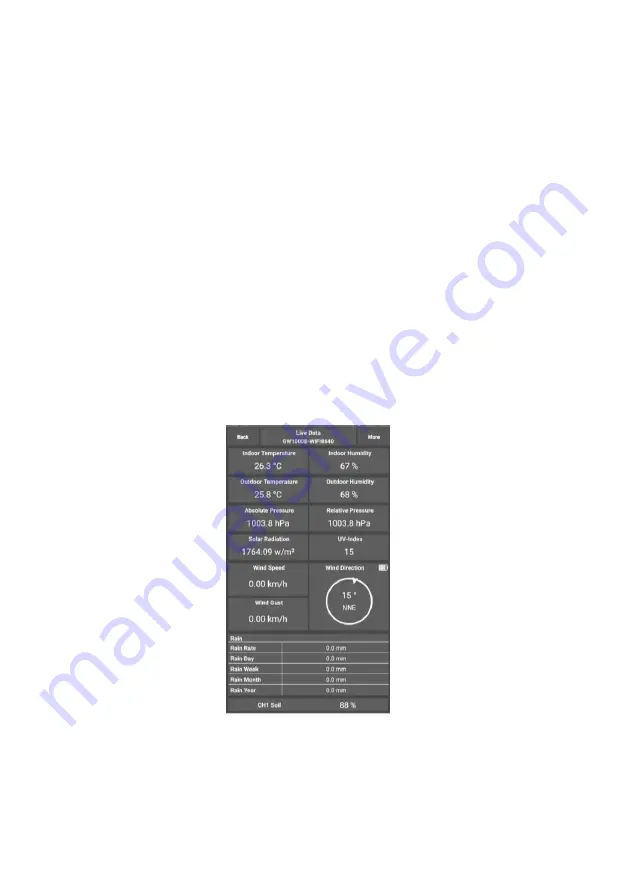
28
7.
Enter your preferred Wi-Fi SSID (network name) and security
password. Press “Next”. This will be communicated to the gateway in a
later step.
8.
Now switch your mobile device to the ad-hoc Wi-Fi network created by
your gateway. It will be named something like “GW1000-WIFI”
followed by some numbers. Wait until connected. You may see a
message such as “Unsecured Network” and “No Internet connection”:
this is normal and can be ignored.
9.
Return to the mobile application. The connection should be recognized,
and you should see a few messages about connecting to the gateway
and configuring it. The RED LED on the gateway should now no
longer be flashing red.
10.
Your mobile device should have been returned to your normal Wi-Fi
network setting and the “Live Data” screen should be providing a read-
out of your sensors.
Figure 19: Live Data screen
11.
Check the data quality and make sure sensor(s) are properly detected by
the gateway.
Summary of Contents for GW1003
Page 33: ...33 Dashboard Graph display ...
Page 34: ...34 List display Weather Map ...






























