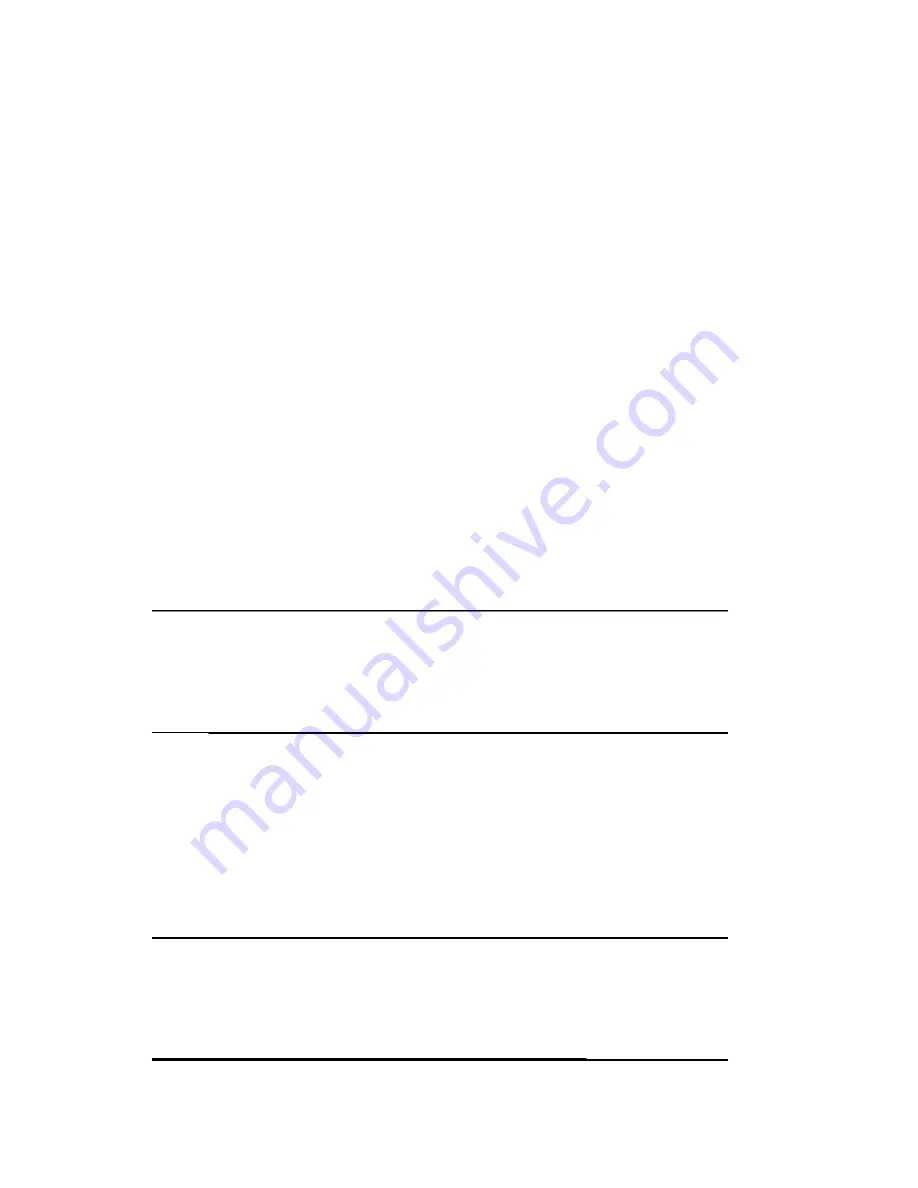
Adjusting Text Size
How much information you see on the screen depends on the text size.
To adjust the text size:
1.
Tap
Start > Settings > System
tab
> Screen > Text Size
tab.
2.
Drag the slider to the desired text size; then tap
OK.
Changing the Screen from Portrait to
Landscape Mode
To select Portrait or Landscape screen orientation:
1
Tap
Start > Settings > System
tab
> Screen.
2
Tap
Portrait, Landscape (right-handed),
or
Landscape
(left-handed).
3
Tap
OK.
Shortcut:
Press and hold the
Calendar
button for two seconds to
toggle between portrait and landscape modes.
Note:
The Wi-Fi antenna for the ecom i.roc x20 is located in the top of
the device. If you cover up the top of the ecom i.roc x20 after you have
turned on Wi-Fi, signal strength may be affected.
Setting the Date and Time
When you turn on your i.roc x20 Pocket PC for the first time, you are
requested to select your time zone. After setting the time zone, you
still need to set the time and date on your device. All three settings are
located in the Clock Settings screen and can be set at the same time.
Note:
By default, the time on the i.roc x20 Pocket PC is synchronized
with your computer each time the two devices connect using
ActiveSync.








































