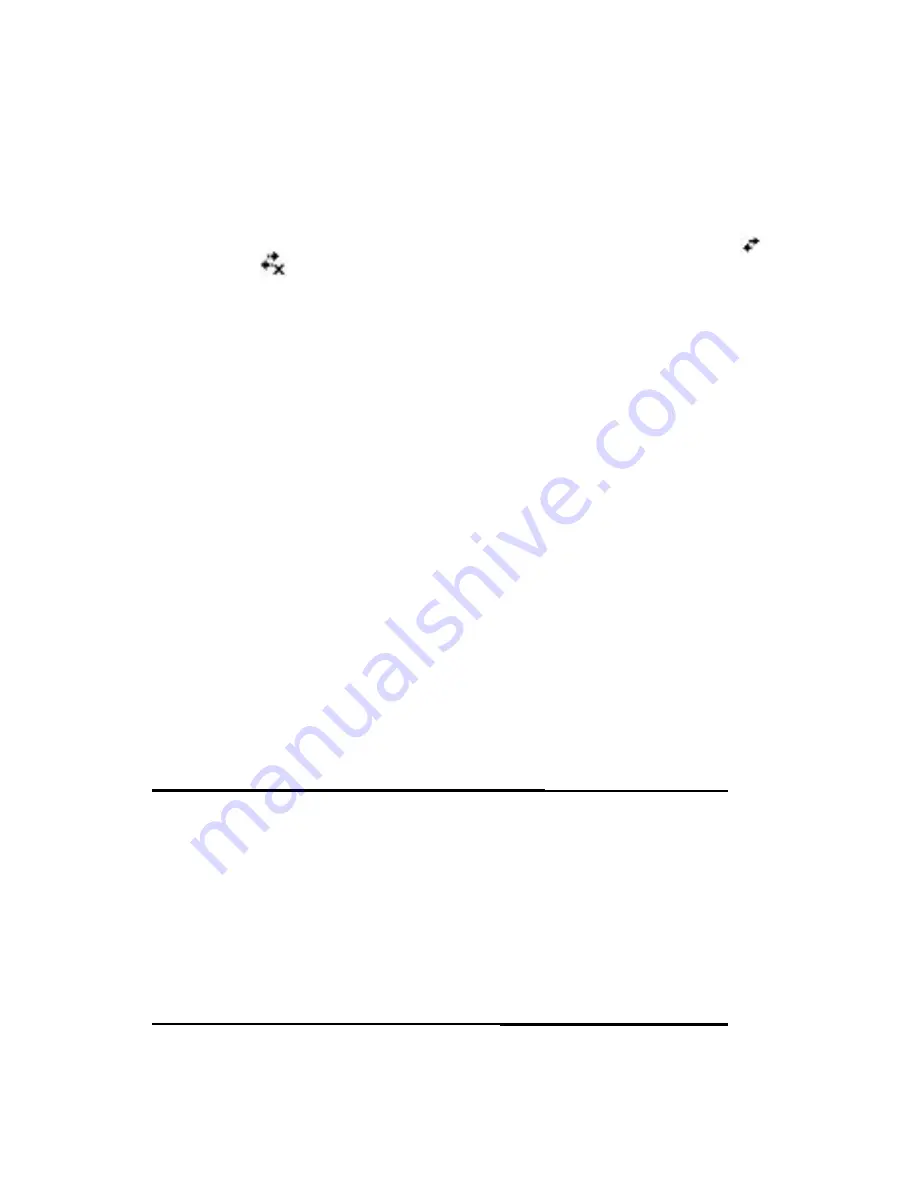
Looking Up an IP Address
To find the IP address the wireless network is using:
1.
Be sure Wi-Fi is powered on.
2.
Connect to a network by tapping the
Connections
icon
( or
)>
Settings
>
Advanced
tab >
Select Networks
button.
If you have already connected to a network, skip to step 5.
3.
Select the network name you want to use to either connect to
the Internet using an ISP or a Virtual Private Network (VPN) for
work. If you need to change or create a new network
management name, tap the
Edit...
or
New...
button. Tap
OK
once you have completed this step.
4.
From the
Connections
screen, set up your
Dialing Rules
and
Exceptions
and press
OK.
5.
From the
i.roc x20 Wireless
screen, tap the Wi-Fi
Settings
button >
Network Adapters
tab.
6.
Tap the appropriate adapter to modify the settings. The IP
address appears in the
IP Address
box.
Changing TCP/IP Settings
Note:
Most Internet Service Providers (ISPs) and private networks now
use dynamically-assigned IP addresses. You will not need to change the
Transmission Control Protocol/Internet Protocol (TCP/IP) settings
unless your ISP or private network does not use dynamically-assigned
IP addresses. If you are not sure if your ISP or private network use
dynamically-assigned IP addresses, check with your network
administrator.
















































