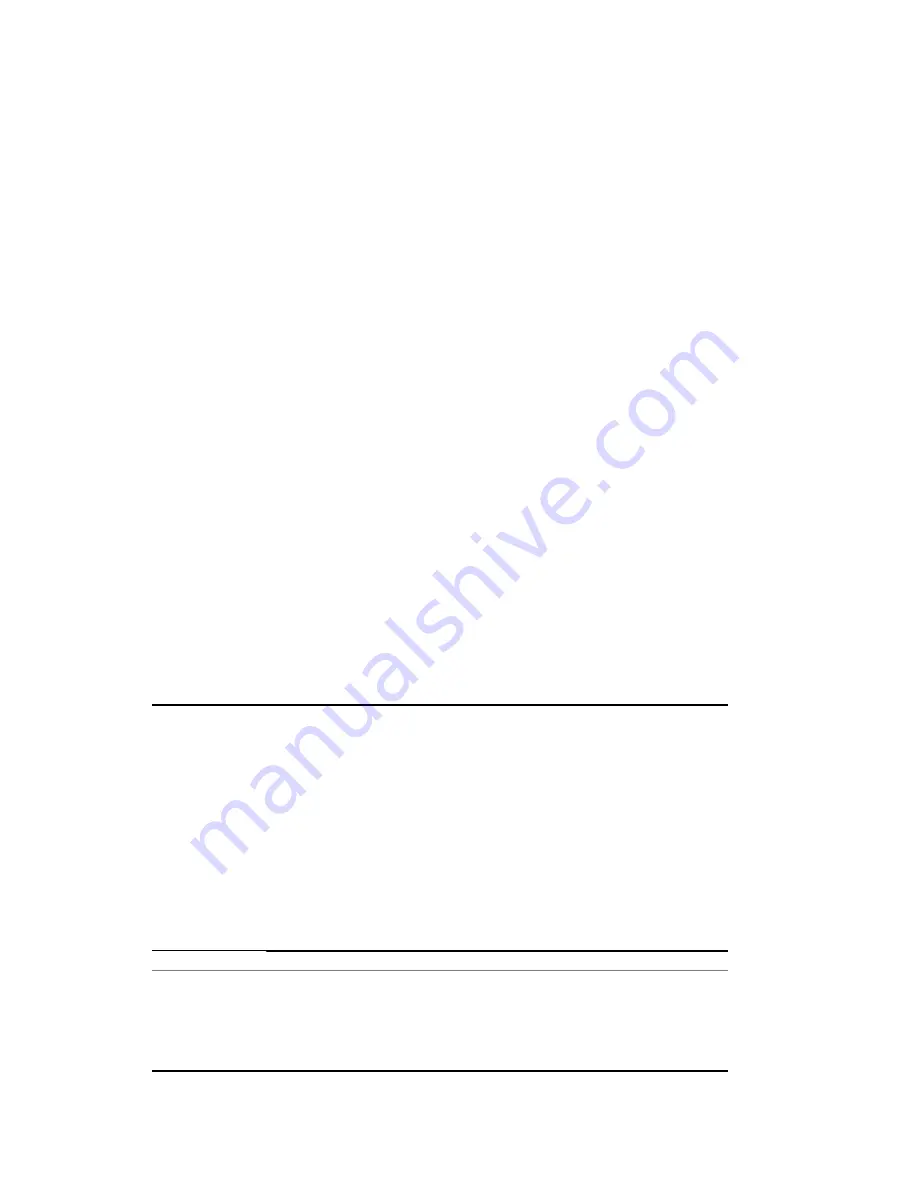
Writing with the Stylus and the Letter recognizer
Use the stylus and Letter Recognizer to letters, numbers, and symbols
on the screen. Create words and sentences by writing in uppercase
(ABC), lowercase (abc), and symbols (123) as instructed here.
To write with the stylus and Letter Recognizer:
1.
From any application, tap the up arrow next to the
Input
Panel
icon.
2.
Tap
Letter Recognizer.
3.
Write a letter or symbol between the dashed line and
baseline.
To display in uppercase, write a letter between the hatch
marks labeled
ABC.
To display in lowercase, write a letter between the hatch
marks labeled
abc.
Write a number or draw a symbol between the hatch
marks labeled
123.
What you write will be converted to text.
Note:
For the Letter Recognizer to work effectively, write characters
between the dashed line and baseline.
If you are writing a letter like “p,” write the top portion within the
dashed line and baseline, and the tail portion below the baseline.
If you writing a letter like “b,” write the bottom portion within the
dashed line and baseline, and the top portion above the dashed line.
Note:
To view help on using Letter Recognizer, open the program and
tap the question mark next to the writing area.














































