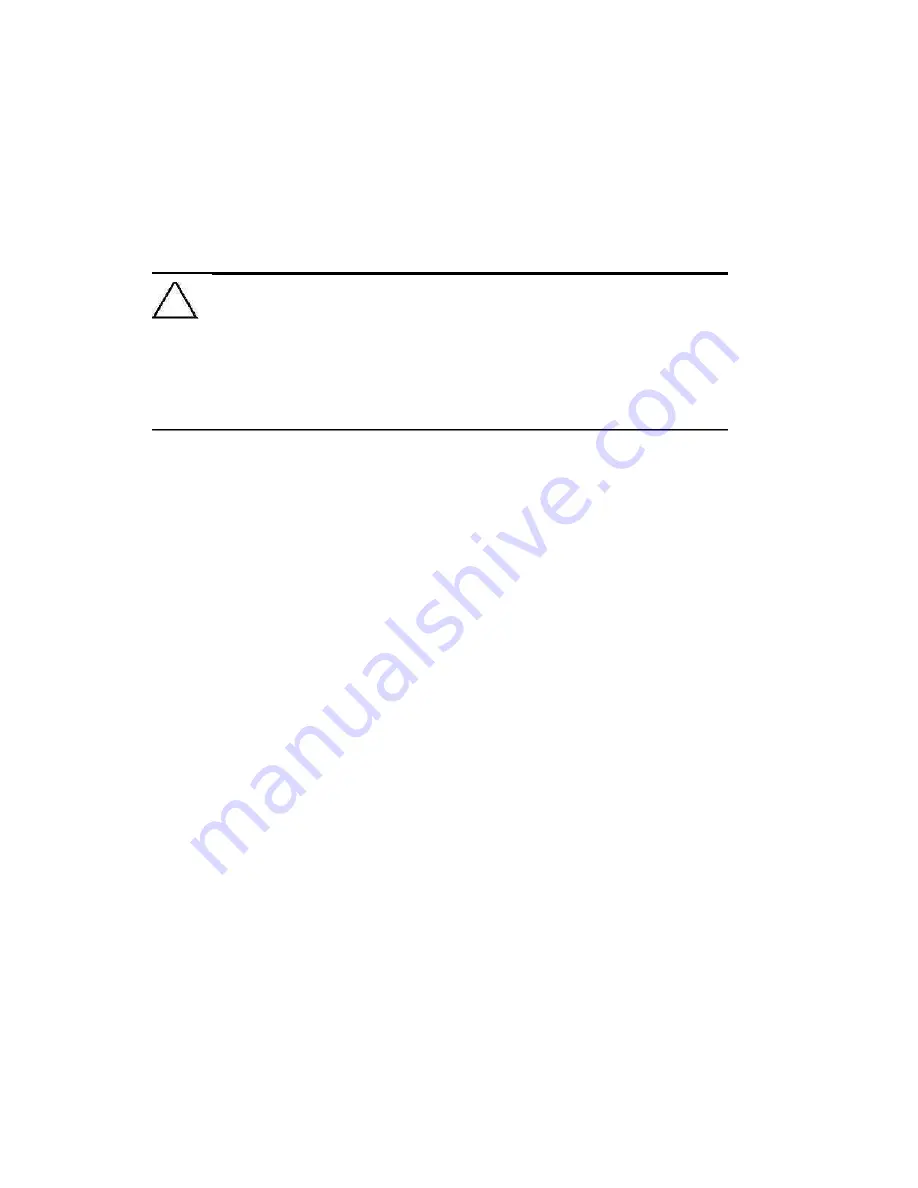
Tap and hold
—Hold the stylus pointer on an item for a short time until
a menu displays. Tapping and holding is equivalent to right-clicking
your computer mouse button. When you tap and hold, a circle of red
dots appears around the stylus to indicate that the menu will soon pop
up.
CAUTION:
To prevent damage to your i.roc x20 Pocket PC screen, never use any
device other than the stylus that comes with the Pocket PC or an approved
replacement to tap or write on the screen. If you lose or break your stylus, you can
order extras at
www.ecom.com/go/i.roc x20accessories
.
2.2
Aligning the Screen
When the i.roc x20 Pocket PC is turned on for the first time, you are
guided through a screen alignment process. You must realign your
screen if:
- The Pocket PC does not respond accurately to your taps.
- You perform a full reset of your Pocket PC.
To realign the i.roc x20 Pocket PC screen:
1
From the
Start
menu, tap
Settings
>
System
tab >
Screen
icon.
2
Tap the
Align Screen
button.
Shortcut:
To access the
Align Screen
application without
tapping on the screen, press and hold the 5-Way Navigation
button, then press the Calendar button.
3
Tap the cross-hair object at each location. Be precise when
tapping the cross-hair object.
4
Tap
OK.
























