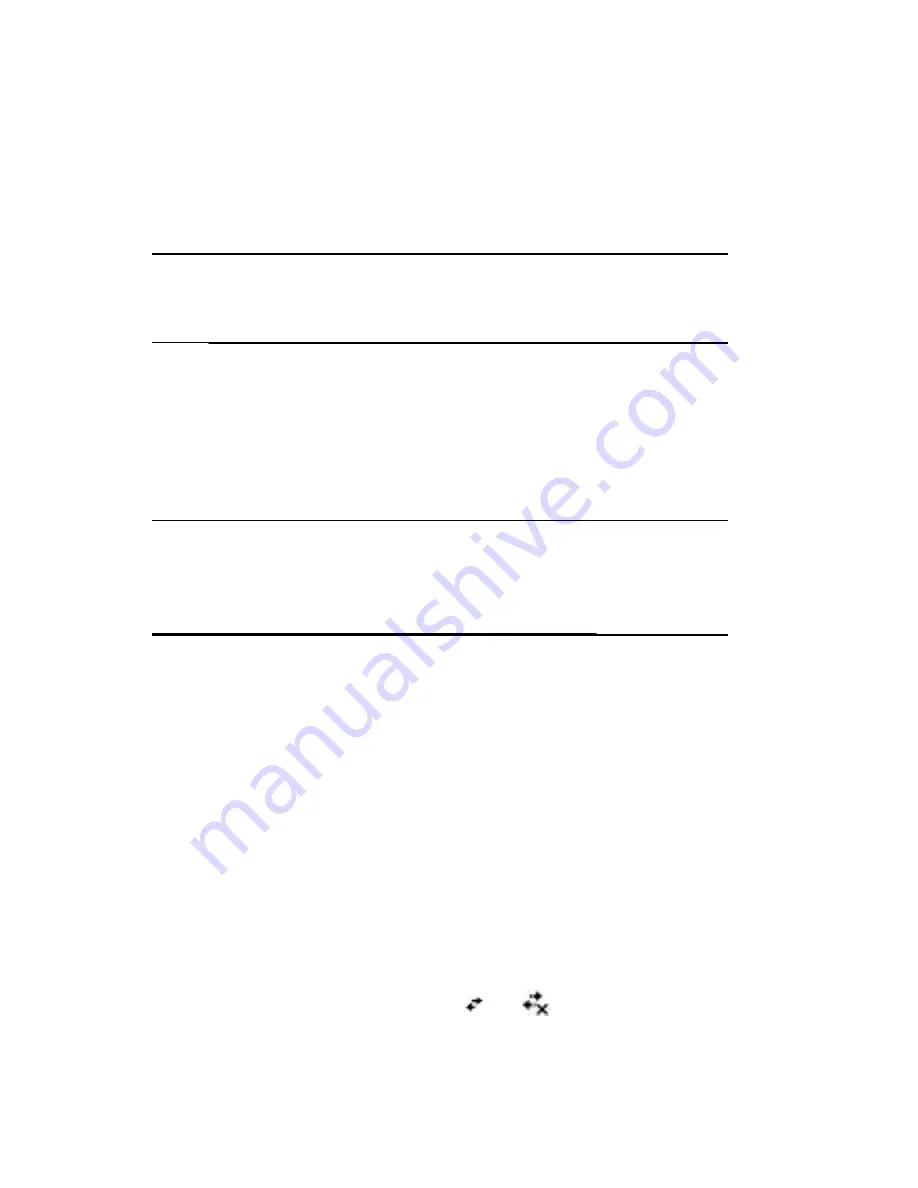
To change server settings:
1.
Contact your ISP or network administrator to determine which
name resolution to use, obtain the specific server address, and
determine whether alternate addresses are available.
Note:
An alternate address may enable you to connect when the
primary server is unavailable.
2.
Be sure the Wi-Fi is on.
3.
From the
i.roc x20 Wireless
screen, tap
Settings
>
Network
Adapters
tab.
4.
In the
My network card connects to...
dropdown box, tap
either
The Internet
or
Work.
Note:
If you are connecting to your ISP at home, tap
The Internet.
If you
are connecting to a private network such as a corporate network at
work, you should tap
Work.
5.
In the
Tap an adapter to modify settings
box, tap
ecom i.roc
x20 Wi-Fi Adapter.
6.
Tap the
Name Servers
tab and enter the requested
information.
7.
Tap
OK
to save your settings.
Setting Up VPN Server Connections
A VPN connection enables you to securely connect to servers, such as a
corporate network, via the Internet. To set up a VPN server connection:
1.
Contact your network administrator for your user name,
password, domain name, TCP/IP settings, and host name or IP
address of the VPN server.
2.
Tap the
Connections
icon (
or
)>
Settings
>
Task
tab
on the
Connections
screen.















































