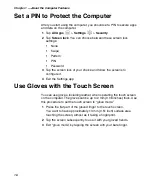Chapter 2 — About the User Interface and Applications
32
Customize the Home Screen
You can add application icons to any Home screen to access them more
easily.
1
Tap
All Apps
. The All Apps screen appears.
2
To add an app icon to a Home screen, touch and hold the icon for the
app, and then slide your finger to place the icon on one of the Home
screens.
To add a widget icon to a Home screen, press and hold your finger on
an empty part of the Home Screen until three options appear at the
bottom of the screen. Tap
WIDGETS,
scroll to select the widget you
want, tap and hold the icon for the widget, and then slide your finger
to place the widget icon on one of the Home screens.
3
To remove an app or widget from the Home screen, touch and hold
the icon and slide it over
Remove
at the top of the screen.
Customize the Favorites Tray
You can add application icons to the Favorites tray to access them more
easily.
1
Tap
All Apps
. The All Apps screen appears.
2
Tap and hold an icon in the Favorites tray, and slide it over
X Remove
at the top of the screen.
3
To add an app or widget icon to the Favorites tray, touch and hold the
icon for the app or widget, and then slide your finger to place the icon
in the Favorites tray.
Use Google™ Search
Use the Google Search field at the top of the Home screen to help you
find anything you need on the computer or on the web.
1
At the top of any Home screen, tap
to type your search term.
As you type, suggestions from Google web search appear below the
Search box, and results from the computer (such as apps or
contacts) appear below the web search results.
2
Tap a suggestion to search for it immediately, or touch its arrow just
to add the term to the search field without starting to search.
Summary of Contents for CT50 -Ex
Page 1: ...CT50 Ex Mobile Computer powered by Android 6 0 Operating System User Guide ...
Page 8: ...Customer Support viii ...
Page 11: ...Chapter 1 About the Computer Features 3 Front View of the CT50 Ex ...
Page 12: ...Chapter 1 About the Computer Features 4 Top View of the CT50 Ex ...
Page 52: ...Chapter 3 About the Scanner 46 ...
Page 64: ...Chapter 5 Use the Camera 58 ...
Page 80: ...Chapter 6 Configure the Computer 74 ...
Page 86: ...Chapter 7 Manage and Maintain the CT50 Ex 80 ...
Page 87: ...81 A Specifications ...
Page 91: ...Chapter A Specifications 85 UsIntelligent ...
Page 93: ......