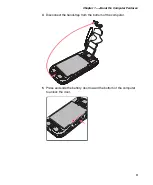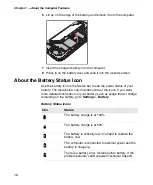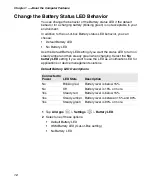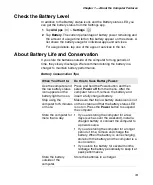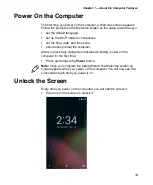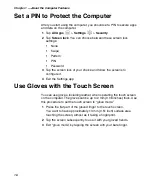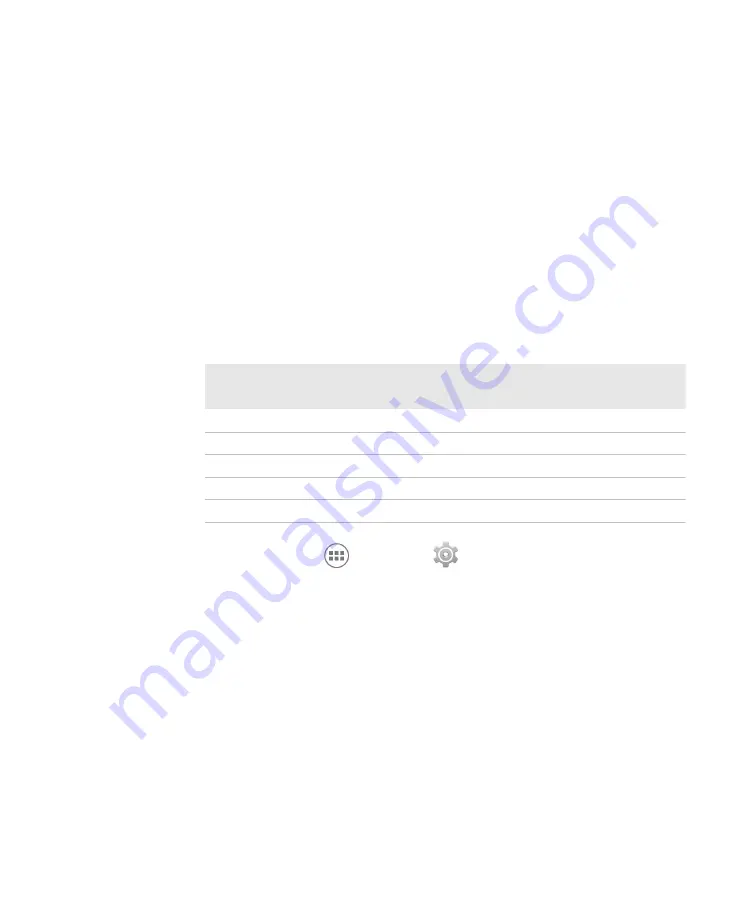
Chapter 1 — About the Computer Features
12
Change the Battery Status LED Behavior
You can change the behavior of the Battery status LED if the default
behavior for a charging battery (blinking green) is not acceptable to your
environment.
In addition to the out-of-box Battery status LED behavior, you can
choose:
•
Default Battery LED
•
No Battery LED
Use the Default Battery LED setting if you want the status LED to turn on
steady amber and then steady green when charging. Select the
No
battery LED
setting if you want to use the LED as a notification LED for
applications or device management solutions.
1
Tap
All Apps
>
Settings
>
Battery LED
.
2
Select one of these options:
•
Default Battery LED
•
HSM Battery LED (Out-of-Box setting)
•
No Battery LED
Default Battery LED Descriptions
Connected to
Power
LED State
Description
No
Blinking red
Battery level is below 15%
No
Off
Battery level is 15% or more
Yes
Steady red
Battery level is below 15%
Yes
Steady amber Battery level is between 15% and 90%
Yes
Steady green
Battery level is 90% or more
Summary of Contents for CT50 -Ex
Page 1: ...CT50 Ex Mobile Computer powered by Android 6 0 Operating System User Guide ...
Page 8: ...Customer Support viii ...
Page 11: ...Chapter 1 About the Computer Features 3 Front View of the CT50 Ex ...
Page 12: ...Chapter 1 About the Computer Features 4 Top View of the CT50 Ex ...
Page 52: ...Chapter 3 About the Scanner 46 ...
Page 64: ...Chapter 5 Use the Camera 58 ...
Page 80: ...Chapter 6 Configure the Computer 74 ...
Page 86: ...Chapter 7 Manage and Maintain the CT50 Ex 80 ...
Page 87: ...81 A Specifications ...
Page 91: ...Chapter A Specifications 85 UsIntelligent ...
Page 93: ......