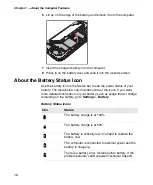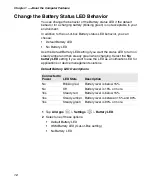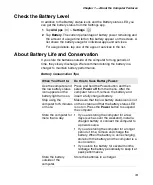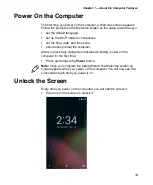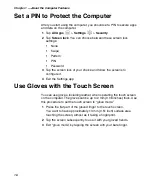Chapter 1 — About the Computer Features
24
2
On the CT50
-Ex
, swipe down from the top of the screen to see the
notifications.
3
Tap
USB for charging
.
4
Select either
File transfers
or
Photo transfer (PTP)
.
5
Browse to the CT50
-Ex
from your PC. You can now copy, delete, or
move files between the CT50
-Ex
and your PC.
How to Browse Files on the Computer
You can use the File Browser application in Power Tools to browse the
files on the computer and the microSD card.
1
Touch
All Apps
>
Power Tools
>
File Browser
.
2
Touch a folder name or file name to open it.
Accessories for the Computer
Note:
Due to system permissions, some files cannot be opened.
Depending on the associated application, a choice of applications may
be available to open the file.
The CT50
-Ex is
ship
ed
with a
rechargeable ex-battery
. All other
accessories are
ordered and shipped separately.
CT50
-Ex
Accessories and Descriptions
:
Please see separate accessor
ies
guide on www.ecom-ex.com
Summary of Contents for CT50 -Ex
Page 1: ...CT50 Ex Mobile Computer powered by Android 6 0 Operating System User Guide ...
Page 8: ...Customer Support viii ...
Page 11: ...Chapter 1 About the Computer Features 3 Front View of the CT50 Ex ...
Page 12: ...Chapter 1 About the Computer Features 4 Top View of the CT50 Ex ...
Page 52: ...Chapter 3 About the Scanner 46 ...
Page 64: ...Chapter 5 Use the Camera 58 ...
Page 80: ...Chapter 6 Configure the Computer 74 ...
Page 86: ...Chapter 7 Manage and Maintain the CT50 Ex 80 ...
Page 87: ...81 A Specifications ...
Page 91: ...Chapter A Specifications 85 UsIntelligent ...
Page 93: ......