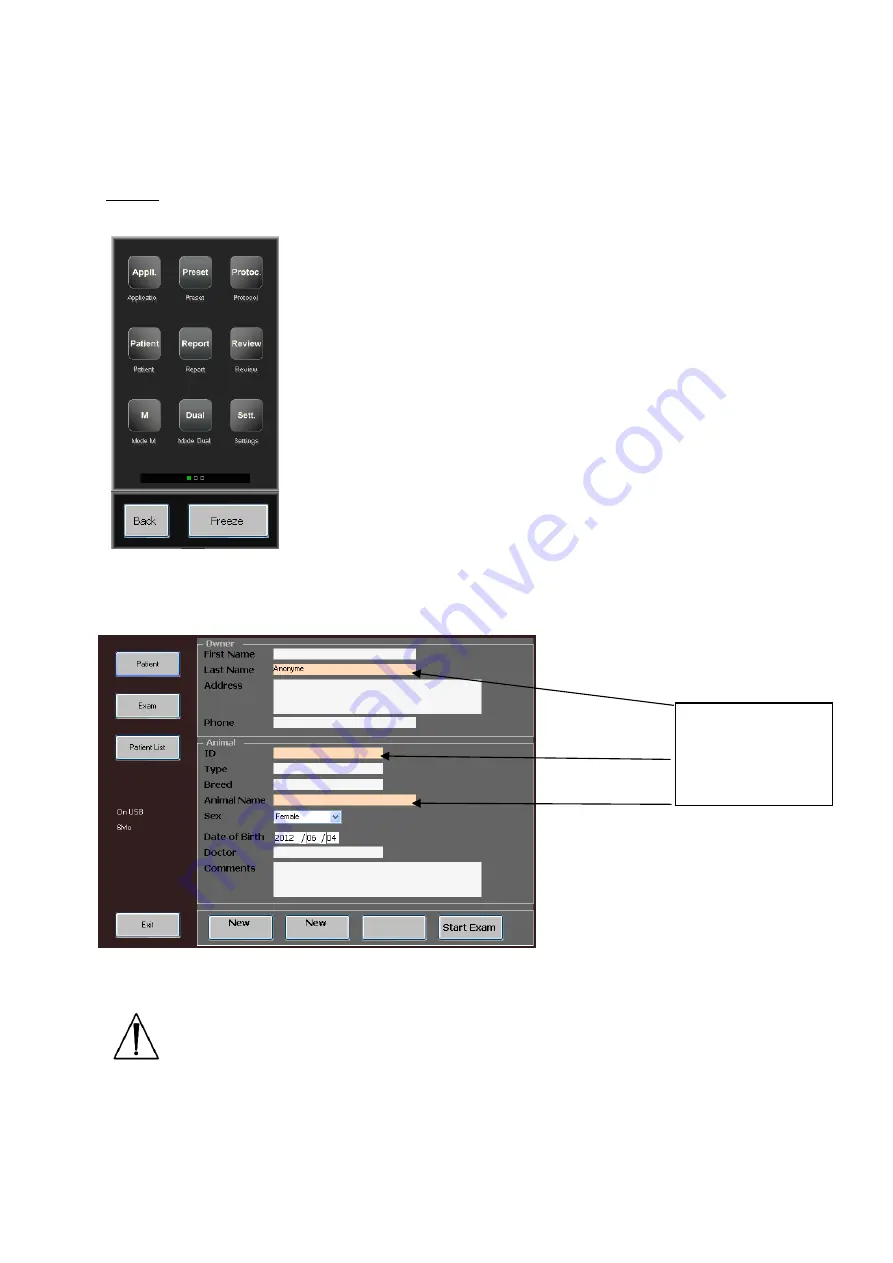
Version 1.06.1 du 29/07/2016
Réf : CD MA User Manual Imago EN 1.06.docx
Page 9 sur 20
5.1.2 “Normal” Interface
Page 1 :
Application :
This function allows you to choose your application, the following
choices are available: (
cow
–
horse
–
sheep
–
sow
–
lama
–
dog
–
cat
).
Press
Load
to confirm your choice.
Preset :
This function allows you to access the factory presets of the machine
(the factory presets are highlighted in yellow colour ; you can’t delete them)
or save/load your own presets for your different applications.
Protocol :
When you press the protocol key, you have access to all the
measurements and tables available corresponding to the chosen
application. Each animal has its own specific tables.
Patient :
The patient key allows you to record patient data, save animal date, and scroll the patient list; this menu will allow
you to start an exam on a patient.
Warning : do not forget to click on
End of exam
after finishing. If not, the patient file will be erased when turning off.
Report :
the report key allows the user to view the report while an exam is in progress. If the user is in free scanning mode
(no exam in progress) the report key remains inactive. Can be exported thought USB, in
Review
.
Review :
This key allows you to access the images and the video clips that the user has previously recorded. The review mode
will access the USB drive directly if connected. If no USB is connected the review mode will access the internal memory of the
device.
Compulsory fields :
Last Name, ID,
Animal Name (pink
colour)






































