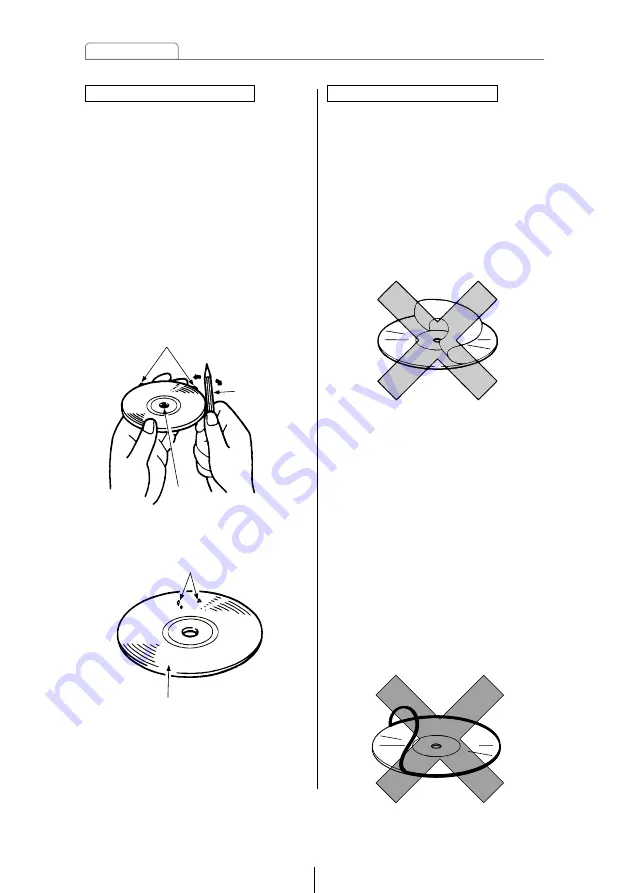
12
Operating precautions
About CD accessories
• Do not use accessories
(stabilizers, protective seals, laser
lens cleaners, etc.) sold for
“improving sound performance”
or “protecting CDs.” The changes
in CD thickness or outside
dimensions made by these
accessories may cause problems
in the player.
About brand new CDs
• You may notice that some brand
new discs are rough around the
center hole or outside edge.
Remove the rough edges with
the side of a ballpoint pen, etc.
Rough edges may prevent
proper loading in the deck.
Flakes from the rough edges
may also stick to the recorded
surface and interfere with
playback.
Rough Edges
Ballpoint
pen
Flakes
Recorded surface
Rough
Edges
• Please be sure NOT to attach any
ring-shape protector (or other
accessory) to your discs. Those
protectors are commercially
available and said to protect disc
and to improve sound quality
(and antivibration effect), but they
can do more harm than good in
regular uses. The most common
problems are Insert/Eject related
problems and "No playback"
problems due to the protector
ring that came off in the disc
mechanism.
Summary of Contents for CD8053
Page 127: ...127 Mounting instruction System ...













































