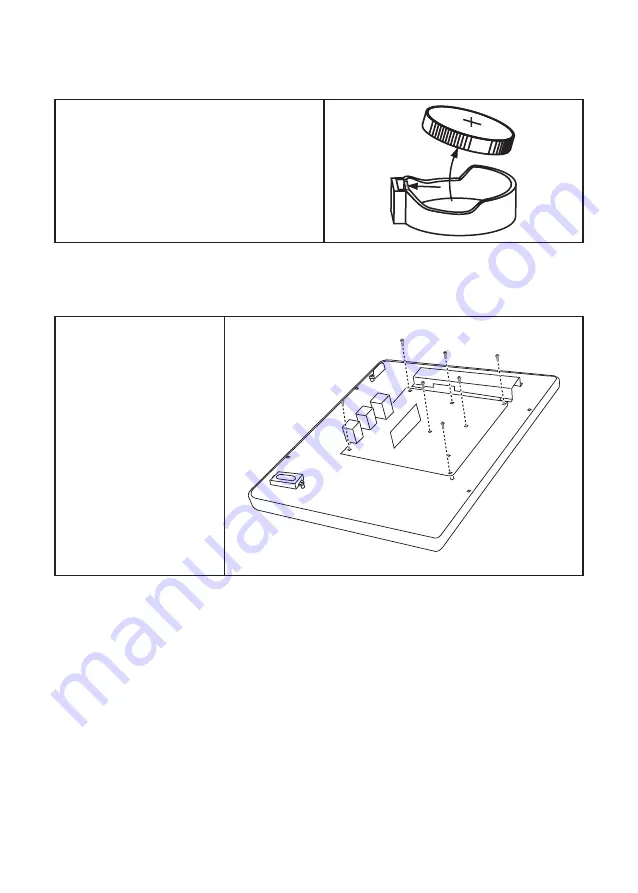
60
C H A P T E R 5 R E P L A C I N G F I E L D R E P L A C E A B L E U N I T S ( F R U s )
Battery
Before proceeding, remove the following FRUs.
• “Back Cover” on page 56.
1. Open the hock.
2. Pull out the battery.
Mainboard
Before proceeding, remove the
following FRUs.
• “Back Cover” on page 56.
• “COM4 port and PS/2 port”
on page 58.
• “I/O Shield” on page 59.
1. Disconnect all cables from
the mainboard.
2. Remove eight screws.
3. Remove the mainboard.
Summary of Contents for EC-1559
Page 1: ...POS Terminal EC 1559 Service Manual...
Page 2: ......
Page 8: ...vi...
Page 36: ...28 C H A P T E R 2 B I O S S E T U P...
Page 43: ...35 4 When installation is completed click Finish...
Page 47: ...39 10 Click Next to continue 11 Click Next to continue...
Page 58: ...50 C H A P T E R 4 L O C AT I N G T H E P R O B L E M...
Page 71: ...63 APPENDIX PART LIST AND SPECIFICATION Figure 6 1 Exploded diagram main parts...
Page 72: ...64 A P P E N D I X Figure 6 2 Exploded peripheral parts...







































