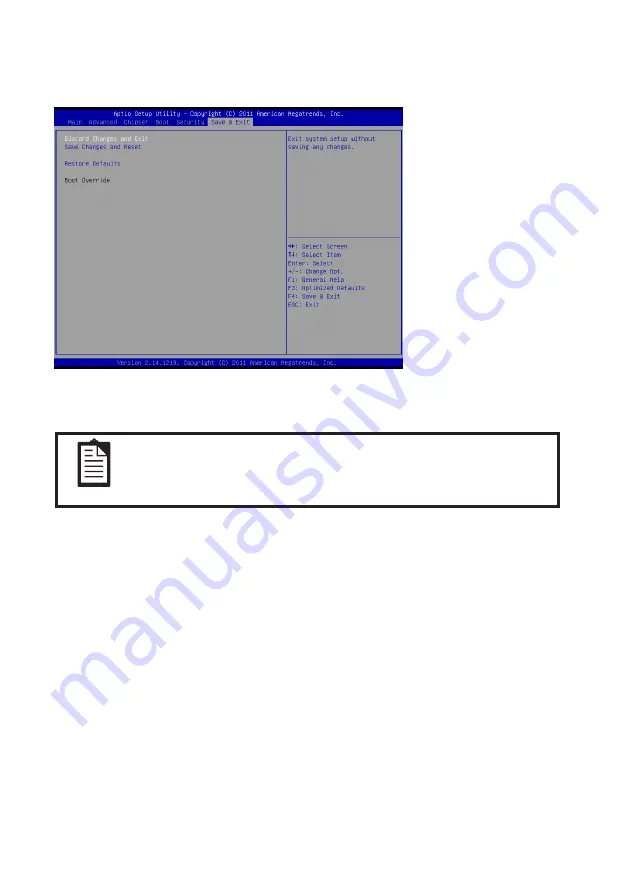
27
Discard Changes and Exit
Highlight this item and press <Enter> to discard any changes that you have made in the Setup Utility and exit.
When the dialog box appears, press <Yes> to discard changes and reset, or press <No> to return to the menu.
NOTE
If you have made settings that you do not want to save, use the “Discard
and Reset” item and press Yes to discard any changes you have made.
Save Changes and Reset
Highlight this item and press <Enter> to save the changes that you have made in the Setup Utility and restart
the system. When the dialog box appears, press <Yes> to save and exit, or press <No> to return to the menu.
Restore Defaults
This option opens a dialog box that lets you load optimized defaults for all appropriate items in the Setup
Utility. The optimized defaults place demands on the system that may be greater than the performance level
of the components, such as the CPU and the memory. If you only want to load setup defaults for a specific
option, select and display that option, and then press <F9>.
Follow these instructions to load the optimized defaults:
1. From the Save & Exit screen, scroll to Restore Defaults.
2. Press <Enter> to open the Load Optimized Defaults screen.
3. Select <Yes>.
4. Press <Enter> to load the defaults.
Save & Exit
This screen allows you to load default setting values, save changes and discard changes.
Figure 2.21 Save & Exit
Screen
Summary of Contents for EC-1559
Page 1: ...POS Terminal EC 1559 Service Manual...
Page 2: ......
Page 8: ...vi...
Page 36: ...28 C H A P T E R 2 B I O S S E T U P...
Page 43: ...35 4 When installation is completed click Finish...
Page 47: ...39 10 Click Next to continue 11 Click Next to continue...
Page 58: ...50 C H A P T E R 4 L O C AT I N G T H E P R O B L E M...
Page 71: ...63 APPENDIX PART LIST AND SPECIFICATION Figure 6 1 Exploded diagram main parts...
Page 72: ...64 A P P E N D I X Figure 6 2 Exploded peripheral parts...






























