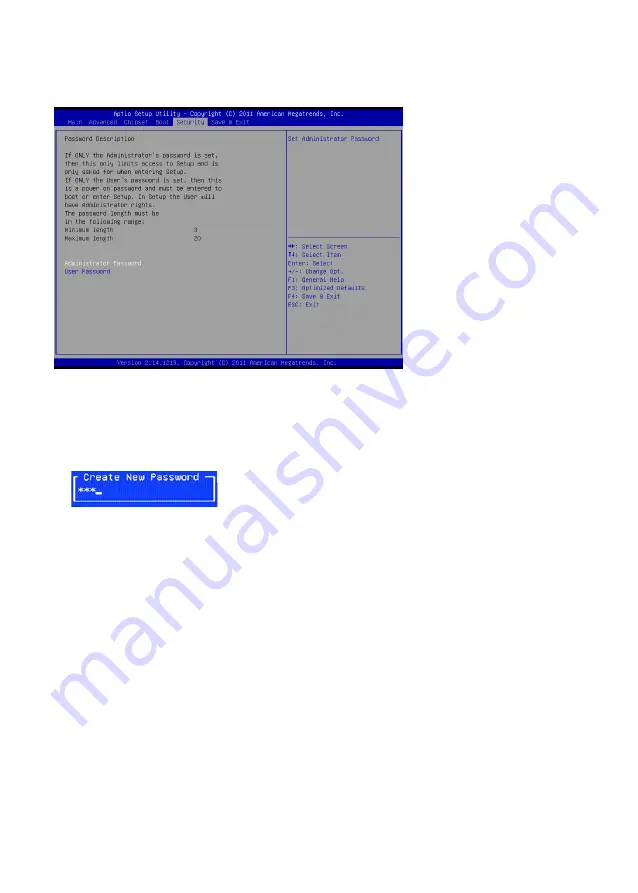
26
C H A P T E R 2 B I O S S E T U P
Security Settings
This screen allows you to configure the system security settings.
Figure 2.20 Security
Settings Screen
Create or Change Adminitrator/ User Password
An administrator password takes precedence over a user password, and the administrator can limit the
activities of a user. To create or change a password, follow these steps:
1. Highlight the item Administrator/ User Password on the Security menu and press <Enter>.
2. The password dialog box appears.
3.
If you are creating a new password, type in the password. You can type alphanumeric characters.
Symbols are ignored. The Administrator/ User Password item differentiates between upper and lower
case characters. Press <Enter> after you have typed in the password. To confirm the password, type the
password again and press <Enter>.
4. Write the passwords down and keep them in a safe place.
Clear Adminitrator/ User Password
To clear the password, leave the dialog box blank, press <Enter>, when the confirm box appears, press
<Enter> again.
Summary of Contents for EC-1559
Page 1: ...POS Terminal EC 1559 Service Manual...
Page 2: ......
Page 8: ...vi...
Page 36: ...28 C H A P T E R 2 B I O S S E T U P...
Page 43: ...35 4 When installation is completed click Finish...
Page 47: ...39 10 Click Next to continue 11 Click Next to continue...
Page 58: ...50 C H A P T E R 4 L O C AT I N G T H E P R O B L E M...
Page 71: ...63 APPENDIX PART LIST AND SPECIFICATION Figure 6 1 Exploded diagram main parts...
Page 72: ...64 A P P E N D I X Figure 6 2 Exploded peripheral parts...






























