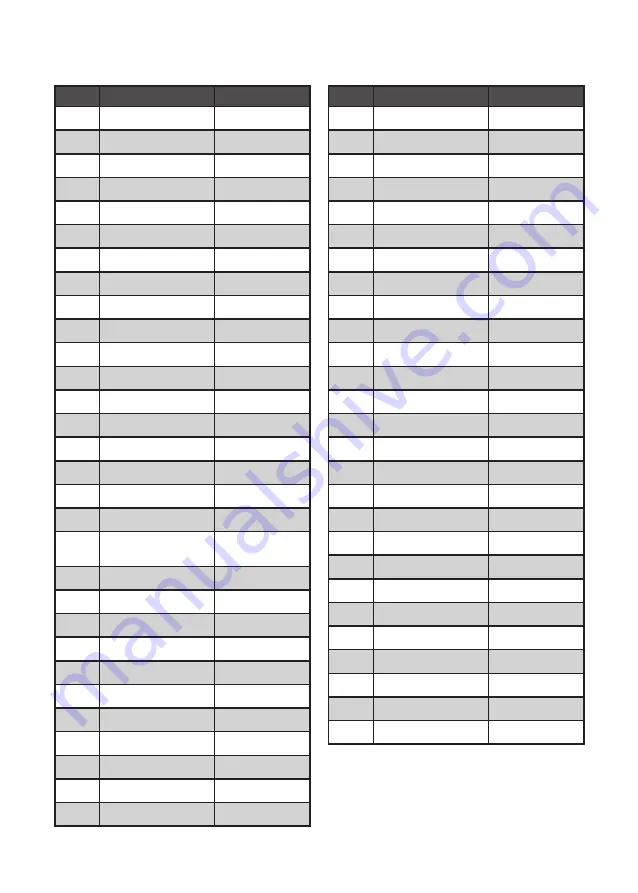
65
NO.
DESCRIPTION
ITEM NO
1
Front Cover AL
2100050470001
2
Waterproof seal
25005500B0004
3
HT Tocuh/15”
2619040300007
4
Touch Holder
25003500B0002
5
TFT LCD/15”
2614550150104
6
MB Bracket
26105500S5300
7
LED Lans
2500350470000
8
Inverter
2614571150108
9
MB PCB
26105500S5001
10
Inverter Cover
2100450030045
11
IO Bracket
21004500S5010
12
Power Switch
2500305013004
13
Switch Bracket
2100450470000
14
Power button
25003500S0305
15
W/O MSR Cover (*) 2500350470103
16
Speaker
1379999000019
17
IO COVER
25003500S0307
18
W/O VFD Cover (*)
2500350470101
19
Panel Back Cover
AL
2100050470000
20
WiFi Cover
2500350470104
21
2.5” HDD Bracket
21004500S5002
22
Impact Buffering
2509040500S52
23
2.5” HDD 160GB
2611571101604
24
Panel HDD Cover
2500350470100
25
Hinge Mount Cover
25003500S5103
26
HDD Cable Bracket
21004500S0006
27
Hinge Mount Cover
2500350470300
28
Hinge Left
2108100000025
29
Stand base cover
2500250470300
30
Cuscapi Logo
2507450470000
NO.
DESCRIPTION
ITEM NO
31
Hinge right
2108100000024
32
Stand base AL
2100250470000
33
Foot
2509030503011
34
Cable
1721209110009
35
Cable
1721211090009
36
DC Jack Cable
1721212000006
37
Inverter Cable
1721217000016
38
LCD cable
1721217230005
39
Power Switch Cable
1721217240002
40
MSR Cable
1721317171714
41
SATA Cable
1721300282809
15-*
MSR Module
770500S591000
15-1
MSR Front Cover
2500050470100
15-2
MSR
2690605100011
15-3
MSR Bracket
25003500M2102
15-4
MSR PCB
7005000001015
15-5
MSR Back Cover
25002500M2001
18-*
VFD Module
770500S590000
18-1
VFD Top Cover
2500050410010
18-2
VFD winder
25070500B0001
18-3
VFD PCB
7005503213110
18-4
VFD Hinge
2108100000023
18-5
VFD Hinge Bracket
21004500B0050
18-6
VFD Base Cover
2500250410008
18-7
VFD Foot
2509030500B02
18-8
VFD Holder
2500350470102
18-9
VFD Cable
1721200170011
Part list
(*) is option
Summary of Contents for EC-1559
Page 1: ...POS Terminal EC 1559 Service Manual...
Page 2: ......
Page 8: ...vi...
Page 36: ...28 C H A P T E R 2 B I O S S E T U P...
Page 43: ...35 4 When installation is completed click Finish...
Page 47: ...39 10 Click Next to continue 11 Click Next to continue...
Page 58: ...50 C H A P T E R 4 L O C AT I N G T H E P R O B L E M...
Page 71: ...63 APPENDIX PART LIST AND SPECIFICATION Figure 6 1 Exploded diagram main parts...
Page 72: ...64 A P P E N D I X Figure 6 2 Exploded peripheral parts...


































