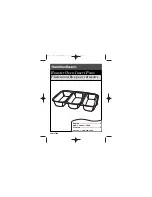Console Software
25
Console Software
Console
A “virtual control surface” application called
Console
is installed with the driver.
The console allows you to control the audio I/O and clocking functions of your
Echo product, and it brings these controls to a single easy-to-use location. From the
console you can control the output levels, select synchronization clocks and digital
mode, and adjust input monitoring. The examples in this section will be for
AudioFire 8. The controls for AudioFire 2, AudioFire 4, AudioFire Pre8 and
AudioFire 12 are similar.
Running the Console
Once you have run the installer, you will find the console under your “Start” menu.
To run the AudioFire Console application go to the “AudioFire” folder in the
“Echo Digital Audio” group and click “AudioFire Console.”
Automatic Flash Update
As the console starts up, it checks the firmware that is loaded in each AudioFire. If
the AudioFire is running old firmware, a dialog will come up requesting your
confirmation to update the firmware. If you click “Yes” the firmware will be
updated to the latest version and you will need to restart your AudioFire before
continuing.
Console Window
The basic metaphor for the console interface is a digital mixing board, and it works
in terms of
output busses
. An output bus represents a pair of outputs on your
AudioFire hardware. For example, analog outputs 1 and 2 are an output bus. The
console window allows you to select an output bus and control what is mixed and
sent to that output bus. Audio played through the selected channels by an
application, any analog input, and any digital input may be mixed to an output bus.