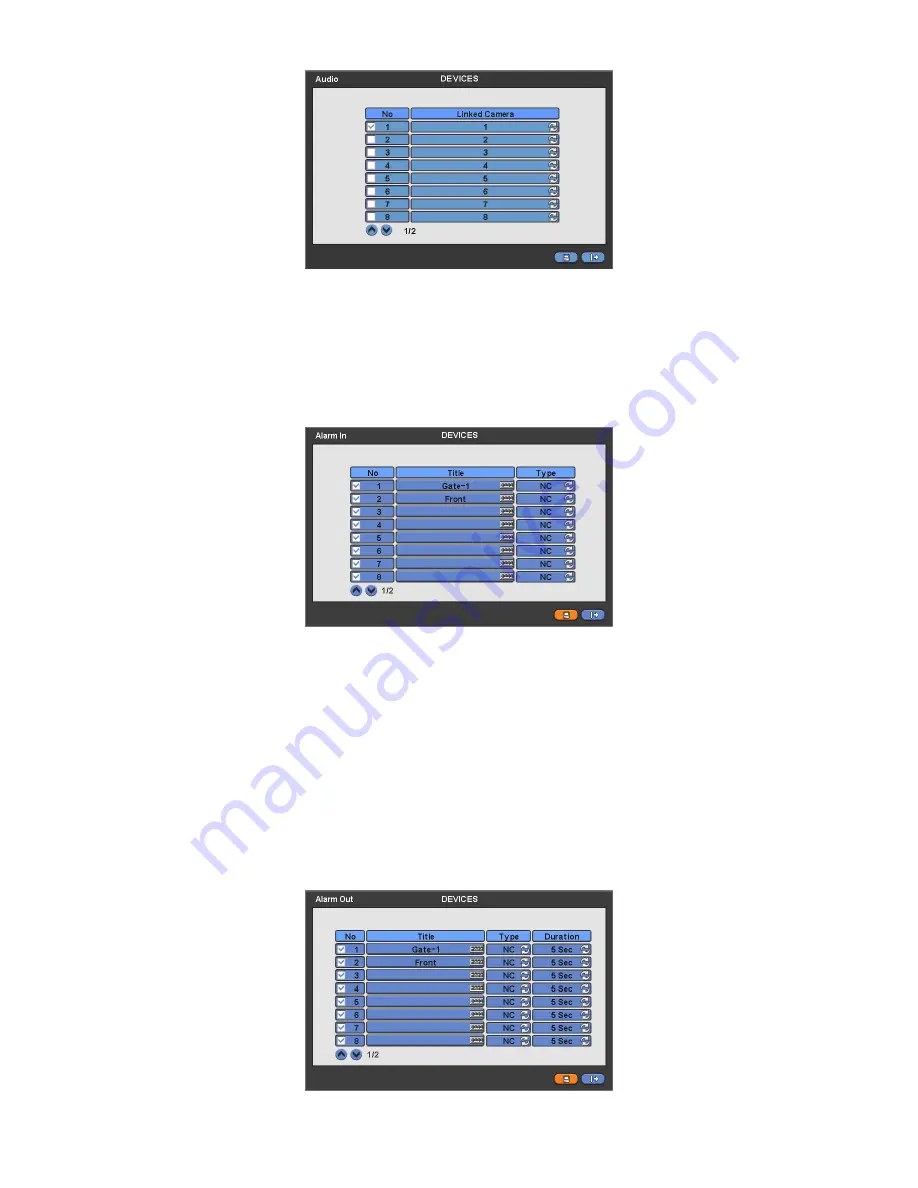
35
y
The Audio menu will allow you to choose whether to record Audio.
y
When you check
5
a check box on No column, corresponding audio and video are recorded. However, if you do not check
the check box, recording stops.
y
Choose ‘OK’ to confirm the setting.
4.4.4 Alarm
In
y
Please click (
) DEVICES>Alarm In and the following screen will appear.
y
The Alarm In menu will allow you to give title and to select the type of Alarm input.
y
Click (
) the keyboard icon on the right-hand side of each frame on Title column and the virtual keyboard will appear. Then,
please register the title of Alarm input.
y
When you check
5
a check box on No column, a corresponding Alarm starts operating. However, if you do not check the
check box, the operation stops.
y
Click (
) each frame on Type column to select type of a corresponding Alarm input.
–
NO:
contact is normally open (Normally open)
–
NC:
contact is normally closed (Normally closed)
y
Choose ‘OK’ to confirm setting.
4.4.5 Alarm
Out
y
Please click (
) DEVICES>Alarm Out and the following screen will appear.
y
The Alarm Out menu will allow you to give title and to select the type and duration of Alarm output.






























