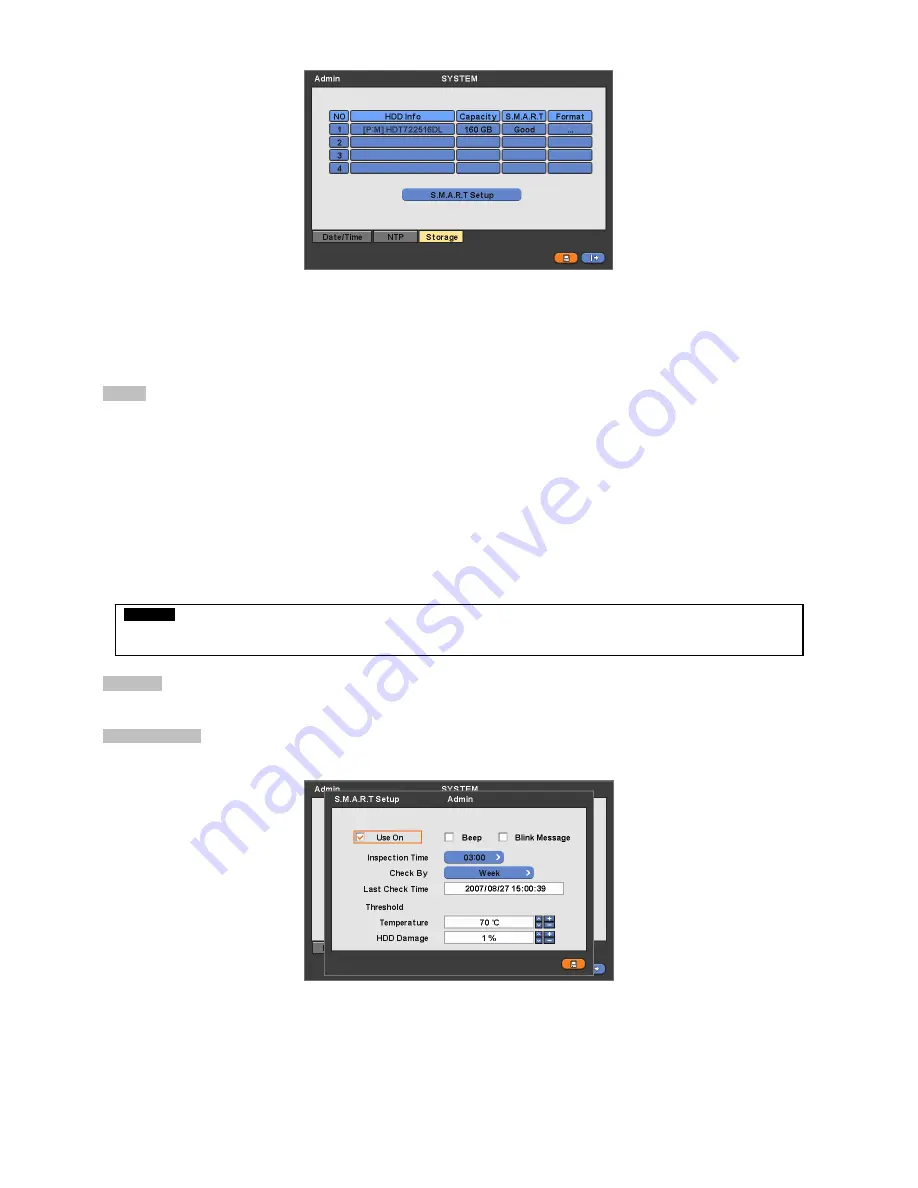
23
y
Four rows will show as follows:
–
1:
SATA 1 Port
–
2:
SATA 2 Port
–
3:
SATA 3 Port
–
4:
SATA 4 Port( B type model only )
Format
y
You must format when you:
–
install new HDD
–
add another HDD
–
replace HDD
–
move HDD (change installation port)
–
remove HDD
y
Click (
) Add/Remove frame in Format column and choose ‘OK’ on the dialogue box to start formatting.
y
Following format, DVR will auto-reboot. If there are more than 2 HDDs, please format each of HDDs. DVR will auto-reboot
when all the HDDs are formatted.
y
If the frame changes to ‘---‘ after reboot, it means formatting has been properly done.
S.M.A.R.T
y
Click the frame on S.M.A.R.T column and temperature and HDD damage will show.
S.M.A.R.T Setup
y
Please click (
) S.M.A.R.T Setup and the following screen will appear.
y
Check the square box
5
next to Use On. Through S.M.A.R.T function, make alarm message, indicating HDD damage, will
show.
y
Check
5
Beep, it will give the alarm sound, indicating HDD damage, as the SMART setup.
y
Check
5
Blink Message, the alarm message will blink on the OSD, as the SMART setup.
y
If you uncheck Used on, Beep, Blink Message will be unchecked automatically. Only when you check
5
Used on, you can
set Beep, Blink Message function.
CAUTION
EXECUTE REMOVE PROCEDURE EVEN WHEN YOU REMOVE PREVIOUSLY INSTALLED HDD. THE REMOVE PROCEDURE IS
THE SAME AS THE FORMAT PROCEDURE DESCRIBED ABOVE.






























