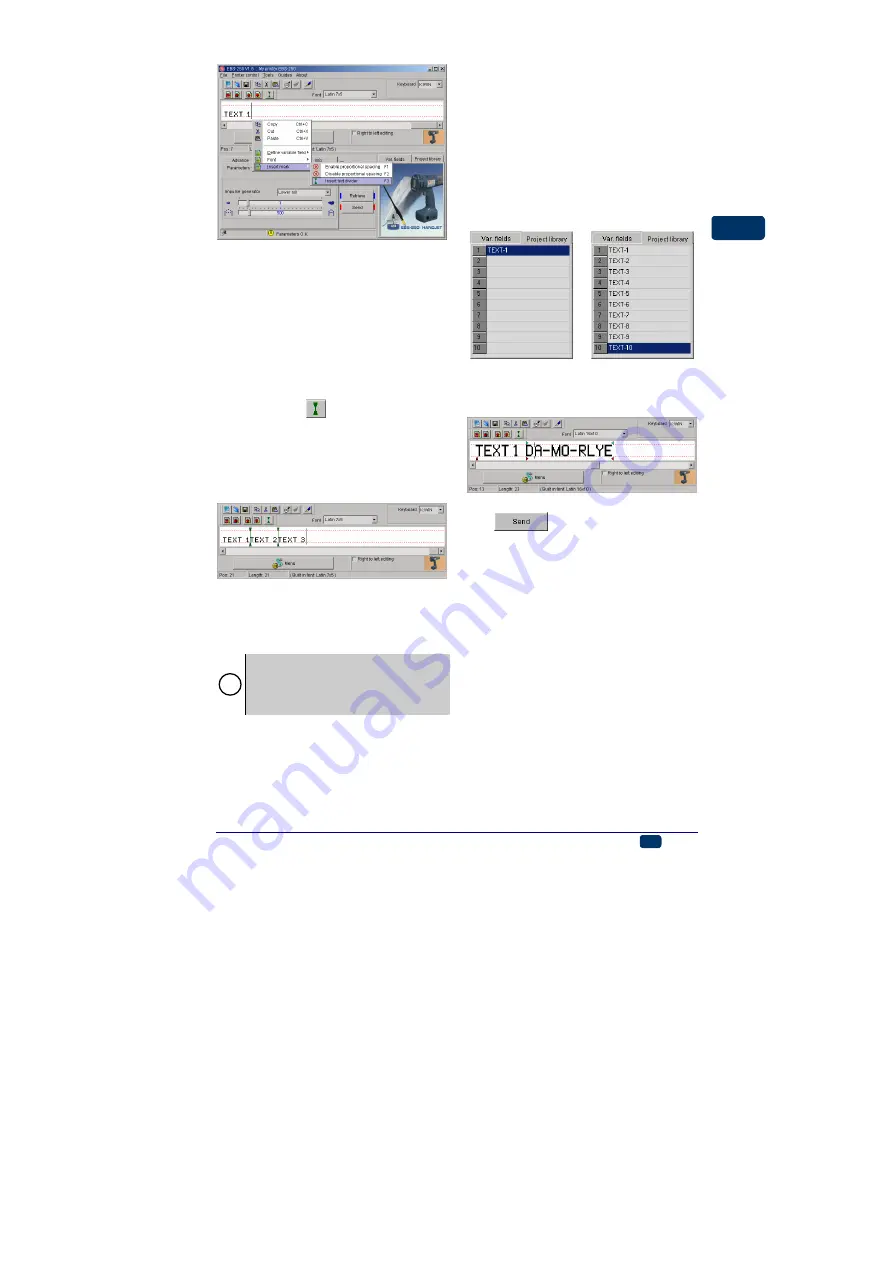
20080908#3.0
EBS Ink-Jet Systeme
EN
25
EN
2. Place the cursor at the end of
text
TEXT 1
and insert a text-
change marker. You can do that
in a few ways:
•
while holding the cursor on the
text edit line press the right
mouse button
(or the MENU but-
ton) and select the commands
Insert mark
and
Insert text di-
vider
in the menu displayed,
•
press
the key on the tool bar
of the text edit window,
•
use the F3 shortcuts.
3. Type in successive texts separat-
ing them with the text-change
marker.
4. Transfer the text to the printer
and you can start printing.
Each text is selected and printed with
release button
!
The number of texts to be printed in
separate lines is not limited. Instead, the
total number of characters in all lines is
subject to limitation: it must not exceed
1300 characters.
Using a Number of Texts
You can store up to 10 projects (30
optionally) in the printer memory.
Each project can contain any of the
text elements described previously
(such as variable fields, various fonts,
etc.), and also the line printing func-
tion.
Creating a Text Library in the
Printer
1. In the
Project library
window,
type in the name of a first text
and confirm the name with the
V
key.
Ö
2. In the text edit line create a com-
plete text and set print parame-
ters for the text.
3. When the printer is on, click the
key of the printer control
program in order to send the text
file to the printer.
Transfer/Save Text Files to/in the
Printer
.
4. Repeat steps from 1 to 3 in order
to programme other texts.
You can save the project list to a text
file using the
Copy list to editor
command which is available after the
right mouse button has been pressed
above the text library window.
Quick Saving/Retrieving Text Files
to/from the Text Library
In order to save the entire text library
to the printer use the command
Send
and save text library
.
























