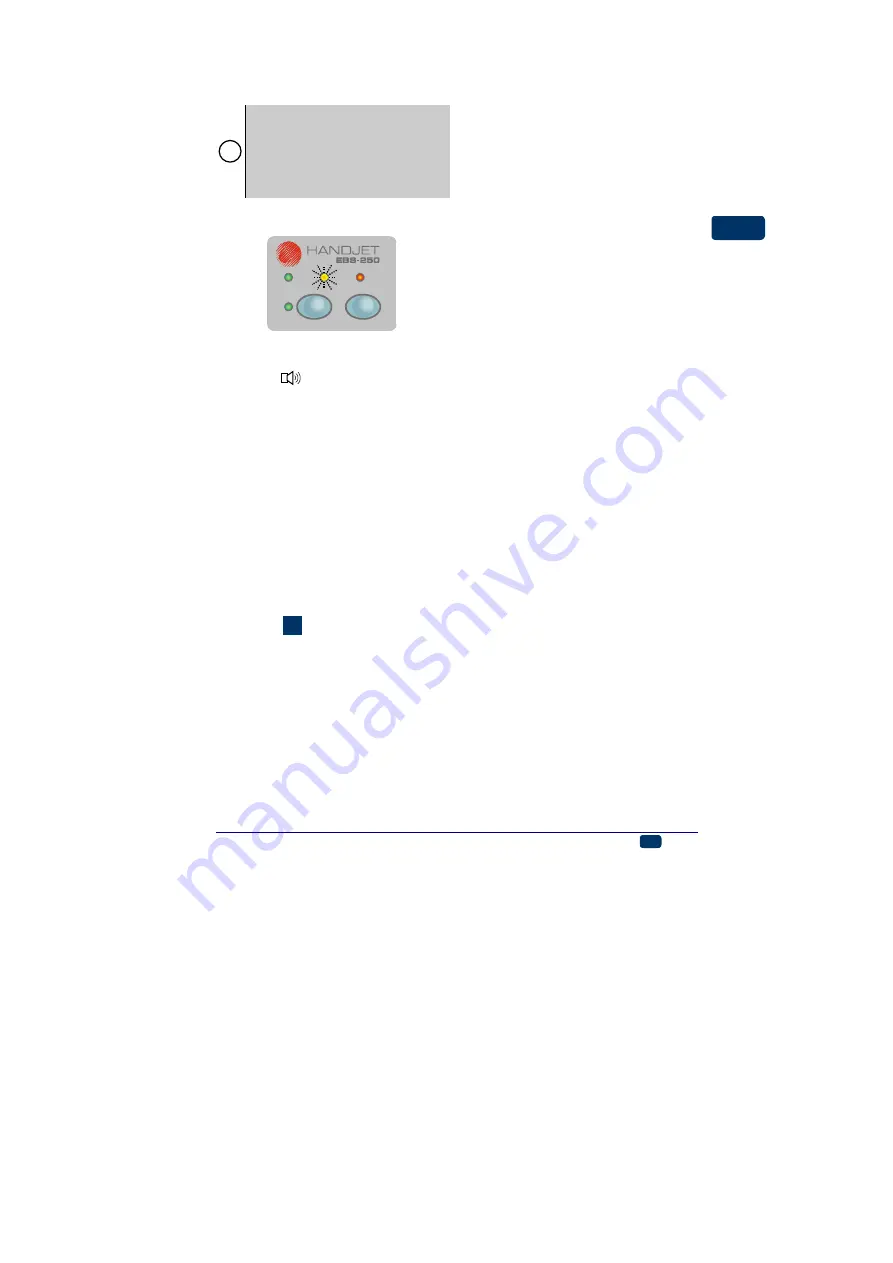
20080908#3.0
EBS Ink-Jet Systeme
EN
11
EN
ing or the printer operation time after
recharging may shorten dramatically.
!
The battery is not replaceable as
standard.
When the battery is charged, the
printer cannot communicate with
the computer but the printer can
be used for printing at that time.
Low-battery indicator
F
ON/OFF
POWER
ERROR
CHARGE
The printer indicates the low-battery
condition with a buzzing signal from
buzzer
and flashing lamp
6
Short-time, regular flashes mean
that the battery is almost dis-
charged, the printer can still be op-
erated,
6
Uniform blinking means that the
battery is almost completely dis-
charged. In this condition any fur-
ther operation may be discontinued
because the printer can switch off
automatically. Recharge the bat-
tery.
Installing and Replacing the Ink
Container
See figure
Installing the Ink Container in the
Printer
When the printer is delivered, the ink
container is detached. Follow the
steps below in order to install the
container:
1. Remove the container from pack-
ing
2. Position the container in relation
to the back of the printer so that
three bayonets
tainer aim at guide holes of the
container connector. At that mo-
ment arrow
indicates the
OPEN
position.
3. Insert
bayonets
into the guide
holes and while pressing the con-
tainer against the printer turn it
clockwise, so that arrow
is in
the
CLOSE
position.
When the ink container is installed,
the printer is ready for operation
within about 10 seconds after it has
been switched on.
How to Check Whether There is
any Ink in the Ink Container?
When the printer stops printing make
sure that there is no ink in the con-
tainer. You can assess the ink level in
the container in two ways:
1. Weigh the printer on installing a
new container - write down the
weight. When the container is
empty, the weight of the printer is
smaller by about 83 grams.
2. Detach the full container from the
printer, place it with its bayonets
up into a vessel whose diame-
ter is slightly greater than the di-
ameter of the container and pour
water so that the container starts
floating without turning upside
down. Mark the water level on
the vessel before (line 1) and af-
ter (line 2) the full container has
been immersed. Then insert the
empty container and mark the
immersion level (line 3). You can
check the ink consumption level
at any time by immersing the
container in water and comparing
the current level with the previous
lines (lines 2 and 3). Make sure
there is always the same water
level in the vessel (line 1).












































