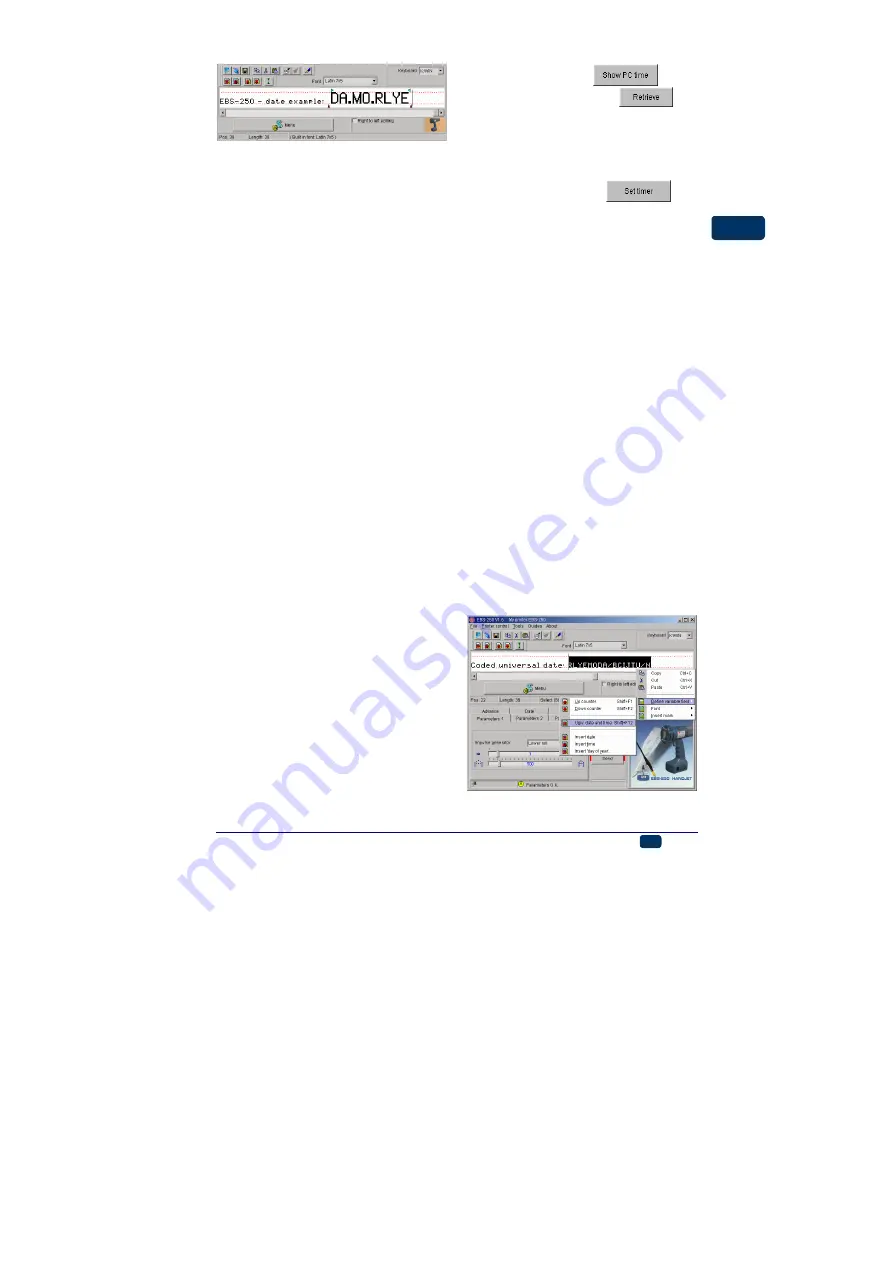
20080908#3.0
EBS Ink-Jet Systeme
EN
17
EN
Universal Date and Time
Various components of the current
date and time can be printed auto-
matically on every object with the use
of a
Univ. date & time
variable field.
Below, there is a list of characters that
can be used to encode the date and
time components. The date and time
components can be preceded, sepa-
rated and followed by any characters
different from those specified below or
by a space.
D
tens of day in the current date,
A
units of day in the current date,
M
tens of month in the current date,
O
units of month in the current date,
R
thousands
of
year in the current
date,
L
hundreds of year in the current
date,
Y
tens of year in the current date,
E
units of year in the current date,
B
tens of hour in the current time in
the 24-hour system,
C
units of hour in the current time in
the 24-hour system,
I
tens of minute in the current time,
J
units of minute in the current
time,
T
tens of second in the current
time,
U
units of second in the current
time,
P
hundreds of day number in the
year
Q
tens of day number in the year
S
units of day number in the year
N
number of day in the week
(see
below).
The following encoding system is used as
standard: 1-Sunday, 2-Monday, 3-Tuesday, ... ,
7-Saturday).
The numbering of weekdays can be changed in
the following way: on checking the time on your
computer (by clicking the
key) or
on your printer (by clicking the
key)
change the number-of-weekday parameter in the
Day of week
box for the date displayed.
For example, Monday, 21
st
April 2008 is encoded
as the second day of the week as standard. But
if you set
1
in the
Day of week
box and save the
modified parameters (of time, date and day of
week) to the printer (with the
key),
then the following encoding applies: 1-Monday,
2-Tueday, ... , 7-Sunday. And if you set
5
in the
Day of week
box and save the setting to the
printer, then the following encoding applies: 1-
Thursday, 2-Friday, 3-Saturday, 4-Sunday, 5-
Monday, 6-Tuesday, 7-Wednesday.
In order to insert a field consisting of
various components of the current
date and time to be updated auto-
matically, follow the steps below:
1. In the text edit line type in a text
containing a subset of the above
specified coding characters. The
coding characters can be input in
any order.
2. Select the characters of the field
with the mouse.
3. While holding the cursor on the
text edit line press the right
mouse button (or the MENU but-
ton) and select the command
Define variable field
in the
menu displayed. Then select
Univ. date and time
in the list
displayed. The same operation
can be performed with the menu
shortcut Shift+F12.






























