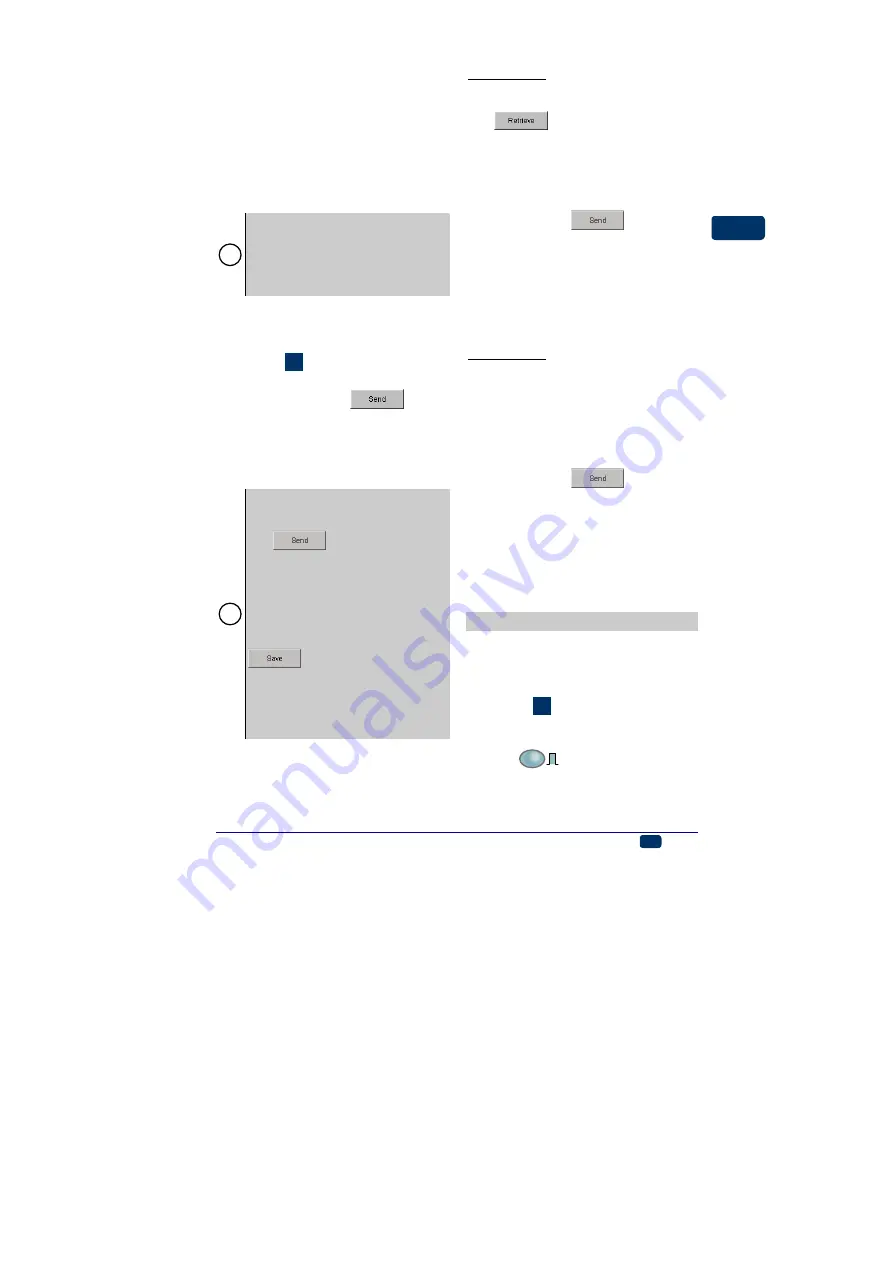
20080908#3.0
EBS Ink-Jet Systeme
EN
23
EN
printing is resumed from the place
/text part in which the printer was
drawn back.
The
Shaft direction
parameter is
available in the
Advance
tab sheet
after the
Adv. options
box has been
ticked. If the parameter is set to
Disabled
, the printer will produce
labels in either direction.
!
In order to ensure that printing is
resumed exactly in the place where it
was interrupted, the lower roll,
the printer needs to have contact with
the surface to be labelled on a con-
tinuous basis.
How to Transfer/Save Text Files
to/in the Printer
See figure
. In order to send a text
and print parameters to the printer,
you need to click the
key or
use the command
Send text and
parameters
from the
Printer control
menu. Wait until an
O.K.
message is
displayed in the transmission status
window.
!
If you use the extended parameter
panel (which is available after the
Adv. options
box has been ticked),
the
key has a different
function. When such a panel is used
and text is sent to the printer, the text
file is not saved in the printer’s non-
volatile memory at the same time. If
the printer is switched off the text file
is lost. In order to save the text file in
the non-volatile memory press the
key or use the
Save text
and parameters
command from the
Save text and parameters
menu. If
you do that and switch the printer off
and on, the text will be immediately
ready for printing.
How to Change a Text File
Stored in the Printer
Every text file can be changed in two
ways.
Method One:
1. Retrieve a text file from the print-
ers memory by clicking the
key or the command
Retrieve text and parameters
.
2. Modify the text file and/or print
parameters with the text editor.
3. Save the text file in the non-
volatile memory of the printer by
clicking the
, bearing in
mind that an
O.K.
message
should be displayed in the trans-
mission status window each time
a file is saved.
Transfer/Save Text Files to/in the
Printer
Method Two:
1. Open a project (text and parame-
ters) with the command
Open
project
or only a text file with the
command
Open text (without
parameters)
on your computer.
2. Save the text file in the non-
volatile memory of the printer by
clicking the
, bearing in
mind that an
O.K.
message
should be displayed in the trans-
mission status window each time
a file is saved.
Transfer/Save Text Files to/in the
Printer
Printing
Printing a Text File Saved in the
Printer
See figure
1. Switch the printer on.
2. Press and then release button
ON/OFF
starts light-
ing. If ink pressure in the ink con-
tainer is insufficient, a micro
compressor starts to add some


























