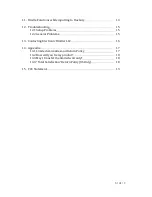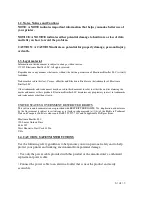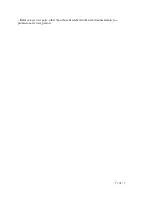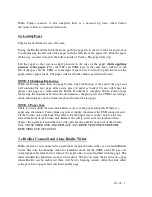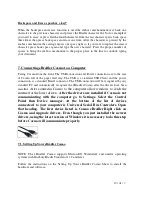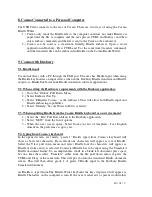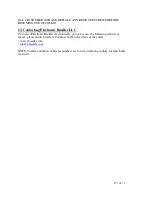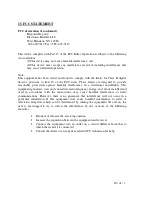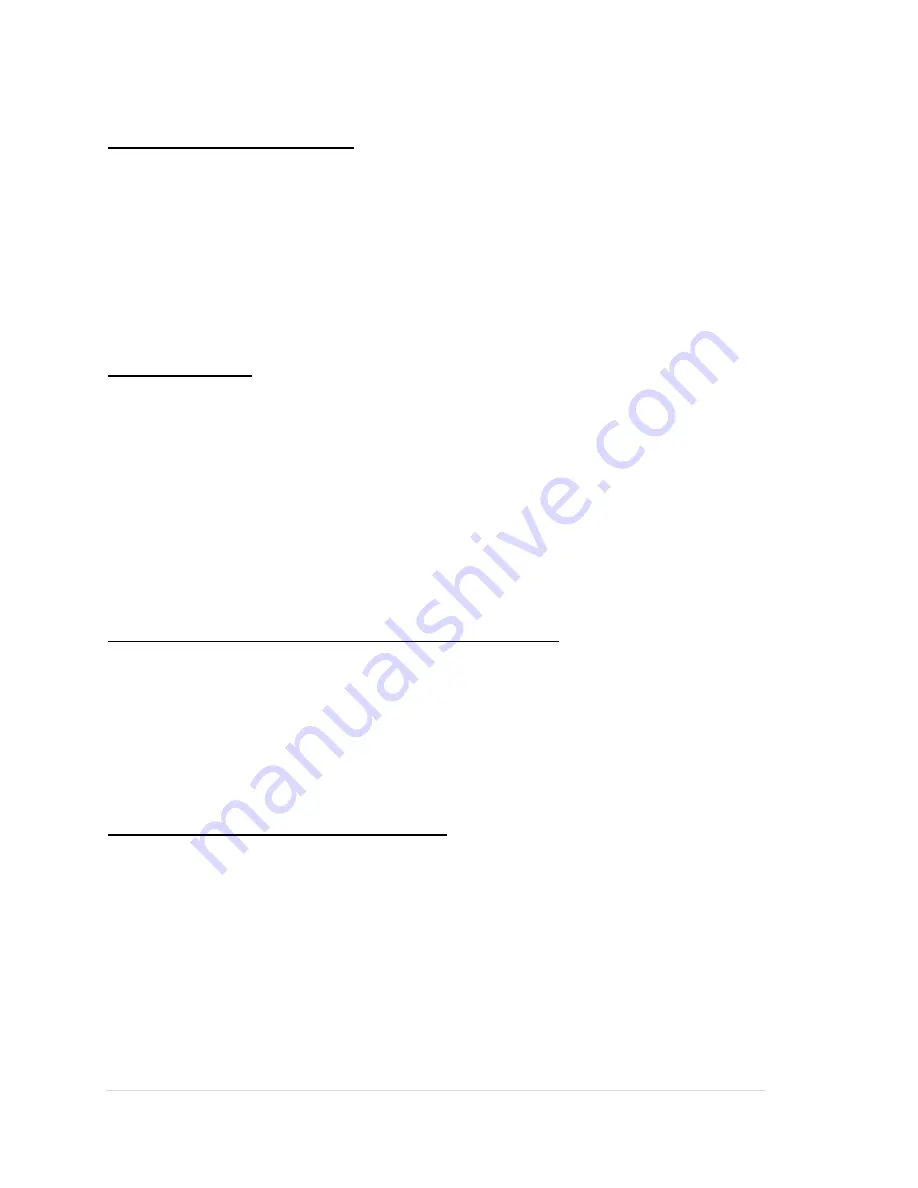
6 | of
1 8
1.2. Notes, Notices and Cautions
NOTE: A NOTE indicates important information that helps you make better use of
your printer.
NOTICE: A NOTICE indicates either potential damage to hardware or loss of data
and tells you how to avoid the problem.
CAUTION: A CAUTION indicates a potential for property damage, personal injury,
or death.
1.3. Legal material
Information in this document is subject to change without notice.
© 2012 Electronic Brailler LLC. All rights reserved.
Reproduction in any manner whatsoever without the written permission of Electronic Brailler LLC is strictly
forbidden.
Trademarks used in this text: Cosmo, eBrailler and Electronic Brailler are the trademarks of Electronic
Brailler LLC.
Other trademarks and trade names may be used in this document to refer to either the entities claiming the
marks and names or their products. Electronic Brailler LLC disclaims any proprietary interest in trademarks
and trade names other than its own.
UNITED STATES GOVERNMENT RESTRICTED RIGHTS
This software and documentation are provided with RESTRICTED RIGHTS. Use, duplication or disclosure
by the Government is subject to restrictions as set forth in subparagraph (c)(1)(ii) of the Rights in Technical
Data and Computer Software clause and FARS 252.227-7013 and in applicable FAR provisions:
Electronic Brailler LLC
150 Lucius Gordon Drive
Suite 207
West Henrietta, New York 14586
USA
1.4. CAUTION: SAFETY INSTRUCTIONS
Use the following safety guidelines to help ensure your own personal safety and to help
protect your printer and working environment from potential damage.
• Use only the power cable provided with this product or the manufacturer’s authorized
replacement power cable.
• Connect the power cable to an electrical outlet that is near the product and easily
accessible.