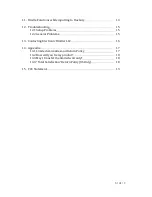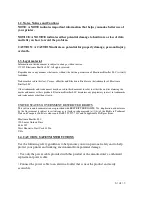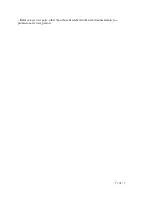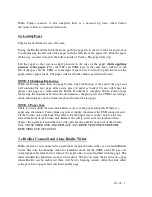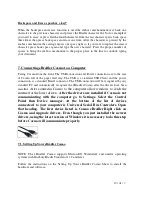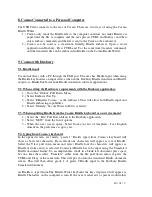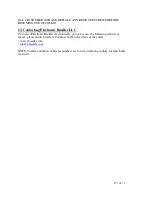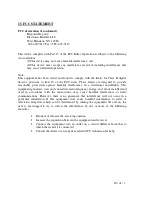13 | of
1 8
Backspace and Erase, sp key7
When the backspace and erase function is used the emboss mechanism moves back one
character to the previous character and presses the Braille character flat. So for example if
you need to erase or press flat the fourth character from the last character press back space
three times then press back space and erase one time. After the character is pressed by the
emboss mechanism the carriage moves one space right so if you want to replace the erased
character press back space again and type the new character. Press the proper number of
spaces to bring the emboss mechanism to the proper place in the line to continue typing
your document.
7. Connecting eBrailler Cosmo to a Computer
Facing Cosmo from the front; The USB connection and Power connection are to the rear
of Cosmo left of the paper feed tray. The USB is a standard USB Client and the power
connection is a standard Barrel connector. The USB connection will be recognized by any
standard PC and automatically recognize the eBrailler Cosmo after the drivers have been
installed.
After connectin Cosmo to the computer allow windows to serch the
internet for the latest drivers.
After the drivers are installed if Cosmo is not
communicating with the computer go to Settings. Select the Control
Panel then Device manager. At the bottom of the list of devices
connectecd to your computer is U niversal Serial Bus Controlers. Open
that heading. The first device listed is Cosmo eBrailler.Right click on
Cosmo and upgrade drivers. Even though you just installed the newest
drivers, using the latest version of Windows it is necessary to do this step
before Cosmo will communicate properly.
7.1. Setting Up Your eBrailler Cosmo
NOTE: The eBrailler Cosmo supports Microsoft® Windows® and similar operating
systems with Duxbury Braille Translator 11.2 and later.
Follow the instructions on the Setting Up Your eBrailler Cosmo Sheet to install the
hardware and software.