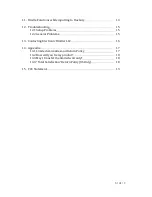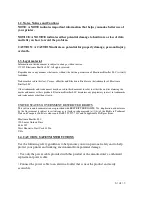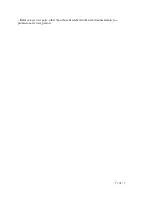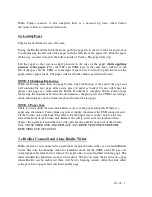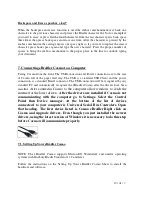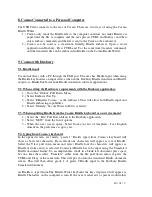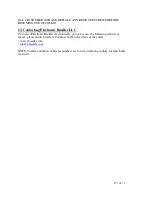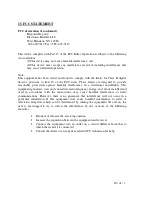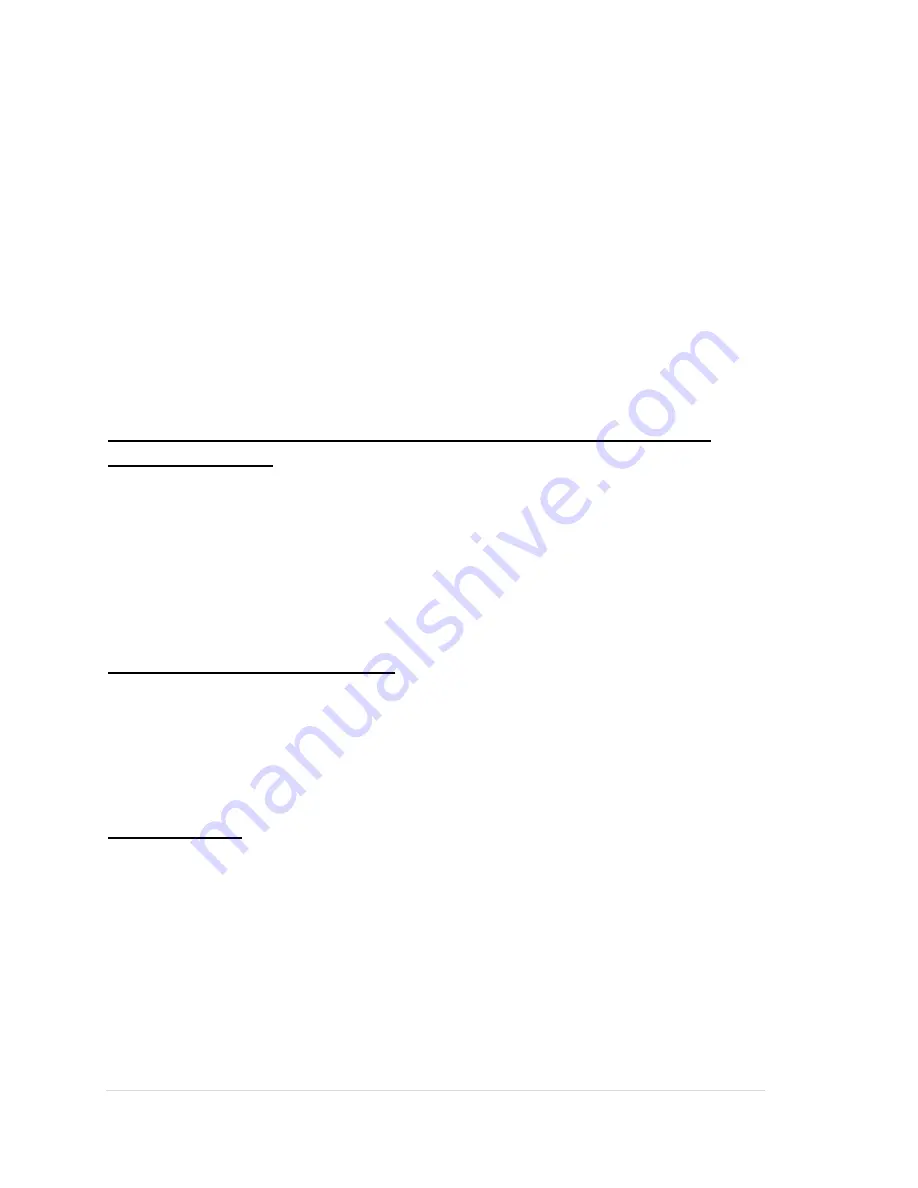
12 | of
1 8
Key 4+space bar …. Cursor arrow down, only when inputting to Duxbury.
Key 1+space bar …… Cursor arrow up, only when inputting to Duxbury.
Key 3+space bar….. Cursor 1 character back, only when inputting to Duxbury.
Key 6+space bar….. Cursor 1 character forward, only when inputting to Duxbury.
Key 2+5+space bar ….On Line / Computer mode, when the EBrailler is used to emboss
documents from Duxbury.
Key 3+6+space bar….Off Line / Typewriter mode, only when the EBrailler is used to
emboss documents from Duxbury.
6. Brailler functions – these two functions are programmed into the
Brailler Firmware
7+8 reset the embossing head home function
7+8 Chord test
C alt … load paper
8+CTRL… if paper is loaded Form Feed
Read Key Function, key8 + spacebar
The read function brings the document up four lines so that you the user can read the
document or last line of the document to view the last character typed. When the user is
ready to continue typing press any key on the keyboard and the paper will move back to
the exact place where it was before the read was pressed. Then after the paper is in place
continue with the next desired character.
Back Space, key7
When typing a character, after the last selected character is embossed, the emboss
mechanism moves to the next space on the paper ready for the next selected Braille
character to be embossed. When back space is selected It moves the emboss mechanism
back one character space and it is ready for the next command. Each time back space is
selected the emboss mechanism moves only one space so if you need to remove a
character or add a character three places from the last character typed you must press back
space three times.