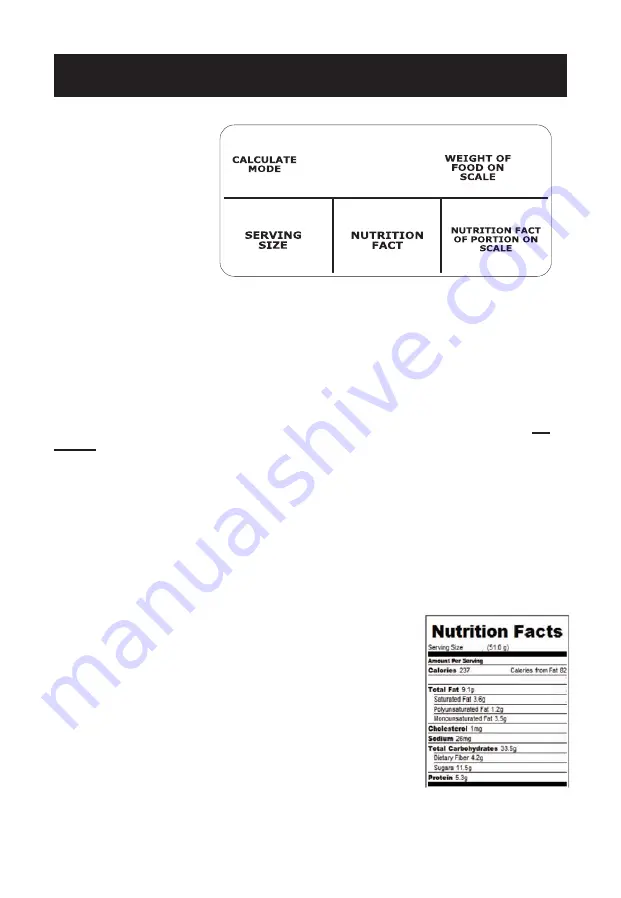
NUTRITION FACTS CALCULATOR MODE
USED FOR FOOD
THAT COMES WITH
A NUTRITION
FACTS LABEL ON
THE SIDE OR BACK
OF PACKAGE, CAN
OR CONTAINER
If a food is not in the database, your may use the scale’s calculator feature to
determine a nutritional value from the USDA Nutrition Facts found on food
packaging.
Press the
‘MODE’
key to switch to the nutrition facts calculator. The S
ERVING
SIZE, NUTRIENT,
and
EQUALS
screens will appear show zeros. Place the food
portion to be weighed on the scale.
Press the ‘
SERV’
key (the SERVING SIZE #’s flash). Enter the serving size
in
grams
from the USDA Nutrition Facts on the side or back of the food packaging.
Press the
‘NUTR’
key (the NUTRIENT #’s flash). Enter the value of the nutrient
you wish to calculate (i.e., carbohydrates) in grams or milligrams. (NOTE: You
cannot enter percentages, only weights. If the nutrient value has a decimal,
such as 9.1 grams, round up or down to the nearest whole number.)
Press the ‘
=
’ key. The scale will calculate the nutritional value for the food
portion on the scale, which is displayed in the
EQUALS
box.
EXAMPLE:
To calculate the number of calories in the
portion of food you are weighing, press the
‘SERV’
key
and enter the serving size on the food packaging (51 g).
Press the
‘NUTR’
key and enter the calories (237). Press
the
‘=’
key. The calculated calories in your food portion
will display in the
EQUALS
box.
To calculate another nutritional value, press the
‘NUTR’
then the
‘CLEAR’
key. Enter the new nutrient value and
press the ‘
=
’ key.
To calculate another serving size, press the
‘SERV’
then
the
‘CLEAR’
key. Enter the new serving size and press
the
‘=’
key.
Press the
‘MODE
’ key to return to the Normal mode.
6























