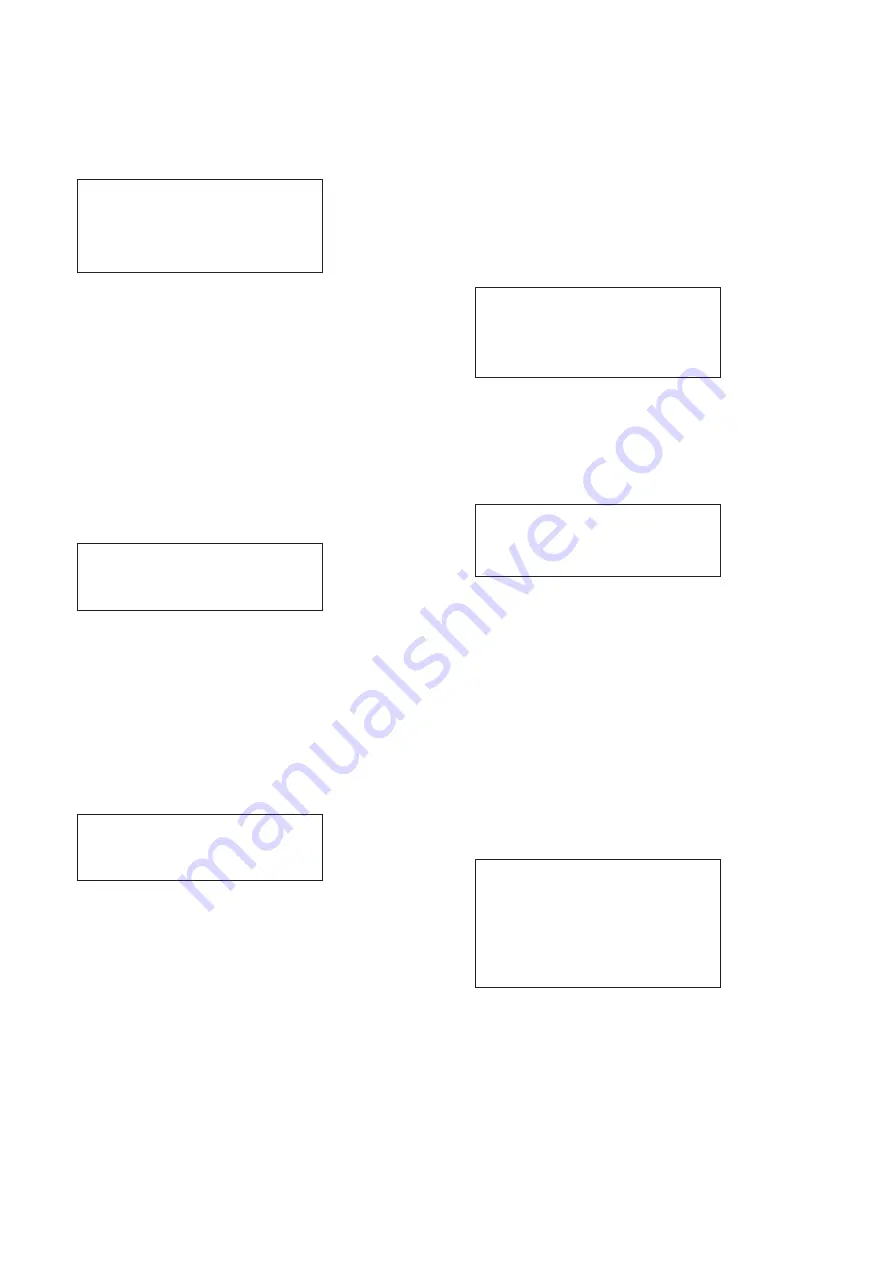
9
Technical Data
PR211-183-505-01
VoCALL CFVCCM9 compact master
EATON
www.eaton.com
Panel settings
Depending upon location of install, the buzzer can operate in
different modes, and the access level used to operate the panel
can be set.
Panel settings >Next
Buzzer mode>Faulty
User flt accept: No
User access: No
The buzzer can operate in 3 modes:
Mute:
(buzzer does not sound, which is non-compliant to
British Standards)
Faulty:
(buzzer only sounds when the panel is in fault)
Latched:
(buzzer sounds until the faults are accepted)
User flt access determines if the faults can be accepted at user
level. If Yes, then anyone can accept faults. If No, then only a
manager or engineer who is logged into the panel can accept
the faults.
User access determines who can operate the panel; this includes
initiating and receiving calls. If the panel is located in a public area,
to comply with British Standards, this must be set to No.
Set Site Name
If the site name is to be changed, scroll through the menu options
until Set site name is selected, then press the TICK button.
Set site name
>Cooper Fire <
:Next
The current site name will be displayed on screen, with the cursor
on the first character. Use the navigation keys to scroll to the
correct character then press TICK. Repeat until the new site name
has been entered.
Pressing TICK on the last character will move the cursor to the
Next option. Use the navigation keys to select Next, Save or Quit
as desired, then press TICK. Both Save and Quit will go back to
the root menu.
Set panel name
On the system each master can be given a unique name, if the
master name is to be changed, scroll through the menu options
until Set panel name is selected, then press the TICK button.
Set panel name
>Compact M9 <
:Next
The current master name will be displayed on screen, with the
cursor on the first character. Use the navigation keys to scroll to
the correct character then press TICK. Repeat until the new site
name has been entered.
Pressing TICK on the last character will move the cursor to the
next option. Use the navigation keys to select Next, Save or Quit
as desired, then press TICK. Both Save and Quit will go back to
the root menu.
Relay Settings
The In use relay has multiple settings: None, In use, Connected,
or Ignored.
None:
The relay is ignored.
In Use:
The relay closes when any outstation is activated.
This is the default setting.
Connected:
The relay closes when the master handset
establishes a conversation with an outstation.
Ignored:
The relay closes if the master handset is not picked
up within the defined time.
Relay Settings
Relay> Ignored
Set Time: 0m 10s
:Next
Set service date
The service date is used as a reminder when the next service is
due. When this date is reached, it will trigger a service fault which
will remain until the service date is updated.
Scroll through the root menu using the navigation keys until
Set service date is selected. Press TICK to show the Set
service date menu.
Set service date
Date >01|06|99
:Next
This menu shows the currently selected service date in the
following format:
Day|Month|Year
The cursor will be on the first option: Day.
Use the navigation keys to select the correct day then press
TICK to move to the Month option.
Repeat until the desired next service date is set and the next
option is selected.
Use the navigation keys to select next, save, or quit as desired,
then press TICK.
Both Save and Quit will go back to the root menu.
Panel Test
This menu option performs various tests on the panel in line with
BS5839 pt 9 2011.
There are four sub menus.
Panel test
Back
>Battery test
Define outstation
Outstation ring
Test indicators













