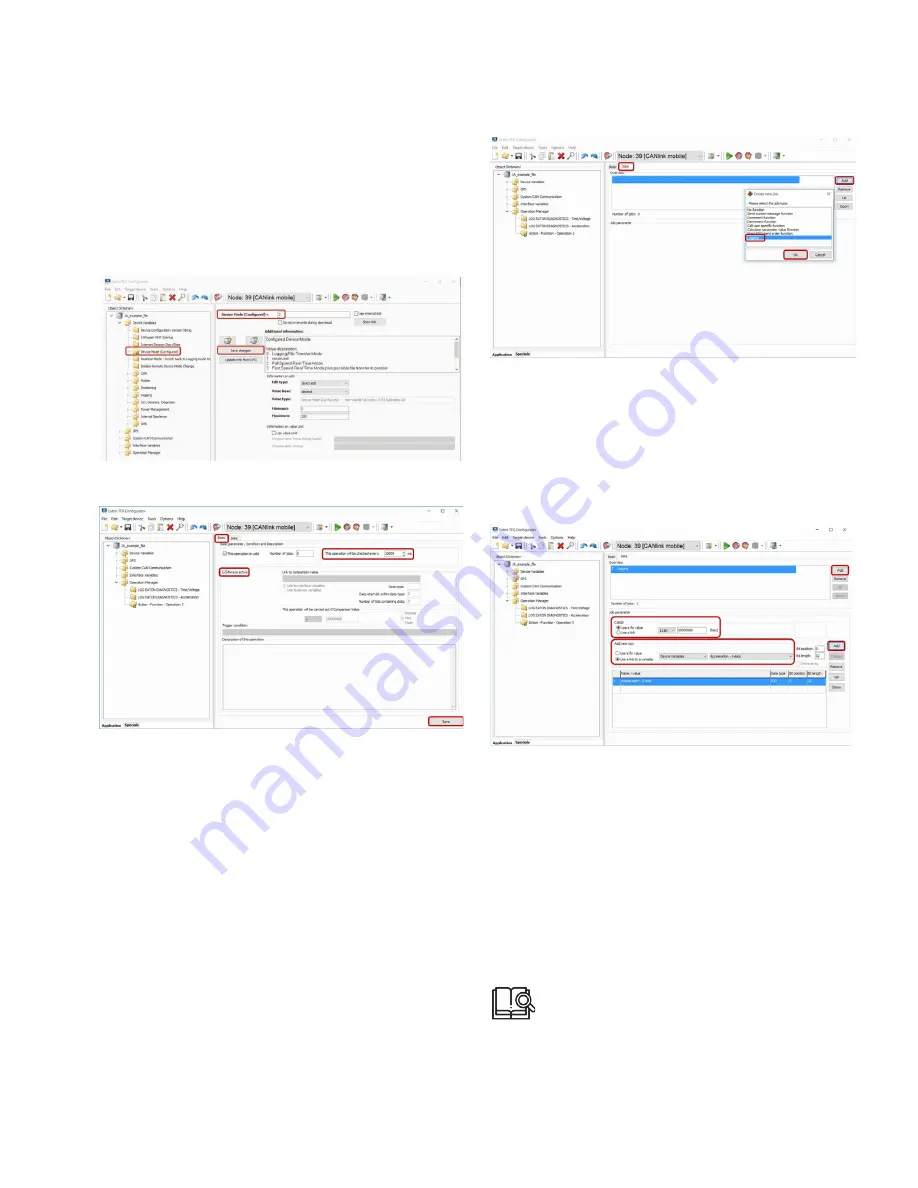
29
Operation
EATON TFX INSTALLATION AND OPERATION MANUAL
6046279-001
September 2019
www.eaton.com
1. Start the EATON Configurator software.
2. Choose
f
ile
> o
pen
from the menu.
3. Open the configuration file you want.
4. Create an
o
peration
m
anager
object
dictionary group.
5. Create an object
a
Ction
- f
unCtion
- o
peration
1 in the
o
peration
m
anager
object dictionary group.
6. Select the
B
asiC
tab.
7. Enter a value in milliseconds in the field
t
his
operation
w
ill
Be
CheCkeD
every
. This value determines the
intervals at which the variables are logged.
8. Check the
a
lways
aCtive
box. Logging takes place
irrespective of conditions. Alternatively, you can
define conditions for logging.
9. Click on the SAVE button.
10. Select the JOBS tab.
11. In the
o
verview
field, click on the
a
DD
button.
3
3
The
C
reate
new
j
oB
window opens.
12. Select the job type
l
ogging
.
13. Click on the OK button.
3
3
The job is added to the
o
verview
list.
14. In the C
oB
ID field, enter the
iD
(hex) for the virtual
CAN message. The ID must not be used by other
CAN messages.
15. In the
a
DD
n
ew
r
ow
field, select the variable type and
the variable.
16. In the
j
oB
p
arameter
field, click on the
a
DD
button.
3
3
The selected variable is added to the
j
oB
p
arameter
list.
17. Add further variables as required.
18. Click on
f
ile
> s
ave
in the menu.
3
3
You have completed the configuration for logging
internal variables.
5.2.6 Evaluating logged data on the data platform
WRITING A PARSING CONFIGURATION FILE (PDC) AND
ASSIGNING IT TO A MACHINE
In order to be able to evaluate the logged messages and
display the signals on the data platform, you must create
an additional configuration file (PDC file) and assign it to the
device on the data platform.
To find out how to create a PDC file, see the
“PDC Documentation”.






























