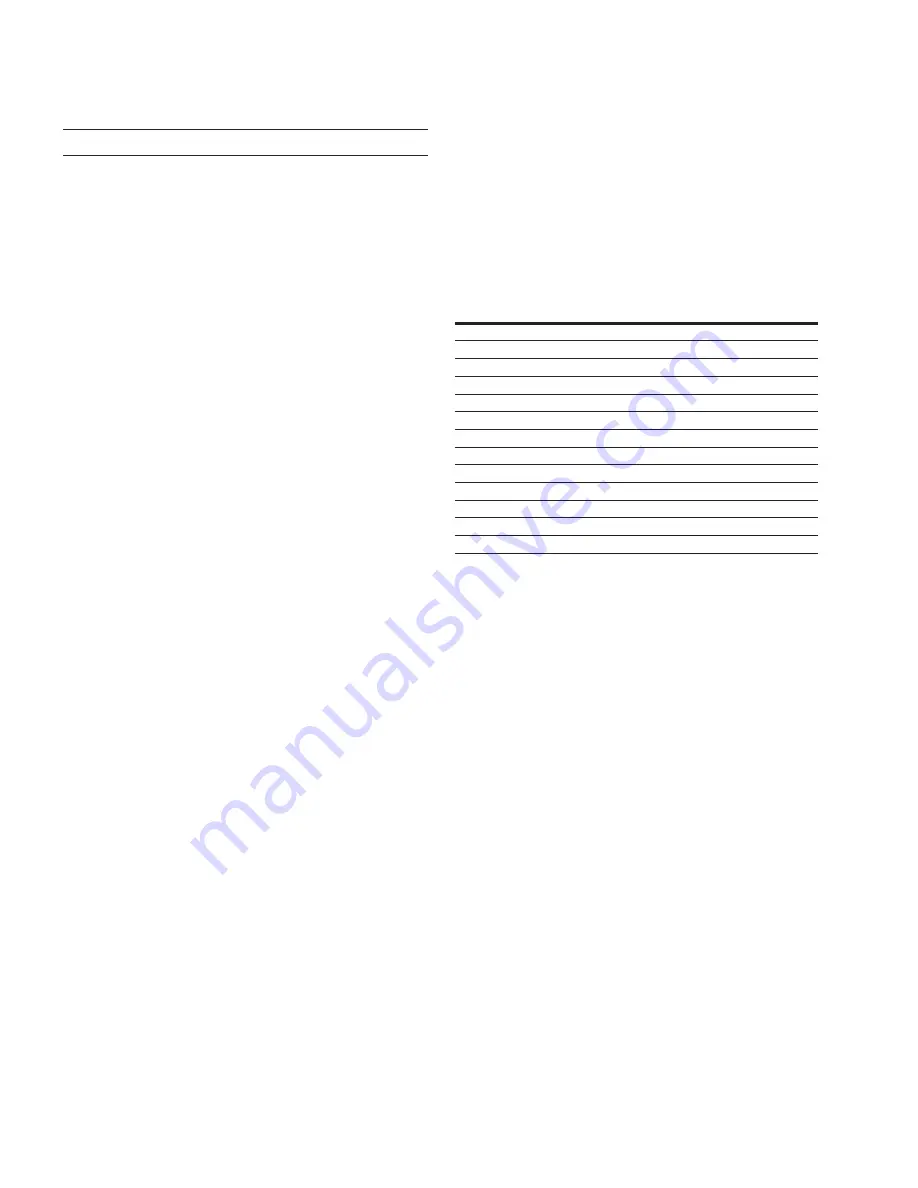
6
Functionality and features
EATON TFX INSTALLATION AND OPERATION MANUAL
6046279-001
September 2019
www.eaton.com
NOTICE
Loss of FCC certification possible.
Only use antennas with a maximum gain of:
TFX External Antenna
3.4 dBi (850 MHz)
1.5 dBi (1900 MHz).
Changes or modifications to the device not expressly
approved by the manufacturer can void the user’s authority
to operate the device under FCC rules.
2.4 Warranty and liability
In order to consistently bring you the highest quality, full
featured products, we reserve the right to change our
specifications and designs at any time.
A limited warranty is given with these Eaton products.
Please see our website for details.
http://www.eaton.com/Eaton/ProductsServices/Hydraulics/
WarrantyTermsConditions/PCT_612027
3.0 Functionality and features
This chapter contains Information on device functionality
and features. It describes in detail the operating modes,
connectors, cables, pin assignments, interfaces, and
indicator elements.
3.1 Functions
Table 5: Listed functions for TFX models
Function
TFX Internal
Antenna
TFX External
Antenna
CAN-CAN-Bluetooth / WLAN bridge
No
No
CAN-Bluetooth/WLAN interface
No
No
Battery
No
No
Antenna (internal / external)
int.
ext.
Mobile radio (3G/4G)
3G
3G
Real-time mode
Yes
Yes
Logging mode
Yes
Yes
Input/output functions
Yes
Yes
Acceleration sensor
Yes
Yes
Gyro sensor
Yes
Yes
CAN connectors
1
1
GNSS
Yes
Yes
eSIM card
Yes
Yes
3.1.1 Real-time mode
In real-time mode, CAN messages are
transmitted bidirectionally.
With the device, you can use CAN interfaces to transmit
process data such as machine parameters during ongoing
operations to the Data platform. Depending on the device
features, you can transmit data from the GNSS receiver and
the input/output functions and pass them on via the CAN
bus.
Data is transmitted constantly and can be evaluated in
close to real-time. This function requires a permanent link
between the device and the user software or the Data
platform.
3.1.2 Logging mode
In logging mode, the device logs CAN messages, GNSS
data, and internal variables such as the values of the
acceleration or gyro sensors. All logged data is saved to an
internal, nonvolatile memory and sent to the Data platform.
With the device, you can log process data such as machine
parameters during ongoing operation via CAN interfaces.
Depending on the device features, you can process data
from the GNSS receiver and the input/output functions and
send and log them via the CAN bus.
3.1.3 Input/output functions (I/O)
The device features additional input/output functions (3
analog inputs, 1 digital output). You can use the input
function for instance to log status information from devices
or machines as well as to directly determine and monitor













































