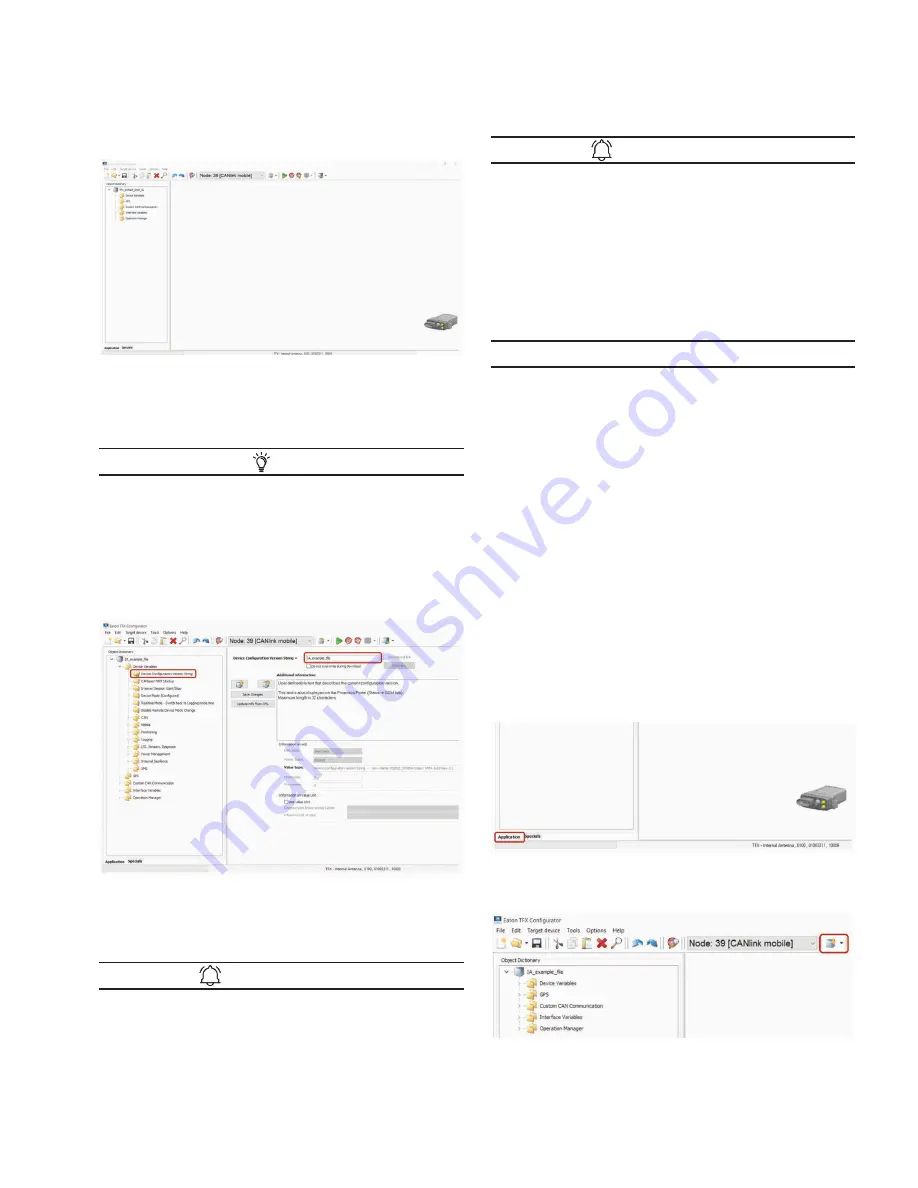
17
Getting started
EATON TFX INSTALLATION AND OPERATION MANUAL
6046279-001
September 2019
www.eaton.com
3
3
The selected demo configuration file is loaded.
5. Click on
f
ile
> s
ave
AS.. in the menu.
6. Save the file under a different name to avoid
overwriting the original file.
T I P
You can enter a designation for the configuration in the
D
eviCe
C
onfiguration
v
ersion
s
tring
object of the
D
eviCe
v
ariaBles
. This text is displayed on the Portal under
s
tatus
> GSM
i
nfo
as the DOD version.
•
Use an unique designation for every configuration.
Differentiate between various versions of a configuration
by adding a version number. Be sure so save changes
after making edits.
7. Adapt the configuration file to your requirements.
See also chapter Customizing the demo
configuration file.
INFORMATION
Save the file with the current configuration in case you need
the configuration again later. It is not possible to read out
the current configuration from the device.
INFORMATION
If there is no demo configuration file available for your
specific device, it is recommended to create a new device
configuration. The required object groups and device
variables have to be added manually then. Refer to Creating
object dictionary groups and objects.
4.4.5 Loading the configuration to the device
After you have created your own configuration file, load the
configuration to the device.
NOTICE
Risk of property damage
Pay attention that the USB plug is correctly aligned to the
USB port on the computer before being plugged in and that
it is plugged in without using excessive force. Incorrect
alignment during connection or the use of excessive force
could cause damage to the USB port.
1. Connect the device to a PC. See chapter connecting
the device to the PC
2. Start the EATON configurator software.
3. Define the communication settings for the
TFX Service tool USB. See chapter definition of
communication settings.
4. Perform a node scan and select the CAN node of the
corresponding device. See chapter node scan.
5. Choose
f
ile
> o
pen
from the menu.
6. Open the configuration file you want.
7. Select the
a
ppliCation
tab (bottom left corner of
the window).
8. Click on the
D
ownloaD
a
ll
e
ntries
button in
the toolbar.






























