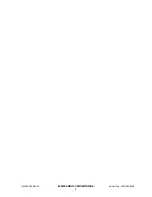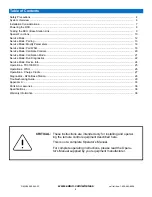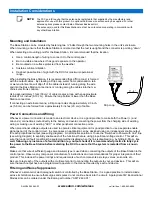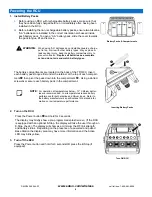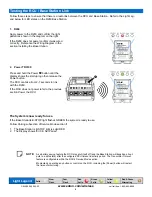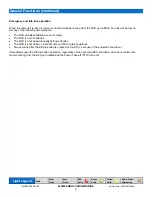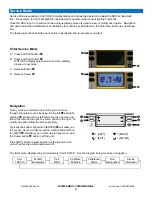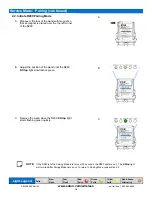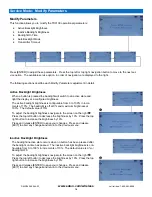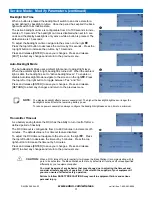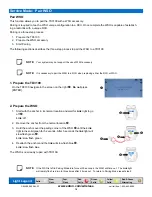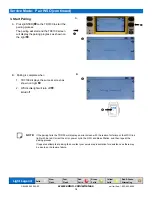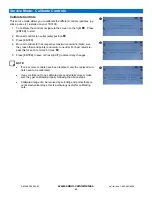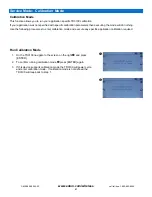6
www.eaton.com/wireless
call toll free: 1-800-663-8806
DM-R260-0056A R1
The
OMNEX Trusted Wireless™
TD3100 / R260
is a portable, long range, programmable radio remote control system.
Designed as a compact and easy-to-use product, this
Trusted Wireless™
system puts complete control of your equip-
ment where it’s needed most, with the operator. It’s robust, easy to install and has complete self-diagnostics. This sys-
tem can be a simple cable replacement or add intelligence to make it a total control package. It’s a radio, a PLC and a
valve driver all in one.
The
OMNEX Trusted Wireless™
TD3100 / R260
system uses Frequency Hopping Spread Spectrum (FHSS) technolo-
gy. FHSS devices concentrate their full power into a very narrow signal that randomly hops from frequency to frequency
within a designated band. This transmission pattern, along with sophisticated error-checking techniques, enables our
industrially hardened
FHSS
signals to overcome interference that commonly affects licensed radios
The
R260
Base Station is designed to be powered from a 12VDC or 24VDC system. It features 19 solid state, high-side
driver input / output controls and a reliable E-Stop control.
The
TD3100
comes with customizable configuration of buttons, joysticks, paddles, switches, and knobs to provide the
user flexibility to control the functions they need. The RCU uses two battery packs for regular alkaline AA batteries or a
self contained rechargeable pack.
When used with the battery charger or Contactless Charge Cradle,
the TD3100 can
use and recharge self contained rechargeable pack. Each TD3100 RCU uses a unique ID code to ensure that no two
systems will conflict at a job site.
Features
TD3100 Dimensions and Standard Controls
System Overview
FCC, IC approved.
License free in USA and Canada.
1200 foot range @ 900 MHz (900 ft. @ 2.4 GHz).
Weatherproof / Ergonomic.
Simple “wire-and-use” installation.
Resilient to impact and shock.
Available in both 900 MHz and 2.4 GHz.
Equipped with E-Stop button.
Factory configurable for all custom applications.
6.67”
7.12”
9.3”
Light Sensor
Comm LED
Function
Buttons
Power Button
Status LED
Function
Buttons