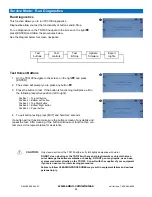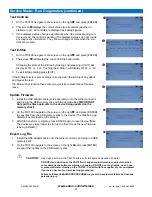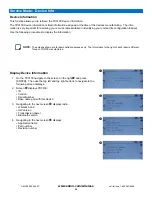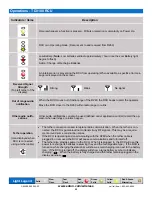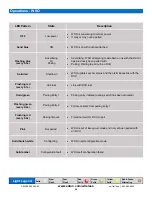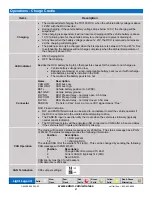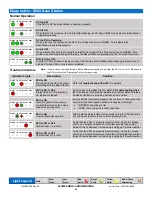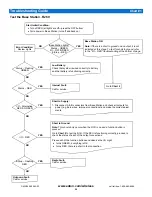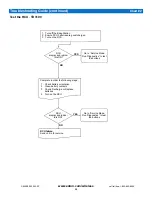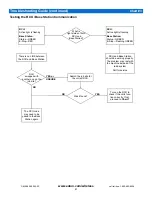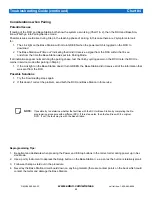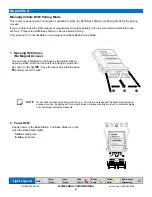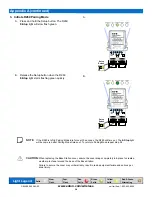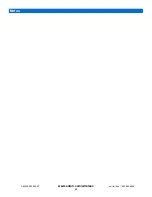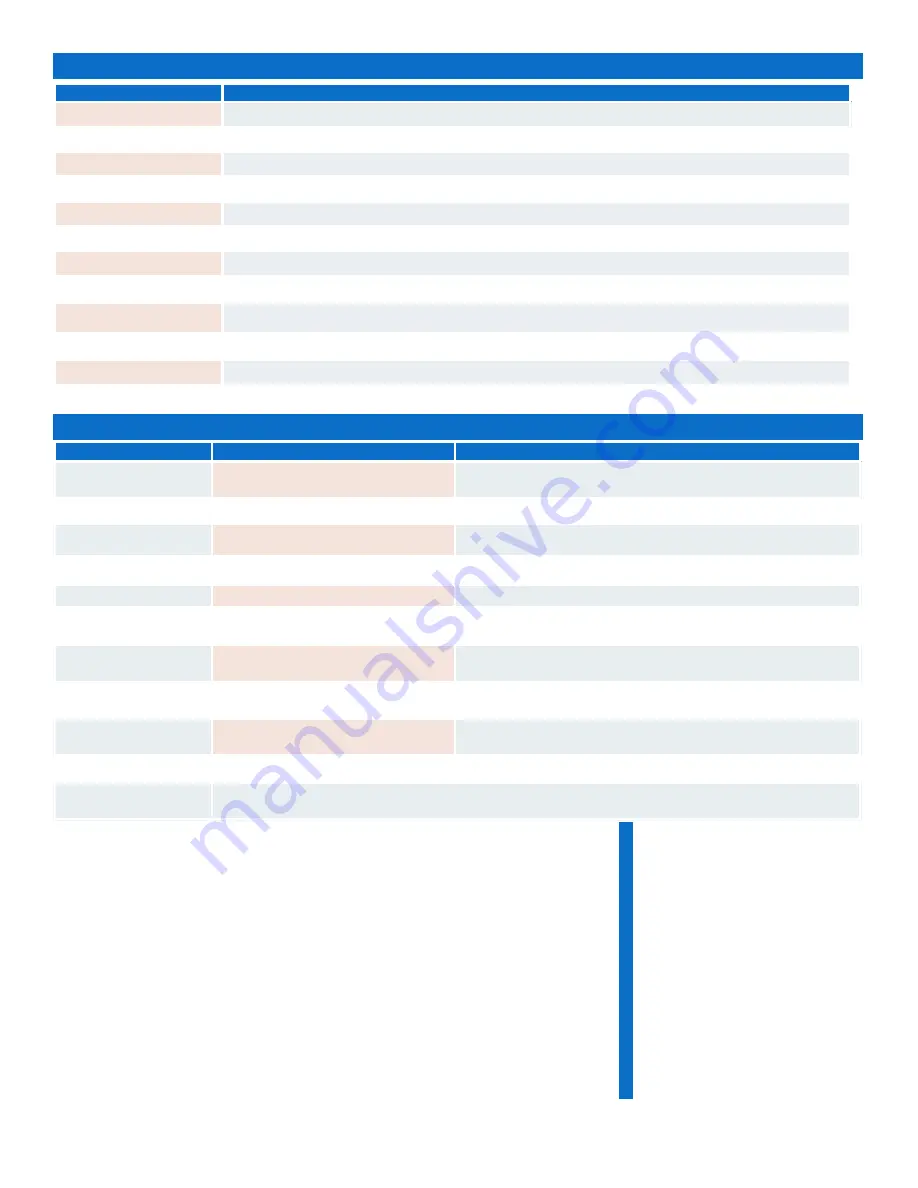
36
www.eaton.com/wireless
call toll free: 1-800-663-8806
DM-R260-0056A R1
Eaton Part Number
Description
ASSY-3834-01
Battery pack, Non-rechargeable
ASSY-3834-02 Battery
pack, Rechargeable
ASSY-3849-01
Battery Charger
ASSY-3933-01 Charge
Cradle
ASSY-3933-02
TD3100 mount & detect switch
ACAB-3681-01
Tether cable, 10 meters
ACAB-3681-02
Tether cable, 30 meters
ACAB-3681-03
Tether cable, 15 meters
ACAB-3679-01
TD charge cable, 12/24VDC,auto pwr plug
ACAB-3680-01
TD charge cable, 120/240VAC
FMEC-2709-01
Shoulder strap
FMEC-1248-02 Waist
belt
R260 Base Station
TD3100 RCU
Size
5.1” x 4.7” x 1.4”
(130mm x 119mm x 36mm)
7.7" x 9.0" x 6.2" (196mm x 229mm x 158mm)
Weight
0.65lbs (0.295kg)
3.5 lbs (1.59kg) incl. batteries
Construction
High impact plastic, weatherproof
Industrially robust, hardened plastic, chemical resistant
Input Power
+9V to +30VDC
4 x AA batteries (alkaline or rechargeable Lithium Ion)
Battery Life
N/A
14 hours (with lithium ion battery)
Operating
Temperature Range
-40ºF to +158ºF (-40ºC to +70ºC)
-22ºF to +136ºF (-30ºC to +58ºC)
Outputs
3A (max) each (sourcing),
10A (max) each (combined)
N/A
Antenna
Internal or external
Internal
Approvals
USA
- FCC part 15.247
Canada
- IC RSS 210 Issue 6, Sept. 2005
Storage
Temperature Range
-58
˚
F to +185
˚
F (-50
˚
C to +85
˚
C)
-40ºF to +140ºF (-40ºC to +60ºC) with lithium ion battery
(refer to manufacturer specifications for alkaline battery)
Charging
Temperature Range
N/A
+32ºF to +113ºF (0ºC to +45ºC)
Parts & Accessories
Specifications
Warranty
EATON, Controls and Power Conversion Division, Wireless Solutions, warrants
to the original purchaser that the Eaton Wireless products are free from defects
in materials and workmanship under normal use and service for a period of ONE
YEAR, parts (EXCLUDING: SWITCHES, CRYSTALS, OR PARTS SUBJECT
TO UNAUTHORIZED REPAIR OR MODIFICATION) and labor from the date of
delivery as evidenced by a copy of the receipt. EATON entire liability and your
exclusive remedy shall be, at EATON's option, either the (a) repair or (b) re-
placement of the EATON Wireless product which is returned within the warranty
period to EATON Wireless freight collect by the EATON APPROVED carrier with
a copy of the purchase receipt and with the return authorization of EATON Wire-
less. If failure has resulted from accident, abuse or misapplication, EATON shall
have no responsibility to repair or replace the product under warranty. In no
event shall EATON be responsible for incidental or consequential damage
caused by defects in its products, whether such damage occurs or is discovered
before or after replacement or repair and whether or not such damage is caused
by the negligence of EATON.
FCC Rules and Compliance
This device complies with Part 15
of the FCC Rules. Operation is
subject to the following two condi-
tions:
(1) This device may not cause
harmful interference, and
(2) this device must accept any
interference received, includ-
ing interference that may
cause undesired operation.
FCC Part
15.247
ISC
RSS 210 Issue 6, Sept.
2005
EATON
eMobility Division
Mobile Wireless Control
Solutions
74-1833 Coast Meridian Road
Port Coquitlam, BC, Canada
V3C 6G5
Tel: 604-944-9247
Fax: 604-944-9267
Toll Free: 1-800-663-8806
www.eaton.com/wireless