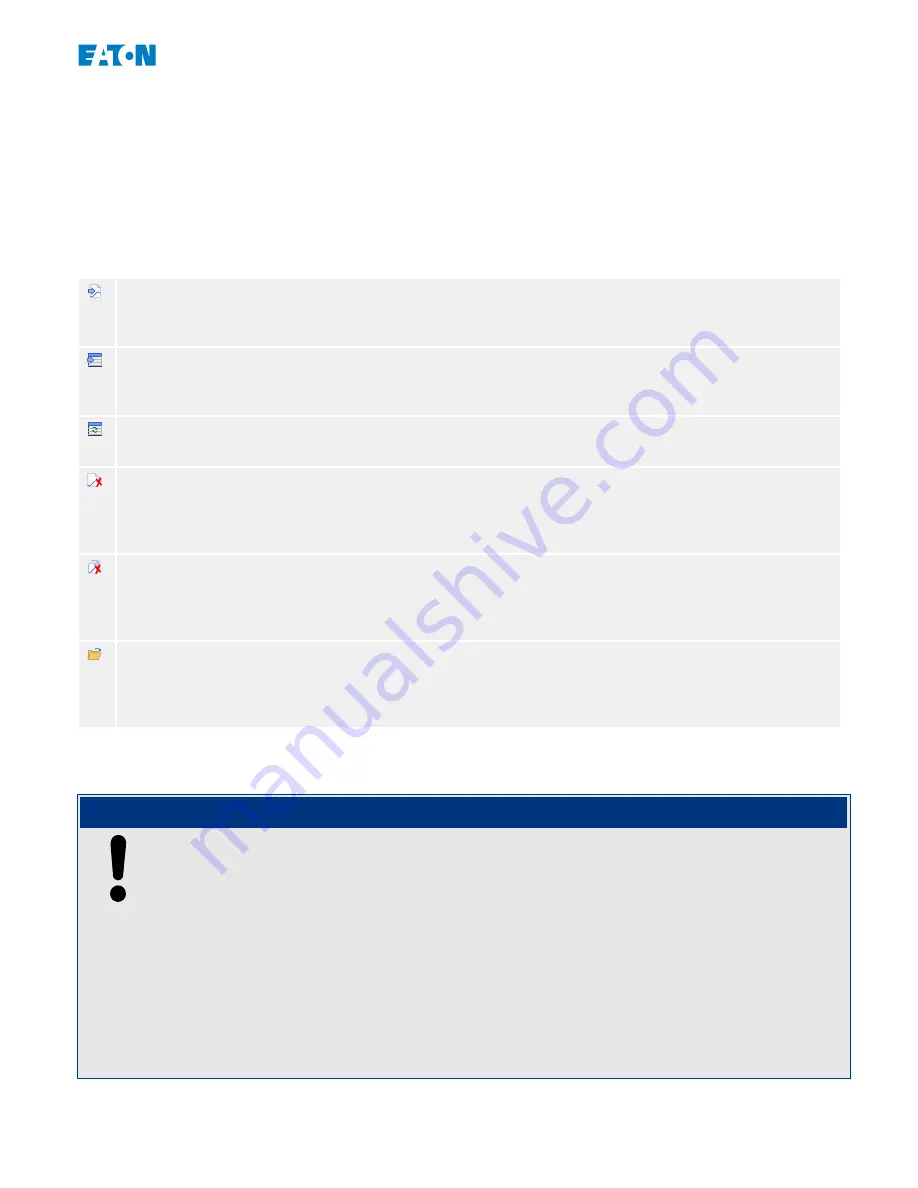
• Start PowerPort-E if this has not been done already.
• If the data has not been downloaded from the device yet, select the menu item
“Receive Start Recorder” in the “Device” menu.
• Within the navigation tree, go to the [Operation / Recorders] menu. Here the user
will find the »Start rec« menu item.
• When »Start rec« is selected the Start Recorder Window appears.
To access data that has been stored in the device using PowerPort-E, the user must select the
“Receive Start Recorder” button in the upper left hand corner of the “Start Rec” window. When
clicked, the PowerPort-E software will retrieve the highlighted record from the device.
After selecting one of the max. 5 recordings a summary of the Start Recorder data can be
retrieved (for the selected recording) by clicking the “Receive Summary Data” button in the
upper left hand corner of the “Start Rec” window.
A list of all currently available Start Records is viewable by selecting the “Refresh Start
Recorder” button on the start recorder.
It is possible to delete individual records that are stored on the protective device. First, select
“Receive Start Recorder”, and then select the record to be deleted by clicking on the record
number, followed by the selection of the “Delete Start Record” button in the upper left hand
corner of the “Start Rec” window.
To permanently remove all start records within a device's start recorder, select the “Delete All
Start Records” button also located in the upper left hand corner of the “Start Rec” window.
This removes all previously stored start records within the device to which the user is
presently connected.
Open a Start Record file from a local storage device. Please note that it is possible to compare
an archived Start Record against archived Parameter settings that are also stored on a local
device. Read the “Caution” information below (at the beginning of the following section,
When using PowerPort-E to view the Start Recorder data, the Start Recorder features can
also be found by right clicking anywhere within the “Start Rec” window.
NOTICE!
The “Print” button takes the user to the printing dialogue, where it is possible to export
the summary into a text file. This is done the following way:
• Retrieve the data in the “Start Rec” window, as described above.
• Click on the button “Receive Summary Data”.
• Click on the “Print” button.
• Click on the button “Export to file”.
• Enter a valid file name.
• Select the file path.
• Click on the “Save” button.
207
www.eaton.com
EMR-3MP0
5 Recorders
5.5 Motor Start Recorder






























