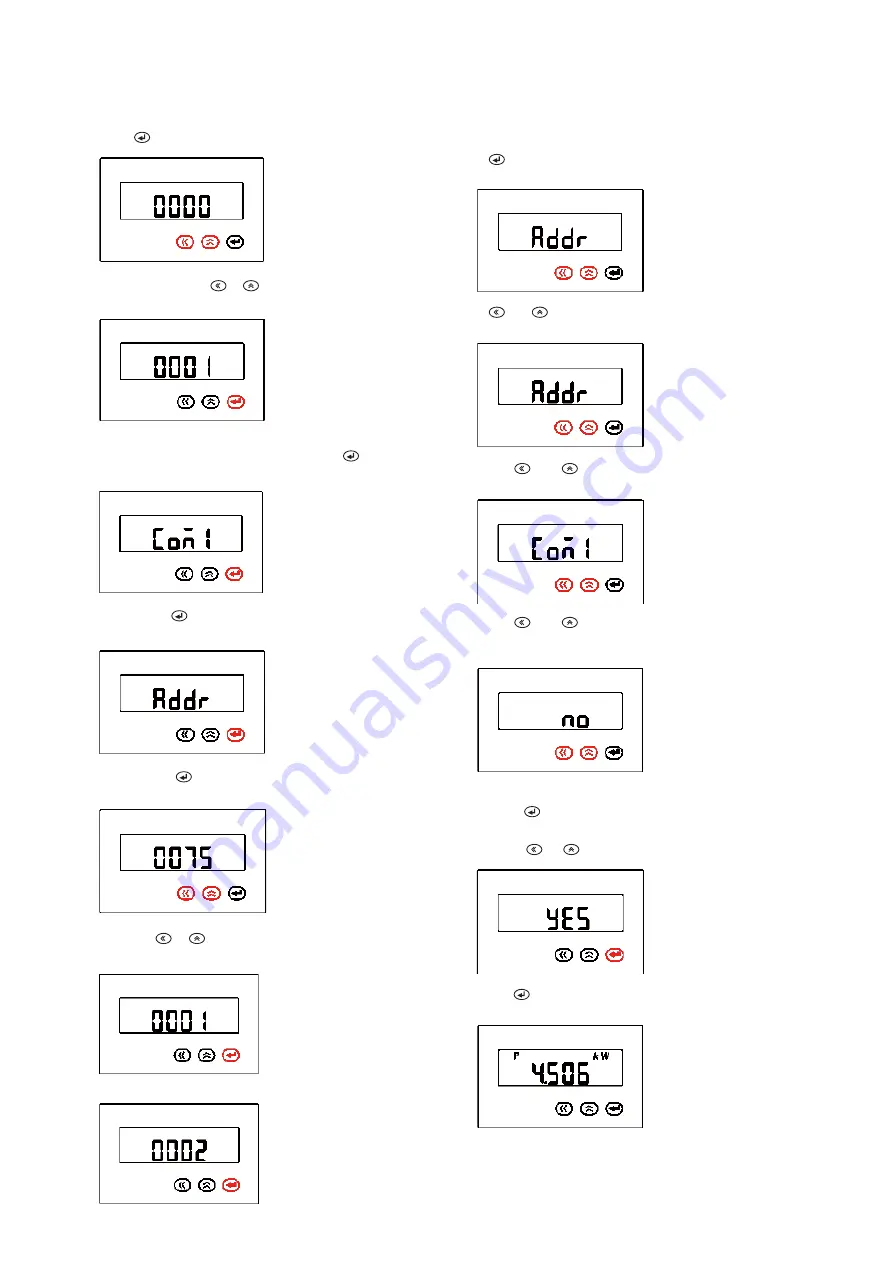
7
XSTORAGE HOME POWER METERS MANUAL
MN700001EN March 2019 www.eaton.com/xstorage
7. Use keys or to change the current slave address to
a. 0001 for power meter 1 or
2. Press which will change display into “0000”.
3. To continue press or to enter the default
password, which is set as “0001”.
4. Enter the first level of the system interface menu,
which is denoted as “SYS”, by pressing whereupon
the following message will be displayed.
5. Press again to enter the second-level menu i.e. the
communications address interface.
Return to the measurement display interface after finishing the
modification. To finalize the installation of the power meter, the
power meter must also be set-up in the user interface. Please
follow the instructions provided in the complementary xStorage
Home user interface onboarding process manual.
6. Again press to enter the third-level menu.
This will display the default slave address i.e. 0075.
b. 0002 for power meter 2.
8. Press
a. to save modified data and return to second-level
menu or
b. and at the same time to cancel the data
modification and return to the second-level menu.
9. Press and to return to the first-level menu i.e.
the communications setting interface.
10. Press and to exit the programming setting interface,
and in the following, choose whether or not to save the
modified address data. By default, “No” will be shown.
11. Press
a. Press to exit the programming setting interface
without saving the modified data;
b. Press or to switch to the “YES” display message.
12. Press to save the modified data and return to the
measurement display interface.
















