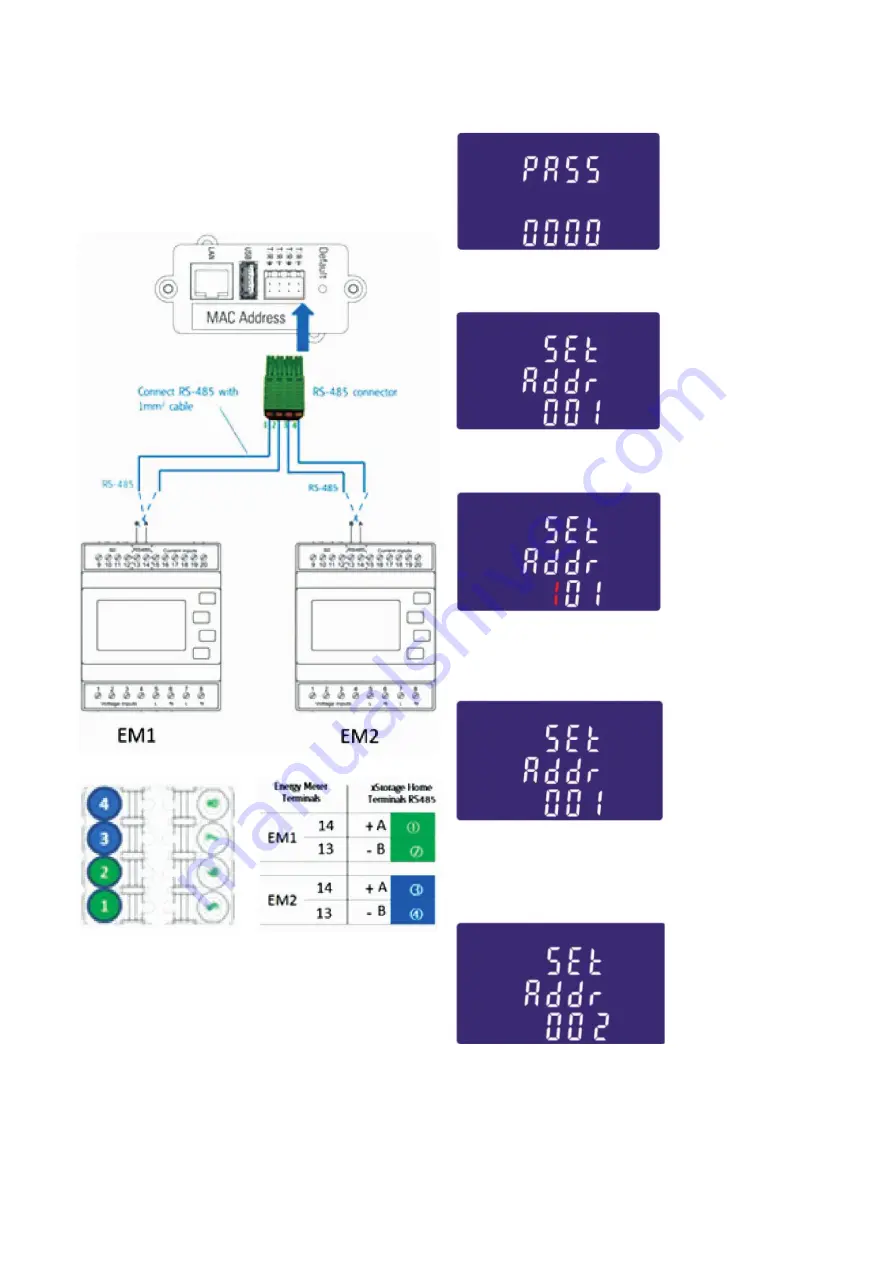
15
XSTORAGE HOME POWER METERS MANUAL
MN700001EN March 2019 www.eaton.com/xstorage
The power meter is connected to the terminal RS485 of the
xStorage Home system with a 1 mm
2
cable as it is shown in
the picture below.
Figure 33: How to wire the Easton meters EM1 and EM2 to
the RS-485 port of xStorage Home
To set up the meters it is important that the appropriate meter
is selected from the user interface. Both meters EM1 and EM2
should be selected in the user interface. Please refer to the
xStorage Home user interface onboarding process manual to
setup the meter in the user interface.
It is important to configure the address of EM1 to “001” and
the address of EM2 to “002”. To enter the set-up mode,
please hold the “Enter” button for three seconds until
the password screen appears. The set-up is password-
protected so you must enter the correct password
(default ‘1000’) before processing.
From the set-up menu, use the “M” and “P” buttons to
select “Address ID”.
Press the “Enter” button to enter the selection routine.
The current setting will be flashing.
Use the “M” and “P” buttons to choose the Modbus Address.
The address of the power meter 1 must be 1. To exit the
set-up mode, press the “Left” button repeatedly until the
measurement screen is restored.
For the second power meter EM2 repeat all the steps, previously
made for power meter EM1. Please note that it is only possible
to setup EM2 after finalizing the installation of EM1.
This means that Eastron meter are in set-up status one at a time.
Moreover, the Modbus address of the power meter 2 must be 2.
Once the addresses of both meters are set as described,
finalize the installation of the meters following the onboarding
process of the user interface. Please refer to the xStorage
Home user interface onboarding process manual to setup
the meters in the user interface. The procedure should be
done for both EM1 and EM2.
















