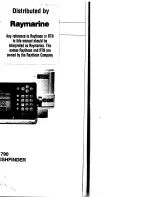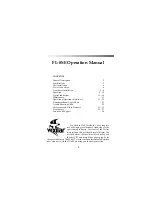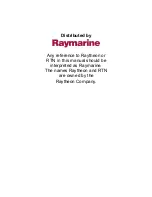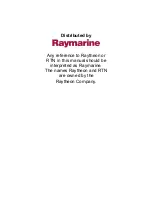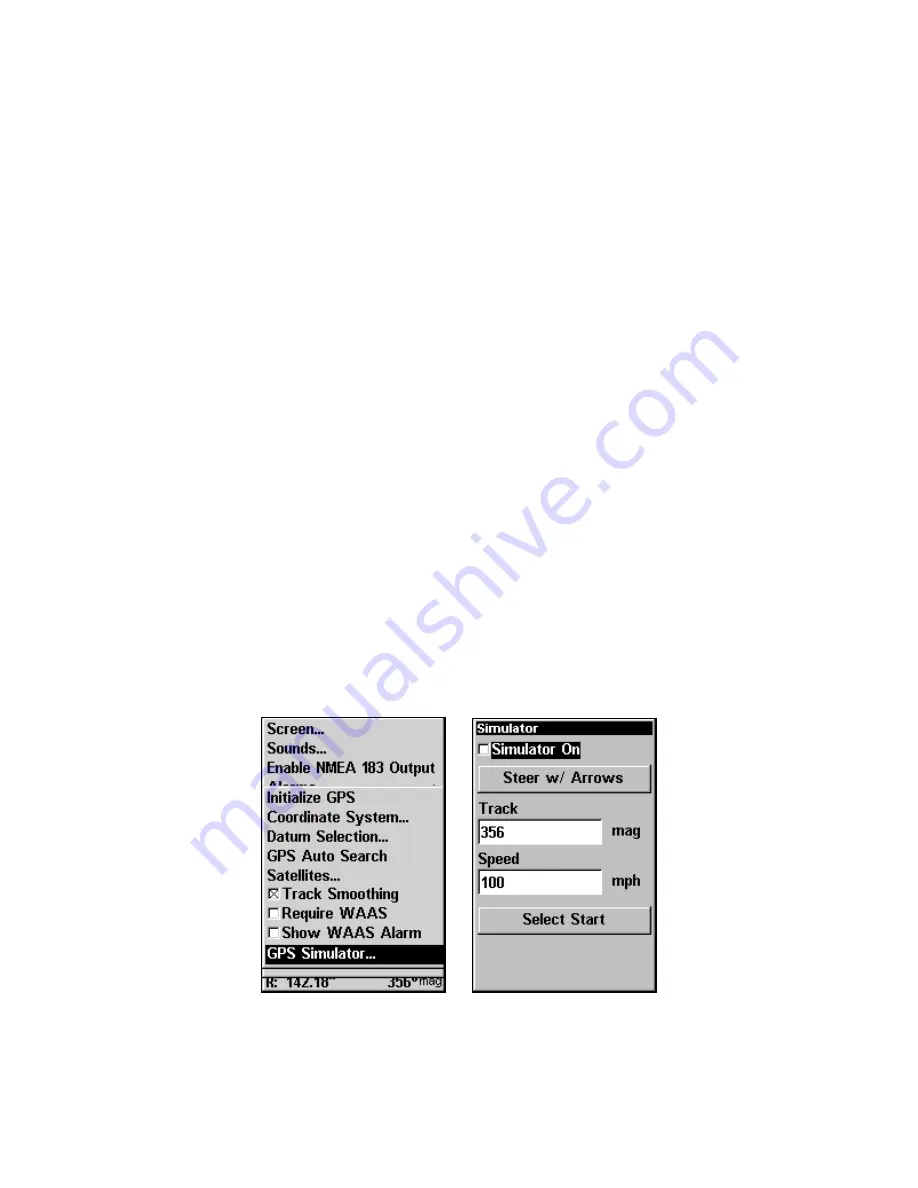
138
Repeat these steps to change other data boxes. If do not want to change
any other data boxes, press
EXIT
.
Customize Map or Navigation Page
While on the Map or Navigation pages, press
MENU
|
↓
to
C
USTOM-
IZE
|
ENT
. Use
↓
↑
to select a data option you would like to see on the
page. With the data option highlighted, press
ENT
to check or uncheck
the box next to it.
When you are satisfied with the options you selected,
press
EXIT
to return to the main page display. Digital Data boxes at the
bottom of the screen display the customized data.
GPS Simulator
The GPS simulator lets you simulate outdoor navigation. It is a great
way to practice using your unit. You can set the starting location by en-
tering latitude/longitude or from a stored waypoint or map place location.
You can navigate and change speed on the map by using the arrow keys
—
S
TEER WITH
A
RROWS
— or by setting the track and speed in the dialog
boxes on the simulator menu screen.
To get to the GPS Simulator:
1. Press
MENU
|
MENU
|
↓
to
GPS S
ETUP
|
ENT
.
2. Press
↓
to
GPS S
IMULATOR
|
ENT
. The GPS Simulator Menu appears.
GPS Setup Menu (left) with GPS Simulator menu (right).
Summary of Contents for CUDA 250i S/Map
Page 20: ...12 Notes ...
Page 138: ...130 Notes ...