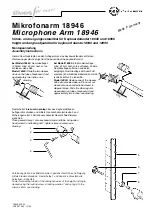41
EN
11.3 Defining and Using Sample IDs
Sample IDs serve to tag your measurement results, e.g. with a designation
from your product varieties, thus facilitating full traceability of your
measurement results.
Up to 250 different sample IDs can be manually defined or imported.
- Sample IDs can be up to 11 characters long.
- You may use the letters "A" to "Z", digits "0" to "9", points ".",
underlines "_" and blanks "
" for the composition of a sample ID.
Defining a sample ID
1. Tap <Menu> and select
Sample IDs
.
2. Tap <New>.
3. Tap <Edit> and enter a sample ID.
Confirm with <Done>.
4. Tap <Back> repeatedly to return to the main screen.
Importing sample IDs
1.
Save the file on a PC (e.g. on the desktop), see appendix
D for an
example file.
2.
On the PC, right-click the file and select "Send it to Bluetooth".
3.
On
SG-Ultra Max
tap <Menu> and select
Setup > Data Transfer >
File
Transfer > Import Sample IDs
.
4.
Tap <Start> to start the automatic import procedure.
Deleting a sample ID
1. Tap <Menu> and select
Sample IDs
.
2. Select a sample ID that you want to delete and tap <Delete>.
3. Tap <Yes> to confirm deletion.
Tap <No> to abort deletion.
4. Tap <Back> repeatedly to return to the main screen.
TIP:
You cannot delete the currently used sample ID.
[