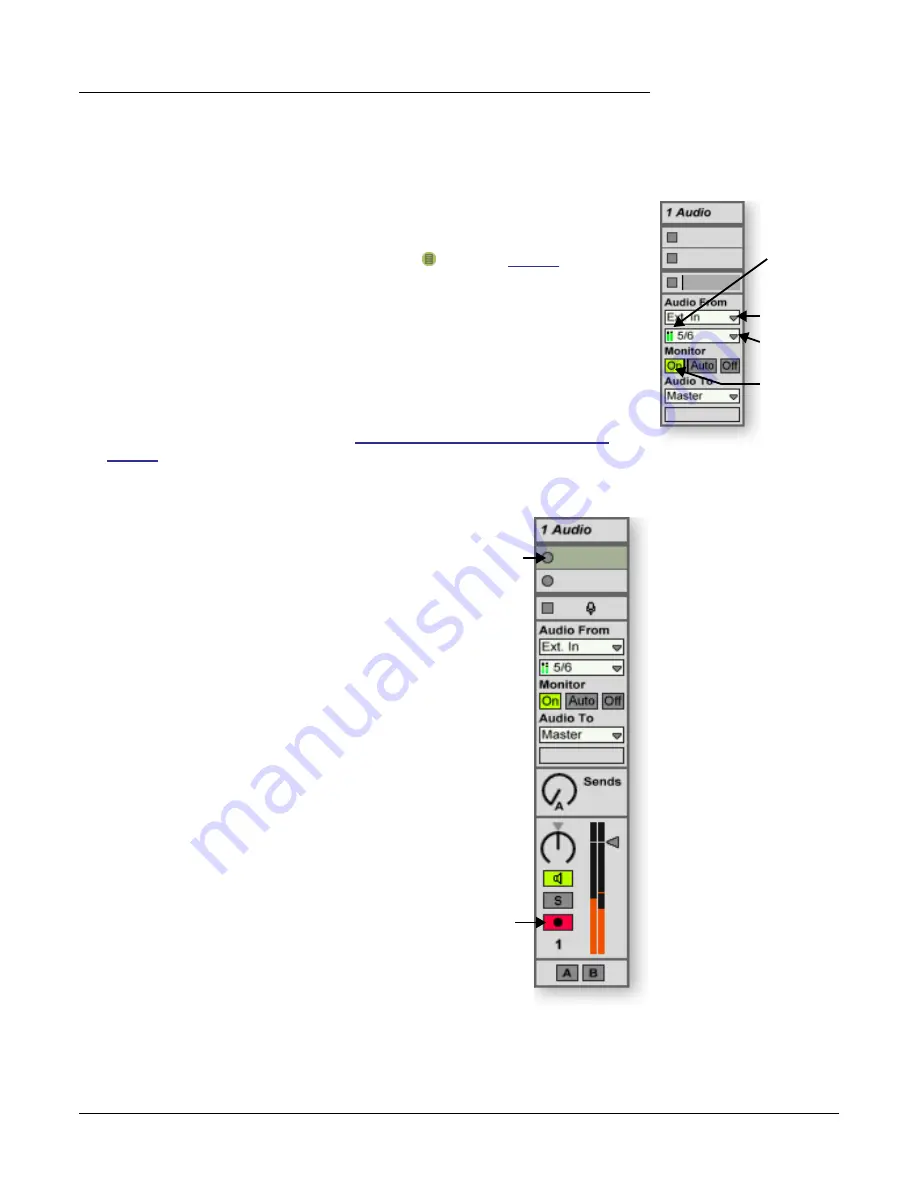
Tutorials
Ableton Live Lite 4 for E-MU
38
Creative Professional
3 - Recording Audio into Ableton Live Lite 4
These instructions explain how to record your own audio loops into Ableton Live Lite 4.
Clean the Slate
1.
Choose
New Live Set
(Ctrl+N) from the Ableton Live Lite 4
File menu
.
Setup Ableton Live Lite 4
2.
Click on the
Show/Hide In/Out Section
button shown on
page 35
. The Input/
Output options now appear in the track strips
3.
Set up the
1 Audio
Track as shown at right with
Ext In
, the
ASIO
input selected and
Monitor
On
.
4.
You should now see meter activity and hear audio when you feed a signal into
PatchMix DSP. If not, you may have the wrong input channels selected (#2 in the
diagram at right).
If you still don’t have audio, verify meter activity on PatchMix DSP and make sure
ASIO Send on PatchMix DSP matches the Ableton Input select. (Ableton inputs are
selected on the Preferences menu. See
“Setup the Channel Configuration” on
page 30
.
Ready to Record
5.
Click the
Record
button to record-enable the track.
The record button and the channel meters turn red.
6.
When you’re ready to record,
click the circle on the
clip
you want to record into. Recording begins
immediately. The circle turns into a green triangle.
7.
To stop recording, press the spacebar
, and turn
off the red
Record-Enable
button.
8.
Set the Monitor to
Auto
to and click the triangle on
the clip playback the audio you recorded.
9.
If you’re not happy with the recording,
select the
clip
, then hit the
Backspace
button to dump it.
10.
Double-click on the clip
to display the sample
parameters below the mixer.
11.
If you need to edit your loop, Ableton provides a
host of loop editing features. See the pdf manual
and Lessons.
12.
Depending on how accurately you pressed recod
and stop buttons, you might have to trim the start
and end points of the loop with an editor. The
Edit
button in the Sample parameters calls the selected
wave editor (normally WaveLab Lite).
13.
When you’re finished editing the loop, simply close
(quit) the wave editor and
Save selected
over
without changing the name when prompted
.
The
clip will now contain your edited wave.
Continue On
Ableton Live Lite 4 for E-MU is a powerful music creation tool that’s really fun to use.
Now that you know how to get audio in and out and how to run Proteus X LE, continue
on by following the excellent hands-on Lessons provided with the Ableton software.
1.
Ext. In
2.
Select
input
3.
Monitor
On
Meter
Step 5
Record
Enable
Step 6
Click here
to begin
recording.




































