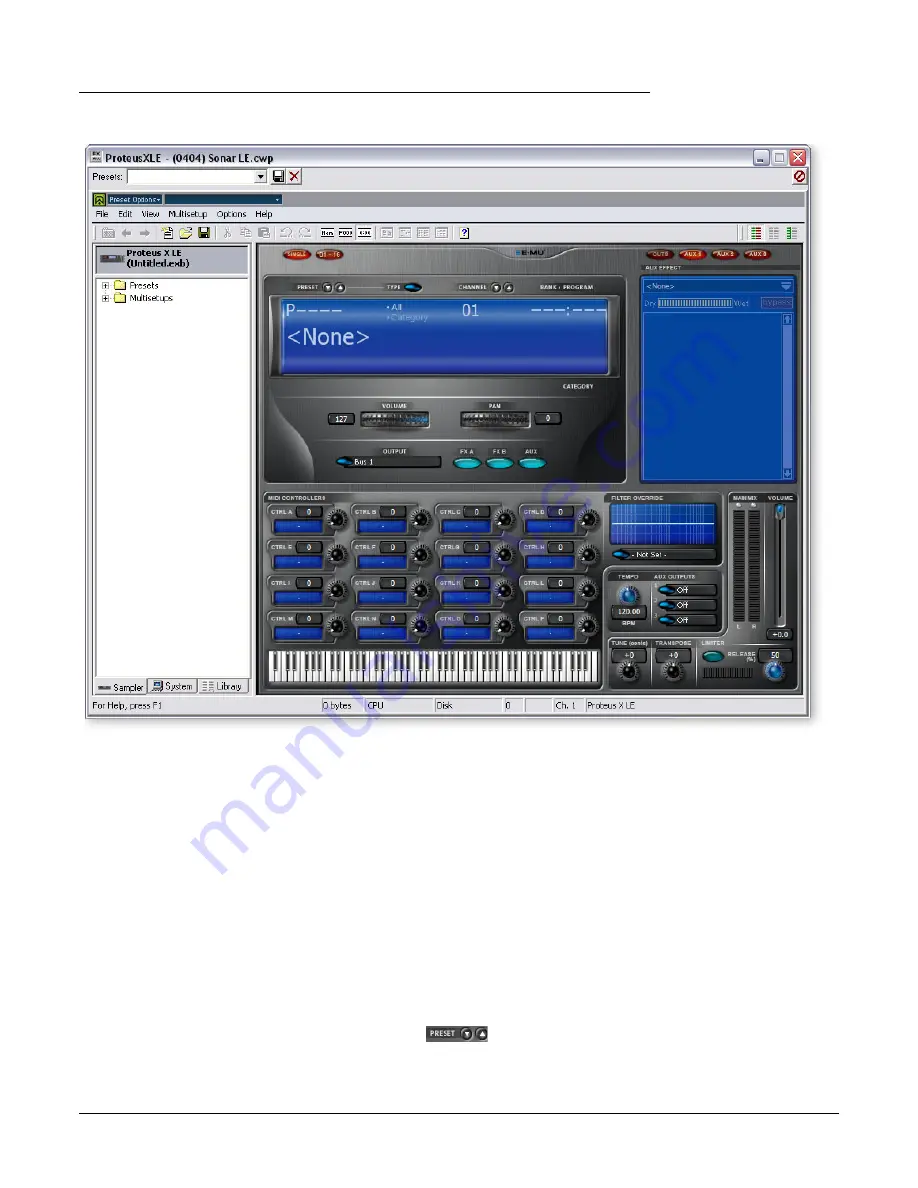
Tutorials
Cakewalk Sonar LE
28
Creative Professional
8.
The Proteus X LE editor screen shown below appears.
Load the Proteus X Composer Bank
9.
Proteus X LE is now running, but you need to load a bank of sounds.
10.
Choose
Open
from the
File
menu on Proteus X LE. Locate and load the Proteus X
Composer bank, which is located here: (“Program Files/Creative Professional/E-MU
Sound Central”) The bank takes a few seconds to load.
Play the Proteus X Composer Bank
11.
Click on the mini keyboard
at the bottom of the window. You should be hearing
sound. If not, close Sonar LE, and verify that you have the PatchMix DSP
Product
Default
session loaded. Then close and restart Sonar LE.
12.
Play your MIDI keyboard
(if connected) and verify that it plays Proteus X LE.
13.
Change the Preset
using the preset inc/dec keys.
14.
Feel free to play around for awhile and don’t worry about losing anything. Nothing
is made permanent until you
Save
the bank, so have fun.





























