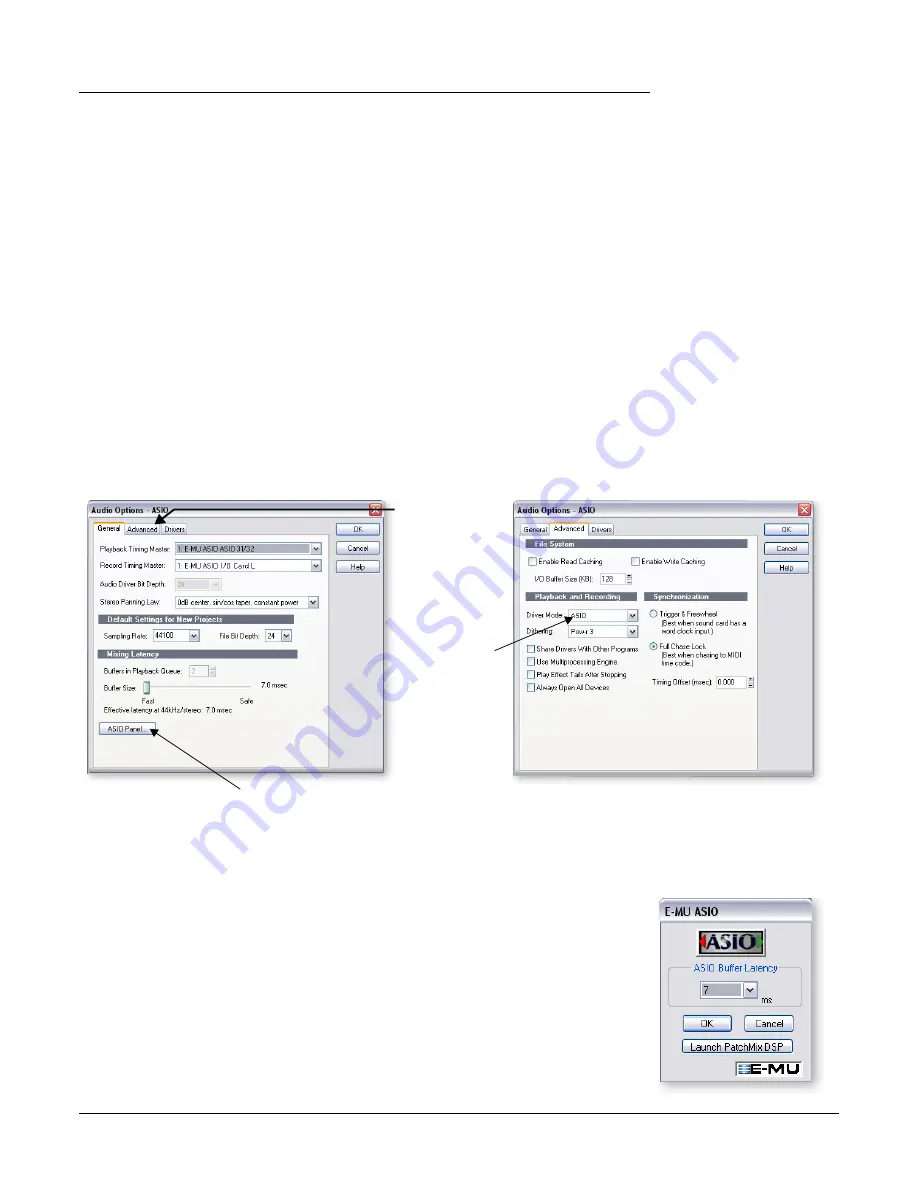
Tutorials
Cakewalk Sonar LE
E-MU 0404 PCI Digital Audio System
19
Cakewalk Sonar LE
Sonar LE is a professional tool for authoring sound and music on your computer. Sonar
supports Wave, AIFF, ASIO, MP3, ACIDized waves, WMA and other audio formats.
The following step by step tutorials are designed to get you recording on Sonar LE. After
you have finished the tutorial we encourage you to read the Sonar LE pdf manual in
order to learn about the many features of this comprehensive program.
We have provided a special PatchMix DSP Session, as well as a Sonar LE Recording
Project to go along with the following tutorial.
E
Note:
A PatchMix
Session containing ASIO
Sends and Returns must
be loaded BEFORE you
launch Sonar LE.
1 - Setting up Sonar LE
Follow these instructions carefully to ensure that Sonar LE runs smoothly the first time.
Sonar LE will remember these settings, so you’ll only have to do this once.
Setup the Audio Options
1.
Choose the
(0404) Sonar LE
session from the
Start -> Programs
menu. The path
is: (Program Files\Creative Professional\E-MU PatchMix DSP\VST\Recording
Templates). Sonar LE will launch and load the Project.
2.
Select
Audio…
from the
Options
menu. The following dialog box appears.
3.
Set the
Audio Settings
as shown in the dialog boxes above. Select
E-MU ASIO.
4.
In the
General
section of the dialog box, select
ASIO Panel.
The pop-up dialog box
shown at right appears.
5.
Set the
ASIO Buffer Latency
to 10 ms or less. A low latency setting is important to
assure fast MIDI response time and to minimize delay when monitoring through
Sonar.
Click OK
.
6.
Close the
Audio Options
screen by selecting
OK
.
Note:
If the Sonar LE application crashes for any reason, it is recommended that you
reboot the computer
1.
Click on the
Advanced
Tab
to access the
next window.
3.
Set the
ASIO Buffer
Latency.
2.
Set the
Driver Mode
to
ASIO.






























