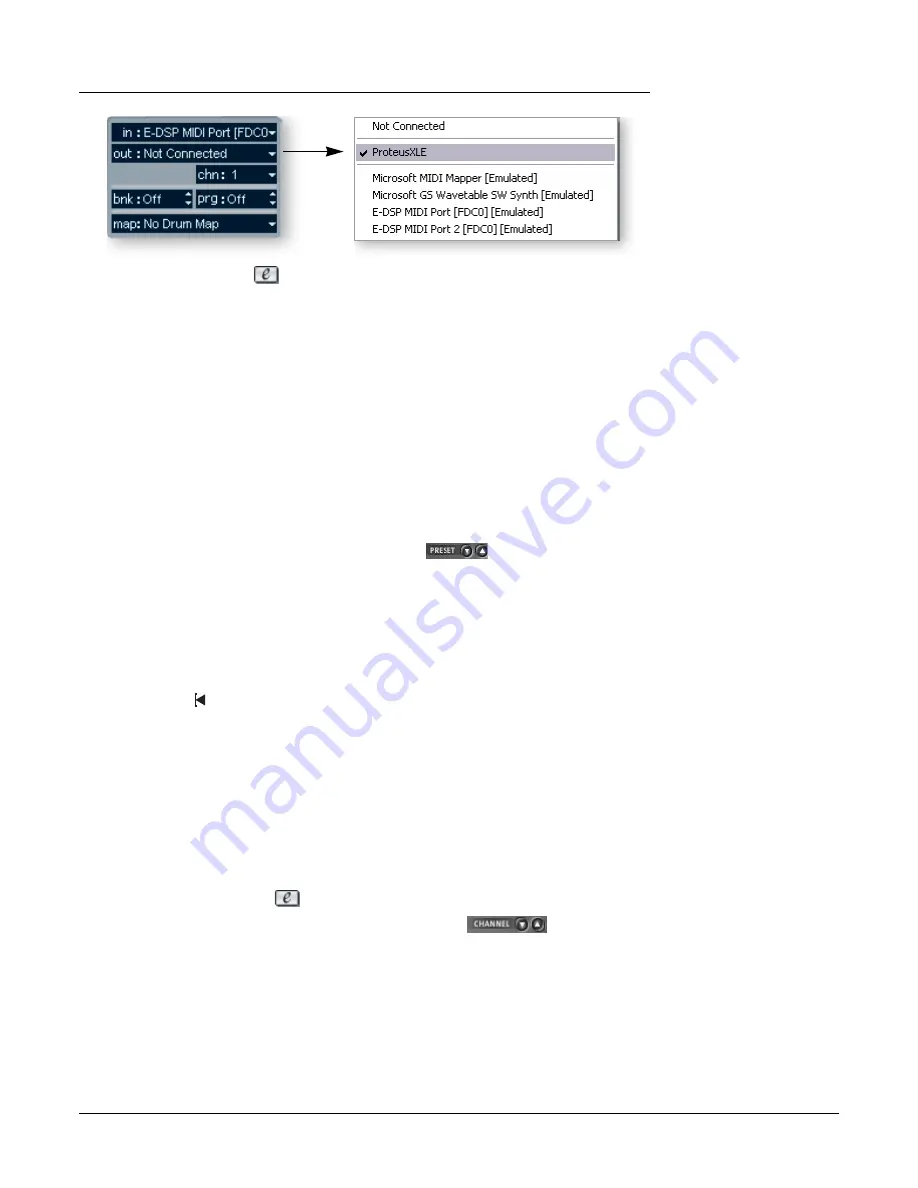
Tutorials
Steinberg Cubase LE
14
Creative Professional
7.
Click the
Edit
button
of the
VST Instruments
window to open Proteus X LE.
You can also click on the
Edit
button of the track
Inspector
to open Proteus X LE.
Load the Proteus X Composer Bank
8.
Proteus X LE is now running, but you need to load a bank of sounds.
9.
Choose
Open
from the
File
menu on Proteus X LE. Locate and load the
Proteus X
Composer bank
, which is located here: (“Program Files/Creative Professional/
E-MU Sound Central”) The bank takes a few seconds to load.
Play the Proteus X Composer Bank
10.
Click on the mini keyboard
at the bottom of the window. You should be hearing
sound. If not, close Cubase LE, and verify that you have the PatchMix DSP
Product
Default
session loaded. Then close and restart Cubase LE.
11.
Play your MIDI keyboard
(if connected) and verify that it plays Proteus X LE.
12.
Change the Preset
using the preset inc/dec keys.
13.
Feel free to play around for awhile and don’t worry about losing anything. Nothing
is made permanent until you
Save
the bank, so have fun.
To Record a MIDI Track
14.
Just hit
Record
on the Cubase LE Transport control and start playing.
15.
Press
Stop
when you’re finished recording the first track and press the R
eturn-to-
Zero
button
.
16.
Press
Play
on the Cubase Transport to play back your track.
To Record a MIDI Track on another MIDI Channel
Proteus X LE VSTi can play back up to 16 MIDI tracks at once. It’s much better to use
several channels on one VSTi than to use multiple VSTi’s with one channel each.
17.
Select
Add Track
from the
Project
menu and choose
MIDI Track
. Notice that the
channel number in the
Inspector
section is now set to
chn:2.
18.
Select
Proteus XLE
as the
Output
destination in the Inspector section.
19.
Click on the
Edit
button
of the track
Inspector
to open Proteus X.
20.
Select MIDI Channel 2
using the channel inc/dec keys
.
f
There are several ways
to select presets. See the
Proteus X LE Operation
manual for details.
21.
Select a Preset
on
Channel 2
. Place the cursor in the preset number field and use
the up/down arrow keys on your computer keyboard to scroll through the list.
22.
When you’re ready, hit
Record
on the Cubase LE Transport and start playing.
23.
Press
Stop
when you’re finished recording, then
RTZ
(return-to-zero), then
Play
.
Proteus X LE now plays both MIDI channels.
On Your Own
Cubase LE includes excellent online documentation and help files. Take the time to
learn all the features of this powerful program, and most of all have fun.





























