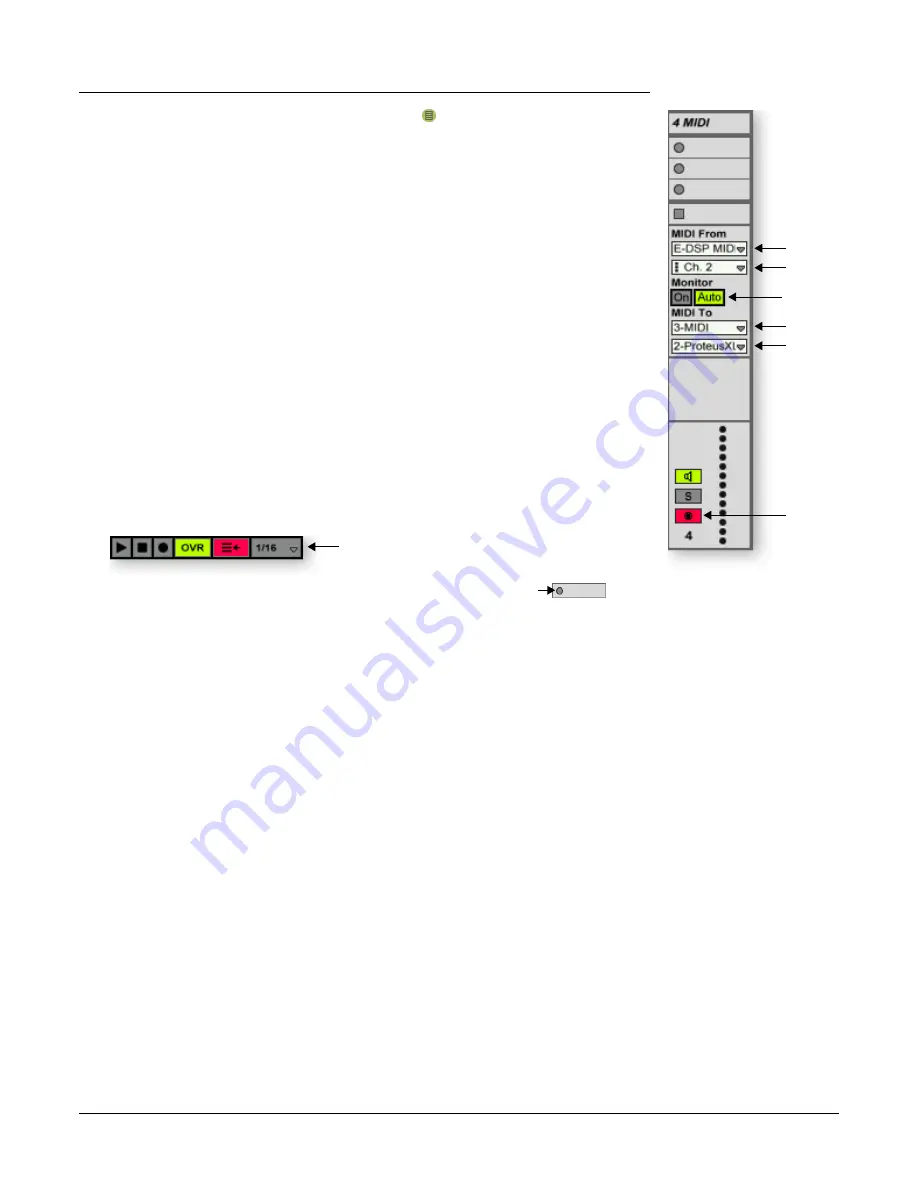
Tutorials
Ableton Live Lite 4 for E-MU
E-MU 0404 PCI Digital Audio System
37
36.
Click on the
Show/Hide In/Out Section
button if it’s not already selected.
The Input/Output options now appear in the track strips.
37.
Set up the MIDI track as shown at right.
a. Select either E-DSP MIDI for a MIDI keyboard or USB Device for a USB
keyboard.
b. Set the input to listen to MIDI channel 2.
c. Monitor should be On (for now).
d. This routes the MIDI data to track 3 (which contains Proteus X LE).
e. Set the output to MIDI channel 2.
f. Turn record On (red).
38.
Set your keyboard to transmit on
MIDI channel 2
.
39.
Play the keyboard.
You should hear Proteus X LE playing the last sound you
selected on channel 2. Go ahead and change the sound if you wish. (Double-click
the top of Track 3, then click the
Wrench
icon on the Device Title Bar. Make sure
you’re changing the sound on channel 2.)
Ready to Record
40.
Start up the bass line on track 3 MIDI and practice playing along with it.
41.
Optional: You can set the
Global Quantization
value to time correct your playing.
Set it to anything other than “None”.
42.
Click on any of the
MIDI Clip Record
buttons to begin recording.
43.
Click the
Clip Launch
button, the C
lip Stop
button, or the
Spacebar
to stop
recording.
On Your Own
Now you’ve had a taste of what Proteus X LE and Ableton Live Lite 4 can do. But don’t
stop now! Read the Proteus X LE Operation Manual pdf to learn all about this excep-
tional instrument.
Ableton Live Lite 4 for E-MU includes several excellent hands-on tutorials to help you
learn all the features of this ground breaking music application.
Note:
The “Assignable X-Y Controls” are not enabled in this version of Proteus X LE.
a
b
c
d
e
f
Quantize




















