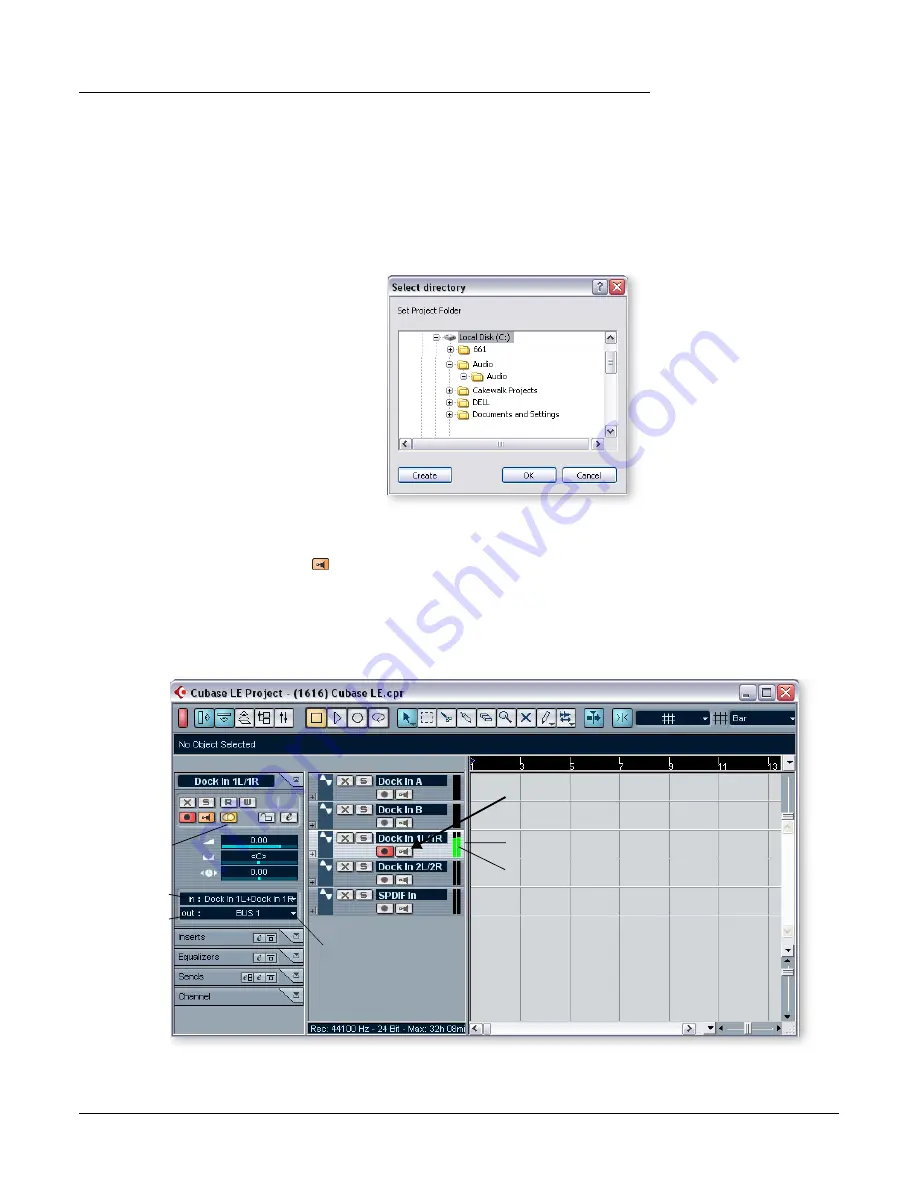
Tutorials
Steinberg Cubase LE
E-MU 1616/1616
m
/1212
m
PCI Digital Audio System
7
2 - Basic Multitrack Recording
In this tutorial, we’ll assume you’re using a single input or pair of inputs. For more
advanced recording, refer to the Cubase LE manual.
Select the Cubase LE Recording Template
1.
Choose
(1616) Cubase LE
or
(1212) Cubase LE
from the
Start -> Programs
menu.
The path is: (Program Files\Creative Professional\E-MU PatchMix
DSP\VST\Recording Templates). Cubase LE will launch and load the Project.
f
Tip:
If you have two
or more hard disks, it’s
better to store audio files
on a disk that isn’t
running your OS.
2.
A pop-up dialog box will appear, asking
you to
Select Directory
. Choose a
location on your hard disk where you
wish to store your audio files, then click
OK
.
3.
The Cubase LE Project window shown
below appears. Five empty tracks are
ready to record. Each track is already
connected to an input or pair of inputs
in PatchMix.
4.
Select the Track
that matches the inputs
you’ve connected to the Digital Audio
System by clicking on it. Note that the
selected track brightens as you select it.
In the example below, we are using Line Inputs 1L/1R.
5.
Turn the Monitor button OFF
for the track. You will be monitoring the input
through PatchMix DSP which has zero-latency.
6.
If you want to record in mono, set the track to mono by clicking the Mono/Stereo
Selector button. Use the
Left
input of the stereo pair for mono recording.
7.
You should see activity on the Track Input Meter when feeding a signal into the
Digital Audio System. If not, open PatchMix to verify meter activity on the input
The Cubase LE Project Window
Track Input
Track Output
(
Bus 1 is routed to ASIO
15/16 in VST Outputs.)
Mono/Stereo
Track Select
Selected Track
Track Input Meters
Turn Monitor OFF






















