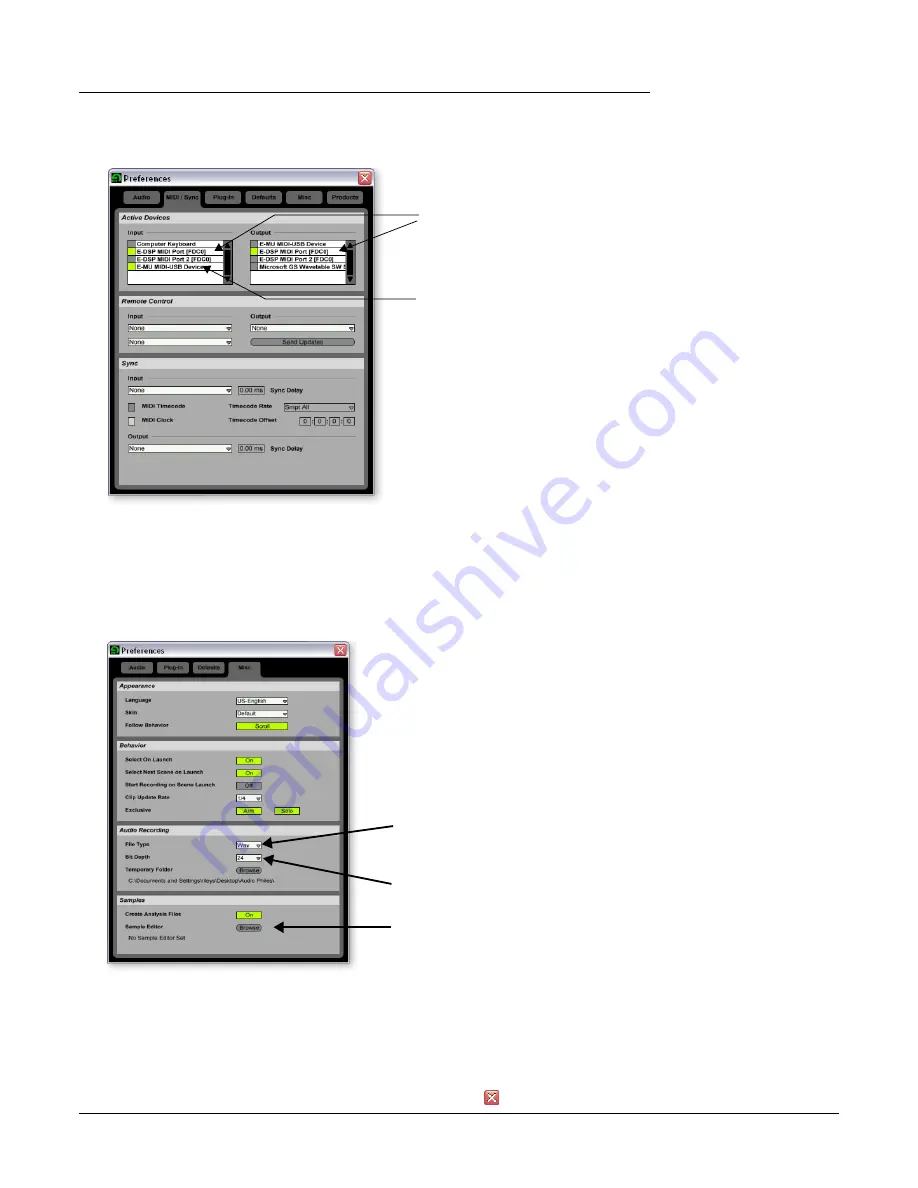
Tutorials
Ableton Live Lite 4 for E-MU
32
Creative Professional
Set up the MIDI Parameters
14.
Click on the
MIDI/Sync
tab of the Preferences dialog box. The MIDI screen appears.
E
Live enables every
MIDI input by default
15.
Select one of the
E-DSP MIDI Ports
if you want to connect a MIDI keyboard.
16.
Select
E-MU-USB Device
if you have an E-MU X Board.
Set up the Miscellaneous Parameters
17.
Click on the
Misc
tab of the Preferences dialog box. The following screen appears.
18.
Select
Wav
as the File Type, in the Audio Recording section of the dialog box.
19.
Select
24
as the Bit Depth, in the Audio Recording section of the dialog box.
20.
Select your favorite sample editor to be associated with Ableton Live Lite 4 for loop
editing. Choose
WaveLab Lite
if you don’t have another wave editor.
21.
Close the Preferences dialog box by clicking the close box
.
Select
E-DSP
MIDI Port
to use
a MIDI keyboard.
Select
E-MU
MIDI-USB
if
you have an
E-MU X Board
connected.
Select
Wav
Select
24
bits
Select a sample editor
i.e. WaveLab Lite.



























