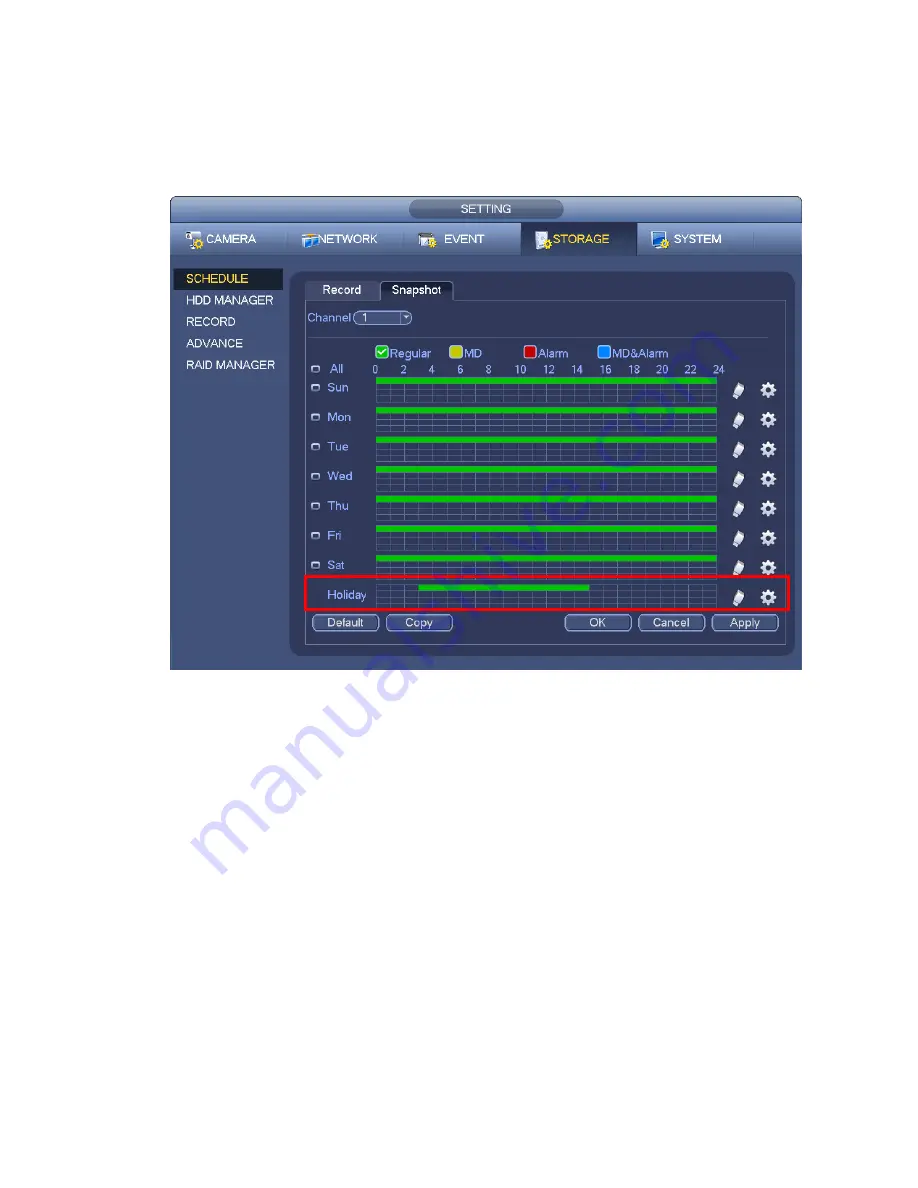
159
c) Click Add button to complete holiday setup. Now you can enable holiday setup and then click
Apply button.
d) From Main menu->setting->Storage->schedule, you can go to schedule interface. See Figure
4-70. Now you can set period and record type of holiday time. Please refer to chapter 4.8.2.1 for
detailed setup information.
Figure 4-70
e) Click OK button to set holiday record setup.
4.8.6.2 Holiday Snapshot
Set Holiday date first. Please refer to step a) to step c) of chapter 4.8.6.1.
From Main menu->Setting->Storage->Schedule, you can go to schedule interface. See Figure 4-70. Click
Holiday item to set snapshot period.
Set holiday snapshot type (Trigger/Regular). Please refer to chapter 4.8.2.2 or chapter 4.8.3.2.
4.8.7
Other Record/Snapshot
Motion detect&Alarm record or snapshot, please refer to chapter 4.8.4.
Video loss or tampering record or snapshot function, please refer to chapter 4.8.3.
4.9 Playback and Search
4.9.1
Real-time Playback
Please refer to chapter 4.6.2 for real-time playback information.
Summary of Contents for ELI-SIP2-NVR8
Page 84: ...172 Figure 4 81 Figure 4 82 ...
Page 85: ...173 Figure 4 83 Figure 4 84 ...
Page 91: ...179 Figure 4 89 Figure 4 90 ...
Page 92: ...180 Figure 4 91 Figure 4 92 ...
Page 93: ...181 Figure 4 93 Figure 4 94 ...
Page 95: ...183 Figure 4 96 Figure 4 97 ...
Page 182: ...270 The motion detect interface is shown as in Figure 5 54 Figure 5 54 Figure 5 55 ...
Page 183: ...271 Figure 5 56 Figure 5 57 Figure 5 58 ...
Page 187: ...275 Figure 5 62 Figure 5 63 ...






























