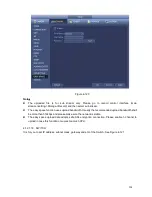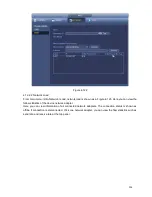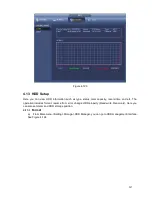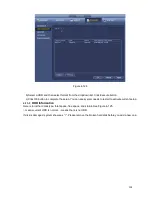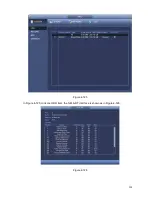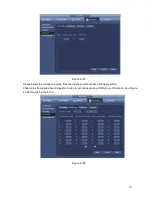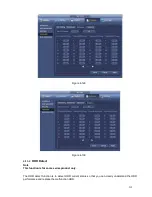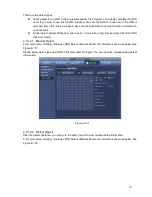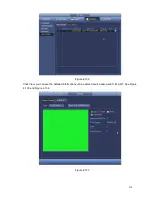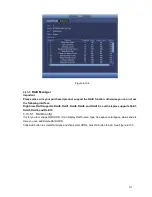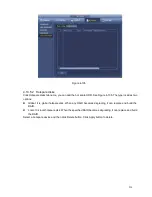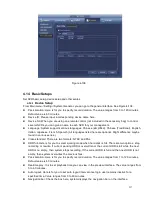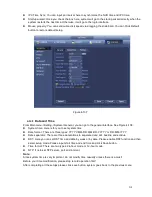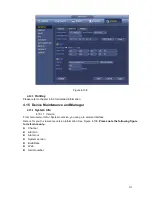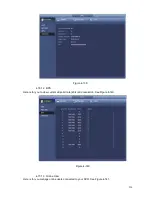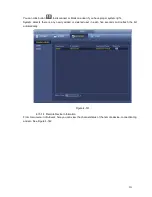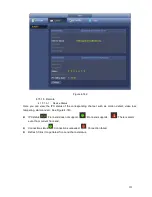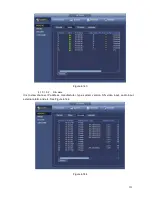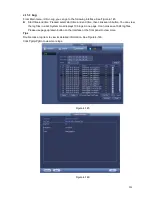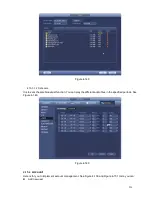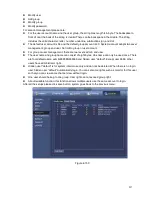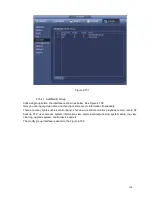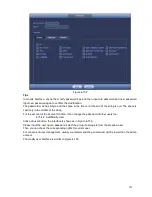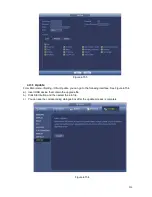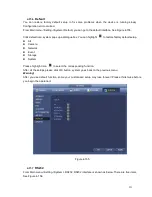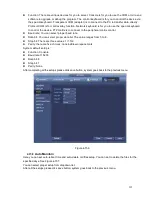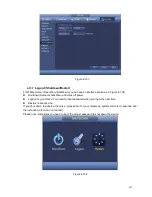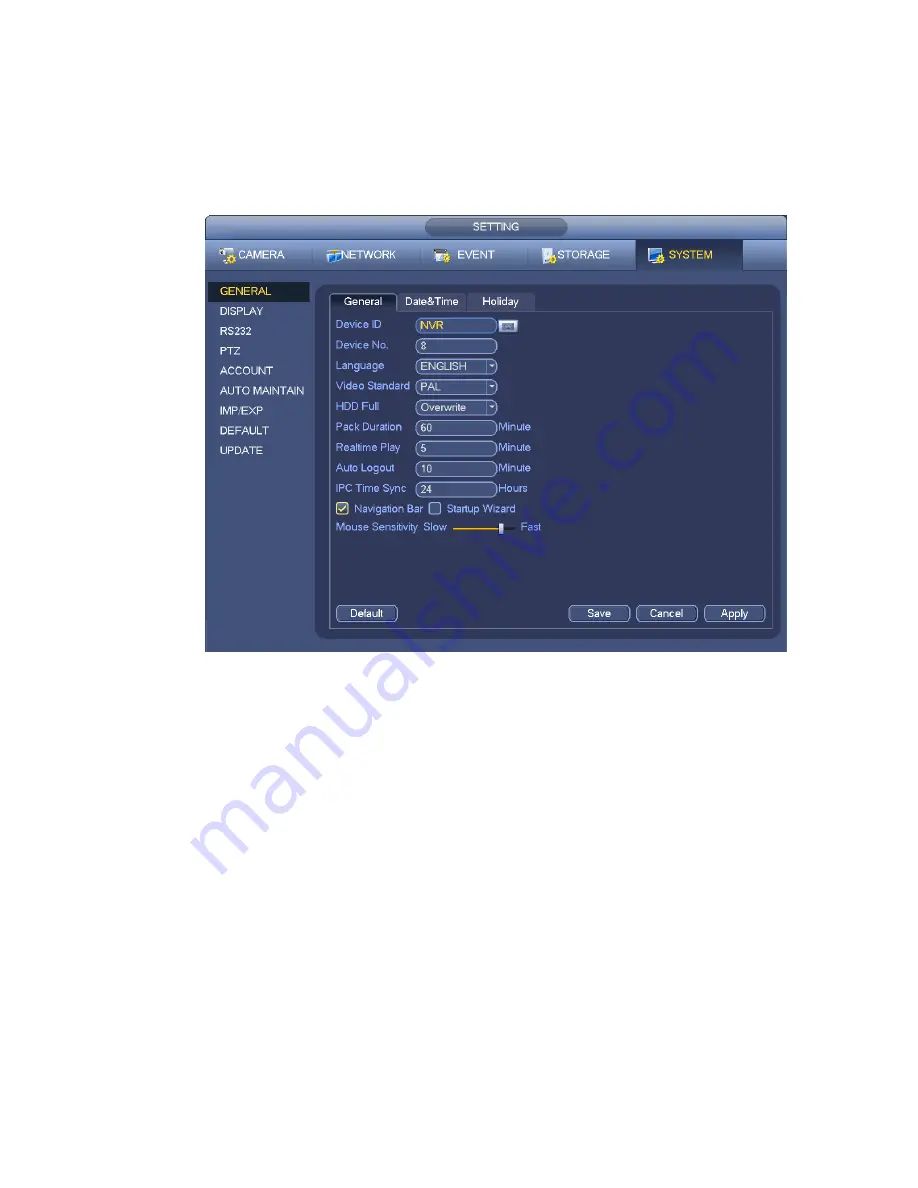
218
IPC Time Sync: You can input an interval here to synchronize the NVR time and IPC time.
Startup wizard: Once you check the box here, system will go to the startup wizard directly when the
system restarts the next time. Otherwise, it will go to the login interface.
Mouse property: You can set double click speed via dragging the slide bard. You can Click Default
button to restore default setup.
Figure 4-137
4.14.2
Data and Time
From Main menu->Setting->System->General, you can go to the general interface. See Figure 4-138.
System time: Here is for you to set system time
Date format: There are three types: YYYYY-MM-DD: MM-DD-YYYYY or DD-MM-YYYY.
Date separator: There are three denotations to separate date: dot, beeline and solidus.
DST: Here you can set DST time and date by week or by date. Please enable DST function and then
select setup mode. Please input start time and end time and click Save button.
Time format: There are two types: 24-hour mode or 12-hour mode.
NTP: It is to set NTP server, port and interval.
Note:
Since system time is very important, do not modify time casually unless there is a must!
Before your time modification, please stop record operation first!
After completing all the setups please click save button, system goes back to the previous menu.
Summary of Contents for ELI-SIP2-NVR8
Page 84: ...172 Figure 4 81 Figure 4 82 ...
Page 85: ...173 Figure 4 83 Figure 4 84 ...
Page 91: ...179 Figure 4 89 Figure 4 90 ...
Page 92: ...180 Figure 4 91 Figure 4 92 ...
Page 93: ...181 Figure 4 93 Figure 4 94 ...
Page 95: ...183 Figure 4 96 Figure 4 97 ...
Page 182: ...270 The motion detect interface is shown as in Figure 5 54 Figure 5 54 Figure 5 55 ...
Page 183: ...271 Figure 5 56 Figure 5 57 Figure 5 58 ...
Page 187: ...275 Figure 5 62 Figure 5 63 ...