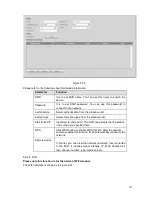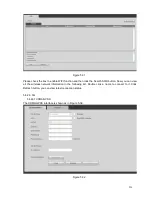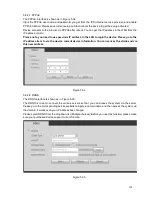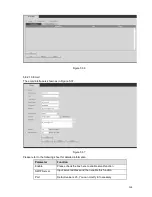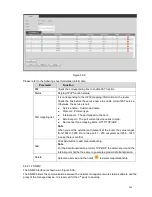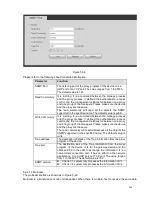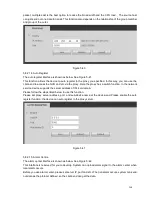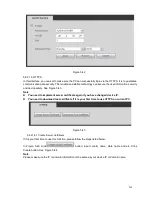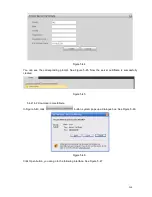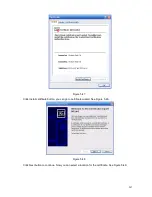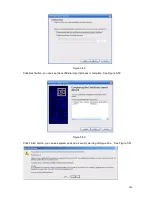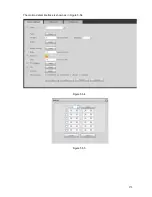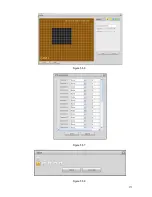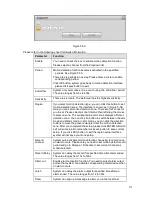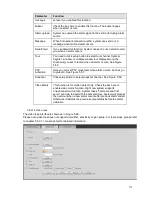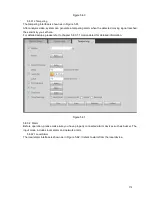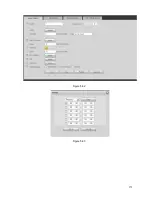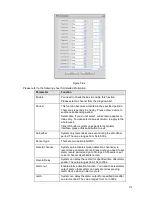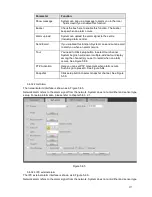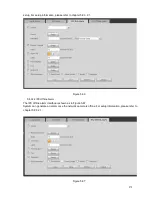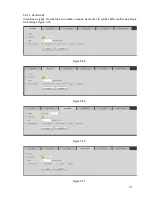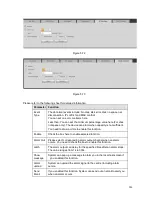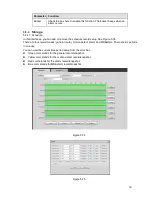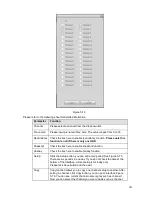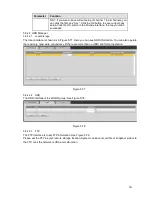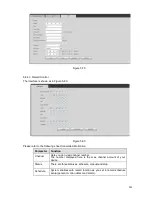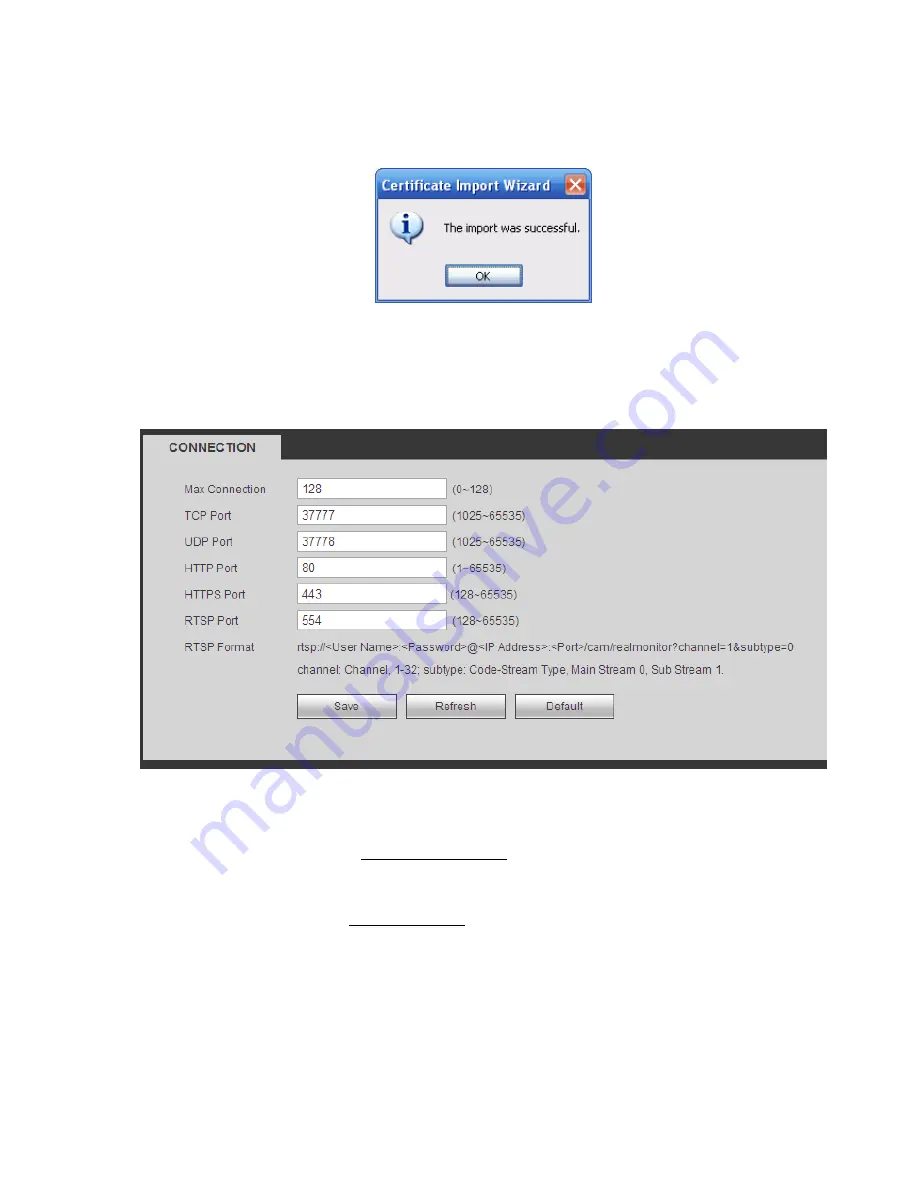
269
Figure 5-51
Click Yes button, system pops up the following dialogue box, you can see the certificate download is
complete. See Figure 5-52.
Figure 5-52
5.8.2.16.3 View and set HTTPS port
From Setup->Network->Connection, you can see the following interface. See Figure 5-53.
You can see HTTPS default value is 443.
Figure 5-53
5.8.2.16.4 Login
Open the browser and then input https://xx.xx.xx.xx:port.
xx.xx.xx.xx: is your device IP or domain mane.
Port is your HTTPS port. If you are using default HTTPS value 443, you do not need to add port
information here. You can input https://xx.xx.xx.xx to access.
Now you can see the login interface if your setup is right.
5.8.3
Event
5.8.3.1 Video detect
5.8.3.1.1 Motion Detect
After analysis video, system can generate a video loss alarm when the detected moving signal reached
the sensitivity you set here.
Summary of Contents for ELI-SIP2-NVR8
Page 84: ...172 Figure 4 81 Figure 4 82 ...
Page 85: ...173 Figure 4 83 Figure 4 84 ...
Page 91: ...179 Figure 4 89 Figure 4 90 ...
Page 92: ...180 Figure 4 91 Figure 4 92 ...
Page 93: ...181 Figure 4 93 Figure 4 94 ...
Page 95: ...183 Figure 4 96 Figure 4 97 ...
Page 182: ...270 The motion detect interface is shown as in Figure 5 54 Figure 5 54 Figure 5 55 ...
Page 183: ...271 Figure 5 56 Figure 5 57 Figure 5 58 ...
Page 187: ...275 Figure 5 62 Figure 5 63 ...